Sage 50 helps users with their finances and makes accounting easier to work with new and different features. Sage 50 comes across a few errors like “File System 100“. This Sage 50 error is caused because some files are damaged and are not in the correct directory. To solve the Sage 50 file system error 100 in the file, reboot the computer when the error appears.
The exact error is shown…
Error: “File System Error 100 in file [filename].”
Error: “File System Error 100 in file Permiss.dat.”
Error: “File System Error 100 in file Serial.dat.”
Causes of Sage 50 File System Error 100 in File
The Cause of Sage 50 file system error 100 is a program that was installed outside of a 32-bit Windows program path.
- The User Account Control (UAC) is enabled
- The Program is unable to change the damaged file
- The Pervasive is not running as an application, it has to run as a service
- The pervasive Cache is not large enough and the file has been damaged
- The file is Read Only
Solution of Sage 50 File System Error 100 in File
The Sage 50 File System Error 100 in File can be solved by restarting the pervasive service, the user can also reboot the computer and then restart the pervasive.
Step 1: Set the File Attribute to Read Only
- Search for the location mentioned in the Sage 50 error
- Choose Properties, by right-clicking on the file
- In the Attributes, clear Read-Only
- Open the Sage 50 Software
Step 2: The User Access Control is enabled
- To Run as Administrator, Right Click and open Sage 50 – U.S Edition
Step 3: The Pervasive Service has to be Stopped and Restarted
- Stop the Pervasive, and Restart it
- Verify you no longer receive the error message
Step 4: Reboot the Computer
- If suspected network issue, try to copy the data locally (File, Save a copy) and backup
- If the copy is very slow, verify the size of the file. The problem may be at the server or in the network
- Reboot the Server after ensuring everyone has logged out and or reboot the router or switch if it’s a network issue
Step 5: Un-install & Reinstall The Pervasive Service
- Just simply Download The Sage 50 Database Repair Utility.
- Simply Uninstall the pervasive service by using the Sage 50 database repair utility.
- Run the Tool & Click on Remove pervasive line >> Click Run
- This process will uninstall the pervasive service completely in minutes.
- To Reinstall the Pervasive Service Again, Follow the instructions in the “Install Pervasive” Steps.
- Once you finish the installation again, there you have it, plz check if it’s working properly now.
Speak to a Specialist about Your Sage Software
Headache🥺. Huh, Save time & money with Sage Technical Support 24/7 @ +1800-892-1352, we provide assistance to those who face problems while using SAGE Peachtree (Support all U.S. & Canada Editions)
--- Support - We provide solutions for the following Sage (50, 100, 200, Payroll, Peachtree, Cloud, 3X, Impact, HRMS, CRM, ERP, One & Fixed Assets) ---
- Error Support
- Data Import
- Data Conversion
- Payment Solutions
- Upgradation
- Payroll Support
- Data Export
- Software Integration
- Sage Printer Support
- Complete Sage Solutions
- Tax-Related Issues
- Data Damage Recovery
- Installation, Activation Help
- Sage Windows Support
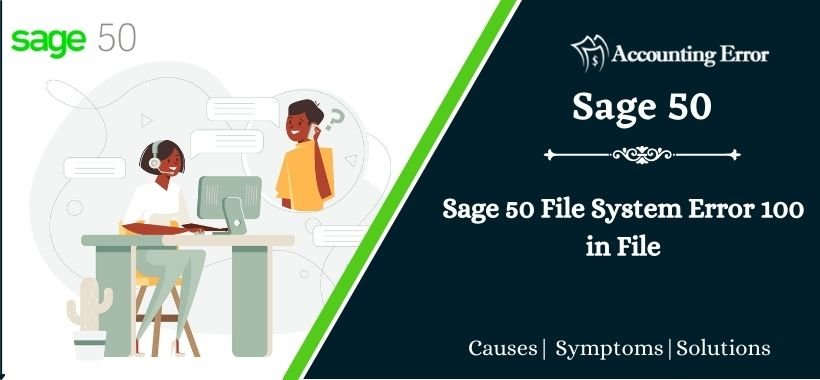
 +1800-892-1352
+1800-892-1352 Chat Now
Chat Now Schedule a Meeting
Schedule a Meeting