Sage 50 comprises all the accounting and financial processes and that helps the user in tracking and managing all financial and bookkeeping transactions. However, during the first fiscal year, you can change your ‘Start Date’. Next, you need to change the fiscal year end date, hence setting the new fiscal year start date the next day. For this, you will need to make the right changes in the financial year in the Start date of your Sage Account.
How to Change the Financial Year Start Date in Sage 50
For this, you will need to change the financial year start date to the previous year as you change the year start date. This is an important step where you will need to create a backup copy of your data by using a different company name. Now, try and change the date accordingly. If at first, the attempt is not successful, you will need to Restore the Backup and retry.
For this, you will need to change the financial year to January 2024 in case you want the financial year to start in January 2023. For this, follow the below steps:
- Click on SETTINGS, go to the FINANCIAL YEAR, and then click on the ‘Change’ tab.
- Click the ‘HIT’ button to initial backups and Check data.
- Click on YES, to initiate nominal historical data.
- Now, you can set the required financial year and start Month, and Year.
- Lastly, click on OK > YES > OK again, and once more click on a final OK.
Read More: Resolve Unable to Save Financial Statements in Sage 50
When the Financial Year Start Date is Advanced to the Needed Start Date
- Press ‘TOOLS’ > PERIOD ENDS and finally, YEAR ENDS.
- Now, click on CHECK DATA. The data errors can be easily fixed at this step and finally click on CLOSE.
- Next, click on the CHECK COA option, and finally press OK.
- Now, click on BACK UP and finally click on OK and click OK again.
- In case you wish to create the archive of your data, you can leave the archive checkbox selected.
- Now, you can also select the Budget checkbox to set the budget for the new financial year and select the option for the budget.
- Now, check the date for the year you are closing on.
- If required, you will need to enter the LOCK date.
- Now, click on RUN YEAR END > YES > OK
- Finally, select how you wish for the output to be reported and click on OK twice.
Read More: How to Install the Payroll Tax Updates for Sage 50
Conclusion
So, there you have it my tech-whiz; it was not that big deal, was it? With the Sage 50 accounting by your side, it is an easy-breezy method to get your accounts in order in no time. Now, you need not have to shuffle about various applications to simply get your numbers right.
FAQ
How to check if the financial year start date is correct on Sage?
For this, you will need to go to the Menu bar and click on SETTINGS > FINANCIAL YEAR. It is here, that you will have to check the date and whether it is correct or not. If the wrong date has been entered, you will need to rectify it before proceeding.
State the things you will need to check upon before the Year’s End in Sage.?
Here are the few aspects you need to check upon before the Financial year End in Sage:
- Make sure all the outstanding transactions, which also include adjustments from the accountant have been duly posted
- If you run at the end of the month, you must do it at this point.
- The copies of the management reports, like Profits, Loss, and the balance sheet need to be printed.
List the things I need to check after I have completed the Financial year-end process in Sage.
For this, you will need to click on SETTINGS and then the FINANCIAL YEAR to verify if the financial year is right for the New Year:
- Now, you need to check the brought forward the Trial Balance
- Check the data
- Create another backup.
How to lock the previous financial year in Sage 50 Accounts?
In case you need to prevent the transactions been entered for the previous year, you will need to lock down the date.
- In case your financial year ends on 31 December, you will need to enter 31 December as your END LOCKDOWN date. Now, the new transactions can only be allowed to enter from 1 January.
- In case some transactions need to be entered for the previous year, you will need to remove the YEAR-END LOCKDOWN date.
Speak to a Specialist about Your Sage Software
Headache🥺. Huh, Save time & money with Sage Technical Support 24/7 @ +1800-892-1352, we provide assistance to those who face problems while using SAGE Peachtree (Support all U.S. & Canada Editions)
--- Support - We provide solutions for the following Sage (50, 100, 200, Payroll, Peachtree, Cloud, 3X, Impact, HRMS, CRM, ERP, One & Fixed Assets) ---
- Error Support
- Data Import
- Data Conversion
- Payment Solutions
- Upgradation
- Payroll Support
- Data Export
- Software Integration
- Sage Printer Support
- Complete Sage Solutions
- Tax-Related Issues
- Data Damage Recovery
- Installation, Activation Help
- Sage Windows Support
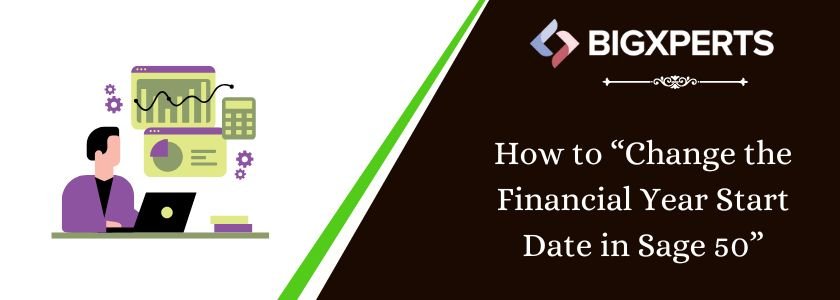
 +1800-892-1352
+1800-892-1352 Chat Now
Chat Now Schedule a Meeting
Schedule a Meeting