There are several important reasons to reset the bank reconciliation in Sage 50. The prime reason for this is the fact that your Sage 50 bank balance and your actual bank balance should ‘tally’ together. However, since we are in the digital era, it is necessary to ensure that you reset the system accordingly to be able to get the required results.
Well, resetting a bank reconciliation can be done in a couple of ways. But before you get into the thick of things, you need to know one thing for sure: you need to back up your files and all the data in a precise manner not to lose any of it in the process of ‘reset’. If you are unable to do so yourself, it is recommended that you seek professional help to accomplish the same. Now, let’s get into how to reset the bank reconciliation in Sage 50.
Reasons to Clear Previous Bank Reconciliations in Sage 50
- There has been a case where the accounts of the previous month have already been uploaded, and a new amount needs to be posted.
- Despite the ending balance and the Open balance being equal, there is no clarification, as there seems to be an amount that is still not clear.
- The Sage 50 edition that you own is reading the wrong figures. This can be because wrong data has been entered into the bank reconciliation database.
- There are cases when Sage 50 does not have the properties to reverse the bank reconciliation for a certain month.
Read More: Resolve Sage 50 Bank Feeds Error
Steps to Reset the Bank Reconciliation in Sage 50
To reset or clear previous bank reconciliations in Sage 50, create a backup, generate a report of outstanding transactions, and then clear reconciliation info by disabling and re-enabling the bank account.
Step 1: Create a Backup
Foremost, it is important to create data in case all the previously stored completed bank reconciliation information has been permanently lost.
To perform a Backup opening of your file:
- Firstly, you need to be logged in to the company that you need to back up.
- You need to be in a ‘single-user mode if you are using any of Sage 50 Editions (Premium or Quantum).
- Go To File > Backup
- You can also utilize the toolbar at the top of the Home Screen to select the Backup Icon. This looks more like a file cabinet.
- Now, you need to enter the file name in the Sage 50 Backup Window.
- This is the step where you need to incorporate the date, e.g., UC141222.
- Now, select the folder where you need to SAVE your backup.
- It is important to bear in mind that you do not save the file in the SAJ FOLDER. The reason is the fact that most software backup files are stored here.
- Most users need to know that the most recent backup files are remembered and are utilized for the default and subsequent backups.
- In case there is no requirement to overwrite the existing backup, you do not need to do it.
- Lastly, click on OK and let the Backup start.
Step 2: To Acquire the List of Outstanding Transactions
- First, select Reports > Banking > Account Reconciliation Report.
- Secondly, use the ‘Report Type: this is the summary report with Outstanding transaction detail.
- Select the appropriate Bank Account and select the Appropriate Start Date and the Finish Date.
- This helps to display the current successfully reconciled Period.
- Now, go to and select the Option ‘Report By Statement End Date’.
- Next, click on OK to view the Report.
- Lastly, SAVE the report by selecting PRINT or ‘OPEN IN EXCEL’.
Step 3: To Clear the Bank Reconciliation
- You need to start by double-clicking on the Chart of Accounts. In case you are viewing the ENHANCED VIEW, you need to go to the Chart of Accounts> Company Tab, which is located in the LEFT PANE.
- Now, you need to double-click on BANK ACCOUNT.
- Select the tab ‘RECONCILIATION & DEPOSITS’.
- Now, unclick the box next to ‘SAVE TRANSACTIONS FOR ACCOUNT RECONCILIATION.
- Close the account by clicking on SAVE AND CLOSE.
- Finally, complete the process by clicking on OK to eliminate all reconciliation information.
Step 4: To Re-Enable the Bank Account for the Process of Bank Reconciliation
- Start by double-clicking on the BANK ACCOUNT.
- Now, select the tab ‘RECONCILIATION & DEPOSITS’
- Click on the checkbox the box next to ‘SAVE TRANSACTIONS FOR ACCOUNT RECONCILIATION.
- Now, select the SETUP button that will emerge at the bottom of the page.
- Now, the setup revenue accounts for: Interest income, Error Gains, Adjustments, and Exchange Gains.
- This also helps the users to create an Expense account for Bank fees, Interest rates, and non-sufficient fund fees.
- Finally, you can close the account by clicking on the ‘Save & Close’ tab.
- Lastly, you need to close the accounts window by clicking on the ‘X’ located at the corner.
Step 5: Set up the Bank Reconciliation once more
- Firstly you need to open up the ‘ Reconciliation & deposits’ journal and select the appropriate bank account.
- Now, you need to re-enter the Reconciliation date, Statement End date, Statement Opening Balance, Statement End Balance, and Statement Start Date for the month you need to reconcile.
- Next, click on ‘Add Prior Outstanding’ to state the opening outstanding. For this, you will need to manually bring back the transactions that are outstanding from your statement start date, by means of the report you export/print in STEP 2.
- You need to bear in mind that only the transactions that have been dated between the Statement Start date and the Statement End date are going to be automatically imported by Sage 50.
- Now, you need to set the date within the ‘Slow Resolve Trans’. After this, go to ‘On or After’, till the oldest outstanding transaction.
- Now, select the OUTSTANDING TRANSACTIONS from the list of RESOLVED TRANSACTIONS.
- To move them to the Outstanding transactions list, you will need to click ADD.
- In case an outstanding transaction, which is outstanding in case of the Statement Start Date, does not emerge in the RESOLVED TRANSACTIONS list, even after modifying the search date, you will need to click on the INSERT OUTSTANDING tab and make a manual addition.
- Now that you have made the addition of all the outstanding transactions, you need to click on OK. It is recommended that you leave the Outstanding transaction list empty and select OK in case you do not have any outstanding transactions you need to introduce.
- Lastly, you need to offer one more trial attempt to reconcile your bank account.
Similar Topic: How to Undo Last Reconciliation in Sage 50
Some of the main reasons for the individual to reset the bank reconciliation in Sage 50 are:
Conclusion – How to Reset the Bank Reconciliation in Sage 50
If your Sage 50 bank reconciliation shows discrepancies or duplicate entries, resetting it can be a practical solution. By unchecking the “Save Transactions for Account Reconciliation” box in your bank account settings, you can clear all reconciliation flags for that account and restart the process from scratch. It’s essential to first back up your data and export outstanding transactions before clearing the flags. Once reset, you can re-enable reconciliation and rebuild the connection with your bank statement effectively. If the process feels daunting or you’re unsure about re-entering prior-outstanding items, Bigxperts Sage chat support experts are available to help you reset safely and accurately with secure remote support.
Frequently Asked Questions
How do I reset the bank reconciliation in Sage 50?
Go to Chart of Accounts, open your bank account, navigate to the Reconciliation & Deposits tab, and uncheck Save Transactions for Account Reconciliation. Save and confirm. This clears all reconciliation flags for that account.
Does this affect multiple bank accounts?
No, this action only resets reconciliation for the specific account you modify.
What do I need to do before resetting?
Always back up your company file. Then run the Account Reconciliation Report (with outstanding transaction details) and save it so you can re-enter any prior outstanding items later.
How do I re-enable reconciliation afterward?
Reopen the bank account, re-check Save Transactions for Account Reconciliation, click Set Up, configure interest or adjustment accounts if needed, then click Save & Close.
How do I reconfigure the reconciliation process?
Navigate to the Reconciliation & Deposits journal, select the account, enter the Statement Date, Opening/Ending Balances, and then use Add Prior Outstanding to bring in relevant transactions from your saved report. You can insert missing items manually if needed.
Is there a quicker way to reverse just one reconciliation?
Yes, use the Reverse a Reconciliation feature: go to Bank Accounts, select the relevant account, click Reconcile, then Reverse a Reconciliation, pick the one to reverse, confirm, and back up.
Can I simply unreconcile individual transactions?
Yes, go to Transactions, select the transaction, click Edit, and clear the Bank rec. Checkbox, then Save.
Will reconciliation clear my General Ledger data?
No, resetting only removes reconciliation flags, not the transactions themselves or GL records.
What if I’m not comfortable performing this myself?
Reach out to Bigxperts Sage support team. They can securely guide you or carry out the entire reset process remotely, ensuring accuracy and peace of mind.
Speak to a Specialist about Your Sage Software
Headache🥺. Huh, Save time & money with Sage Technical Support 24/7 @ +1800-892-1352, we provide assistance to those who face problems while using SAGE Peachtree (Support all U.S. & Canada Editions)
--- Support - We provide solutions for the following Sage (50, 100, 200, Payroll, Peachtree, Cloud, 3X, Impact, HRMS, CRM, ERP, One & Fixed Assets) ---
- Error Support
- Data Import
- Data Conversion
- Payment Solutions
- Upgradation
- Payroll Support
- Data Export
- Software Integration
- Sage Printer Support
- Complete Sage Solutions
- Tax-Related Issues
- Data Damage Recovery
- Installation, Activation Help
- Sage Windows Support
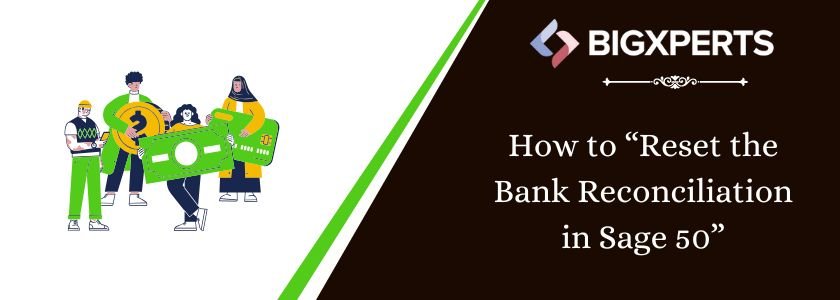
 +1800-892-1352
+1800-892-1352 Chat Now
Chat Now Schedule a Meeting
Schedule a Meeting