As we know, Sage 50 is one of the most popular accounting software solutions available. It has been designed in a manner to be able to simplify the various aspects of accounting into a ‘few basic clicks’, hence making it user-friendly software.
Email setup can help in compressing various tasks and functions into a single working unit. Apart from academics and accounting, Sage 50 is also well-known for its integration functions. Now, let’s discuss the topic of integrating Sage 50 with Microsoft Office 365. To understand what integration is all about, you must first grasp its basics. This can include something as mundane as maintaining records of the sales, tracking supplier information, and also being able to store customer data.
How to Integrate Sage 50 with Microsoft Office 365
Here are the steps involved in the process of Sage 50 with Microsoft Office 365 integration.
- First, start to launch the Get Started with Microsoft Office 365 Services link provided in your email.
- This is the mail that you have received from Sage Solutions Admin. Get started by hitting the Get Started Button.
- Next, you need to enter the temporary Password that has been mentioned in the Slot. Proceed and select Sign In from the business over to the Center page.
- As for the current Password slot that you will see on your screen now, go ahead and enter the Temporary Password.
- Now, continue by clicking and updating the password and Sign-In button after the new Password has been entered twice.
- Next, select the Accept option from the Sage Business Center.
- Now you need to accept the Microsoft Cloud Agreement.
- Next, go ahead and allow and give permission to the ADD-INS and the Apps. This also includes Sage Intelligence, Sage Contact, and Sage Sync.
- Now, click on the Sage Business Center page that appears and click on the link that will navigate to the Microsoft Office 365 Admin Center.
- Once done, go to the OneDrive Icon on the Home window after you have clicked on the Office 365 admin center.
- Now, OneDrive is ready to accept files, and the onboarding process is complete. This is when Sage 50 is ready for integration.
- Next, go to the File on the main Menu, click on the option Office 365 integration, and proceed by clicking on Connect to Office 365.
- Once the introduction screen is visible you need to Sign-in.
- It is here that you need to fill in the administrator Username and the new password that has been created for you.
- You will receive a prompt message on the screen that you need to confirm. It is here that you upload the Company in question and click on Upload.
- Finally, you need to click on Finish to complete the entire process.
Similar Topic: Here are the steps for email setup in Sage 50.
The Benefits of Connecting Sage 50 with MS Office 365
- The Autonomous Backup on the Cloud: The process of backup is an essential part of any sector in any company dealing with software of any kind. Hence, the process of Cloud Backup assists in the process of backup of the business data to Microsoft OneDrive.
- Automate Daily Routines: The processes that require manual intervention are greatly reduced with the help of Office 365 integration.
- Synchronization: The process of merging the Microsoft Outlook Contacts with Sage 50 Contacts helps save time and energy.
- Confidentiality: As access to data is swift, encrypted cloud computing has an important role to play.
- Cooperation: Helps involve coordination between and within the team when working in a remote setup.
- Stockpiling: This process helps in uploading and saving receipts, invoices, and other such documents.
- The ability to sync Microsoft Outlook: The process allows the automatic syncing of the Microsoft Outlook Contact with the Sage 50 contact automatically.
Read More: Are you Struggling with email failures in Sage 50? Here, you fix the Sage 50 Not Sending Emails error easily.
Conclusion – Streamline Email with Sage 50 & Office 365 Integration
You can seamlessly send invoices, purchase orders, and other documents directly from Sage 50 through your Office 365 (Outlook) email, accelerating communication and boosting productivity. To ensure smooth operation, configure Sage to use Outlook correctly under Settings → Email Defaults, and set Microsoft Office Outlook as your email client. Keep in mind that some integration features, especially contact syncing and add-ins, are supported only in 32-bit Outlook. Most importantly, ensure your environment meets the requirements to avoid compatibility glitches.
Need help getting this set up or optimizing your Sage Office connectivity? Bigxperts’ Sage-certified support team is standing by to assist with secure, expert configuration.
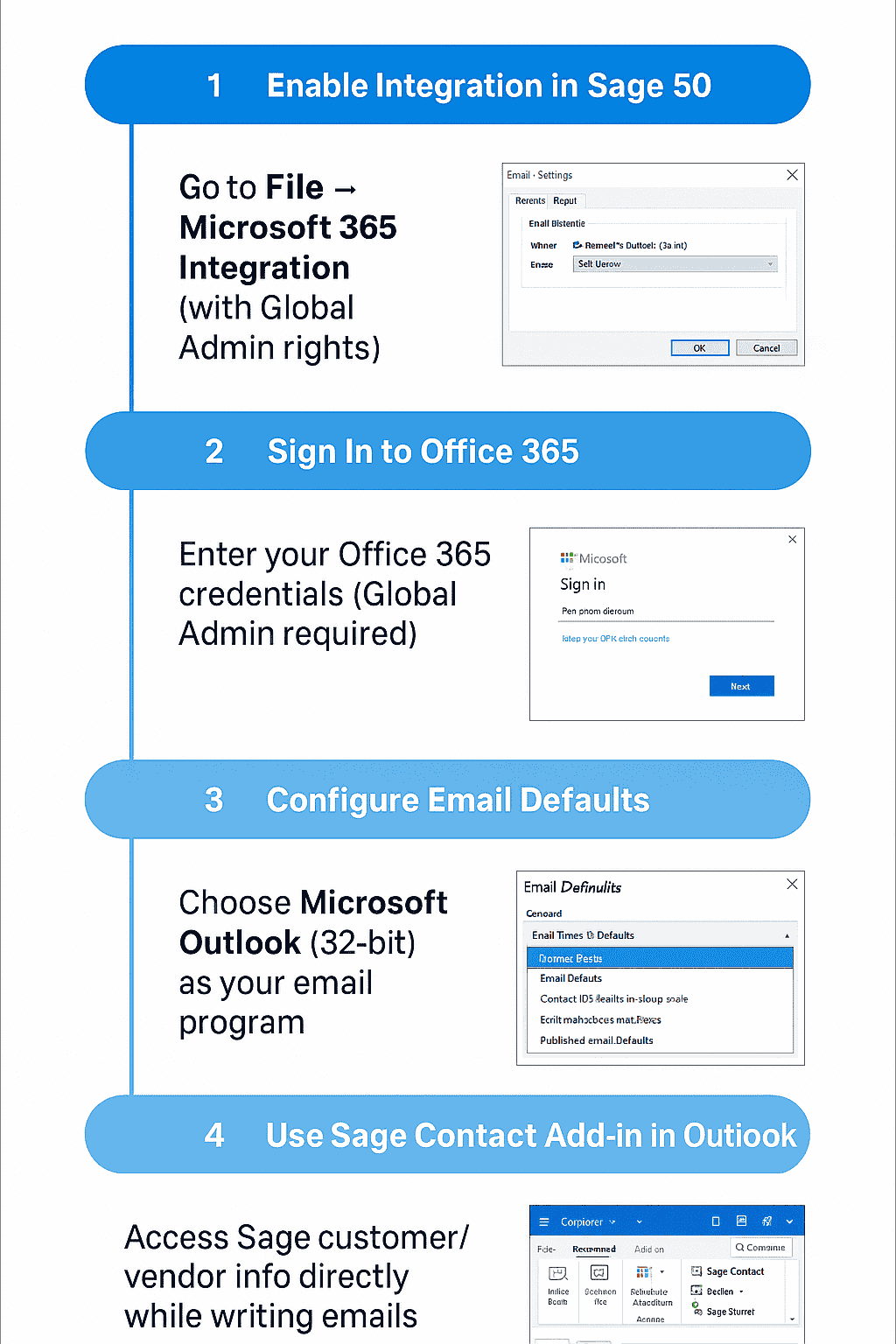
Frequently Asked Questions
How do I configure Sage 50 to send emails via Office 365?
In Sage 50cloud, go to Settings → Email Defaults and select Microsoft Office Outlook as your email client.
Is Outlook 64-bit compatible with Sage email integration?
No, Outlook must be 32-bit for full Sage functionality. Outlook 64-bit may result in integration failures.
Are all Office 365 integration features still available in Sage 50?
Some legacy features (like contact sync) have been phased out. Currently, the supported features are Outlook email sending and OneDrive/cloud backups.
How do I set up Sage to back up data to Office 365?
Navigate to the Cloud Services section in Sage 50cloud and follow prompts to connect your Office 365 account and configure OneDrive backups.
Can I email documents directly from Sage once Outlook is properly set up?
Yes, after selecting Outlook as your default email option, you can email invoices, orders, and reports right from Sage.
Does the new Outlook app handle Sage emails?
Sage email functions typically rely on Classic Outlook. The new Outlook interface may not fully integrate or display outgoing Sage emails correctly.
Why might Outlook not show Sage-sent emails?
If using the new Outlook version, Sage emails may get stuck in the Outbox. Switching to Classic Outlook resolves this.
Are there additional Office 365 tools integrated with Sage?
While more advanced integrations like Sage Contact add-ins or dynamic syncing were once supported, they are largely deprecated. Only email and cloud backup remain reliable.
What versions of Office are required for compatibility?
Sage supports 32-bit Outlook 2010, 2013, 2016, and desktop-based Office 365—ensure you’re not using 64-bit Office.
Who can assist if I encounter integration issues?
Reach out to bigxperts’ Sage-certified support team for remote setup, troubleshooting, and seamless email integration with Office 365.
Speak to a Specialist about Your Sage Software
Headache🥺. Huh, Save time & money with Sage Technical Support 24/7 @ +1800-892-1352, we provide assistance to those who face problems while using SAGE Peachtree (Support all U.S. & Canada Editions)
--- Support - We provide solutions for the following Sage (50, 100, 200, Payroll, Peachtree, Cloud, 3X, Impact, HRMS, CRM, ERP, One & Fixed Assets) ---
- Error Support
- Data Import
- Data Conversion
- Payment Solutions
- Upgradation
- Payroll Support
- Data Export
- Software Integration
- Sage Printer Support
- Complete Sage Solutions
- Tax-Related Issues
- Data Damage Recovery
- Installation, Activation Help
- Sage Windows Support

 +1800-892-1352
+1800-892-1352 Chat Now
Chat Now Schedule a Meeting
Schedule a Meeting