Sage 50 changes active company files with the help of the Data Conversion Wizard. This wizard directs users through the process of converting data to a new format. This procedure is necessary once users have migrated from an older version of Sage 50.
The Data Conversion Wizard displays clear options at every step. It describes the impact of every move. Once the upgrade or update is done, the wizard opens the first time a user accesses the company.
Note: The Data Conversion Wizard operates only with specific data. It works with company data from older versions of Sage 50.
In this guide, complete information on Sage 50 Data conversion has been shared. Read on to learn about Sage 50 Data Conversion and its related topics…
Understanding Sage 50 Data Conversion
Data conversion is the process of transferring data from one system to another. When shifting to Sage 50, it is crucial to transfer data from the active accounting software or spreadsheet. The data needs to be converted into a Sage 50-supported format.
This procedure migrates all kinds of financial information, such as:
- Chart of Accounts
- Vendor records
- Inventory data
- Transaction history
Precise conversion saves the reliability of the financial records. This guarantees a seamless and uninterrupted migration.
Why is Data Conversion Crucial for Business?
Data conversion is crucial for business due to the following reasons:
1. Data Accuracy
Precise conversion guarantees all important financial data is transferred properly. It minimizes issues and inconsistencies. Furthermore, it keeps the records accurate and enables smooth business functioning.
2. Efficient use of time and resources
Right conversion saves time and minimizes expenses connected to manual data entry. By automating the transfer, the setup accelerates, allowing you to focus on important activities.
3. Improved Reporting and Analysis
Sage 50 offers advanced reporting and analysis tools. Correct data conversion enables you to issue correct reports. This helps users to take data-driven financial decisions.
Prerequisites for Starting the Data Conversion Wizard
Perform certain checks before starting the wizard for a seamless conversion. Here are certain checks and prerequisites before starting the conversion wizard:
- Disable screen savers and deactivate the antivirus software. Shut down all applications to avoid issues and accelerate the conversion.
- Look for free space on the drive where the data is saved. The procedure may require triple the size of the company’s data.
- Back up the company data before starting. However, ensure not to replace a previous conversion backup.
How to Start Sage 50 Data Conversion using the Data Conversion Wizard?
Here are the steps to change company data to the current Sage 50 format:
- In Sage 50, open the “File” option.
- Now, click “Open Company”.
- The Data Conversion Wizard appears when the company is in the previous version format.
- Data conversion is not needed if the wizard is not displayed.
- Note: The wizard describes every option and the outcome. The first screen, “Data Conversion Wizard-Introduction,” notifies that the data must undergo conversion.
- Go through the introduction. Click the “Next” button. The “Confirm Company” screen appears.
- This screen displays the company name, version, and file location.
- Verify the company and click the “Next” button.
- Note: The wizard displays the “Switch to SmartPosting” screen in case SmartPosting is not active. Select when to access SmartPosting. Then, to continue, click the “Next” button.
- The Back Up screen appears. Before conversion, Sage 50 needs a backup of the company data and custom forms.
- Reboot the backup and try once more in case there is a power failure or process failure.
- For auditing, keep a copy of the previous company data.
- To initiate this procedure, click the “Back Up” button.
- Once the backup is done, click the “Next” button.
- The screen for “Data Conversion in Progress” gets displayed.
- Ensure not to close the wizard or disrupt it during the migration. Discontinuing the procedure may corrupt the company data.
- Review the troubleshooting tips in case an issue arises.
- Once the procedure is finished, a confirmation notification gets displayed.
- Click the “Finish” button to open the company in a new format.
- Perform the process once more for every company created in an old version.
Note: The data converts only once, in case several users can use the Sage 50 Premium. Every user needs to install the upgrade to use the converted company.
Checklist for Migration from (Software) to Sage 50
Migrating to Sage 50 needs proper planning and precise data management. This checklist guarantees a seamless transition while protecting data accuracy.
Here is the list of the checklists required while migrating to Sage 50 accounting software:
1. Checklist for Software Installation
Before beginning, verify that the system is set for Sage 50 installation. The right setup stops errors and supports reliable software performance.
Here is the checklist:
- Check regional configuration.
- Temporarily deactivate the antivirus.
- Switch off the User Account Control.
- Install Sage 50 and set up.
- Verify the tax codes.
- Start a foreign trader if needed.
- Start MTD for any UK-based organizations.
- Configure e-banking.
- Set up basic email layout.
- Choose the financial year.
2. Checklist for Sage 50 Data Import and Entry
Import and add data precisely into Sage 50. The right entry maintains data accuracy and confirms proper reporting. Here is the checklist for Sage 50 data import and entry:
- Import customers.
- Import suppliers.
- Import nominal codes.
- Add pending bank entries.
- Import or add opening balances for customers.
- Import or add opening balances for suppliers.
- Enter journals to settle suspense account items.
- Add the trial balance.
3. Checklist for Post-Conversion
Once the migration is done, check if the data is accurate. Such reviews stop inconsistencies and ensure correct accounting. Here is the checklist for post conversion:
- Check that all accounts reconcile.
- Set up a chart of accounts.
- Configure report designs.
What are the Best Practices for Sage 50 Data Conversion?
Here are the best practices that guarantee a seamless and correct conversion. It minimizes risk and speeds up the process:
- Classify data and plan when activity is minimal.
- Take complete backups prior to starting.
- Check and resolve issues in invoices, accounts, and inventory.
- Perform a trial conversion and check the results.
- Access the Sage Wizard and avoid any disruptions.
- Review reports and balance accounts.
- Reinstate integrations and allocate user roles.
- Documents actions and issues for future use.
Conclusion
Sage 50 Data Conversion migrates records with precision and safety. It ensures accurate financial data, facilitates smooth workflow, and helps make informed decisions. In this guide, complete information on Sage 50 data conversion has been shared. Still, if there is any query or doubt, feel free to talk to our professionals. Call our Sage expert team at +1-800-892-1352.
Frequently Asked Questions
Can Data Conversion errors arise in Sage 50?
Yes. Sage 50 data conversion errors can arise due to partial data, unsupported file formats, and workflow disruptions. Check all converted data properly. Confirm the accuracy and reliability. Additionally, ensure that the financial statements are complete and trustworthy after conversion.
Why is data conversion crucial in Sage 50 accounting?
Data conversion in Sage 50 ensures correct reporting, seamless workflow, and safe financial management. It keeps records current, minimizes errors, and supports regulatory compliance. Businesses maintain smooth operations and rely on structured data for better financial management.
How much time does Sage 50 Data Conversion take?
The time for Sage 50 Data Conversion relies on the company file volume and data complexity. Small data records get transferred in a few minutes. Bigger files with huge records need more time. However, proper training and the right tools guarantee seamless and proficient data transfer.
Can data be secured during the conversion?
Yes. Sage 50 Data Conversion uses reliable processes to safeguard data. Backups secure records before transfer. Right management confirms regulatory compliance, prevents risks, and stops data loss. Upon successful conversion, financial data is trustworthy, secured, and easy to access.
Speak to a Specialist about Your Sage Software
Headache🥺. Huh, Save time & money with Sage Technical Support 24/7 @ +1800-892-1352, we provide assistance to those who face problems while using SAGE Peachtree (Support all U.S. & Canada Editions)
--- Support - We provide solutions for the following Sage (50, 100, 200, Payroll, Peachtree, Cloud, 3X, Impact, HRMS, CRM, ERP, One & Fixed Assets) ---
- Error Support
- Data Import
- Data Conversion
- Payment Solutions
- Upgradation
- Payroll Support
- Data Export
- Software Integration
- Sage Printer Support
- Complete Sage Solutions
- Tax-Related Issues
- Data Damage Recovery
- Installation, Activation Help
- Sage Windows Support
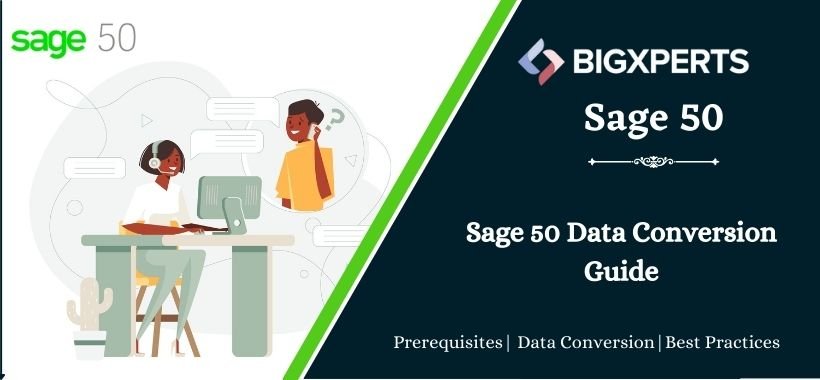
 +1800-892-1352
+1800-892-1352 Chat Now
Chat Now Schedule a Meeting
Schedule a Meeting