When Sage displays A managed exception was caught error, especially messages like “Exception has been thrown by the target of an invocation”, it often points to corrupted system or configuration files, user account issues, or directory path problems. Depending on where it occurs (e.g., in ShowListView(), Maintain Employees, or caddAttachmentView::buildAttachment), the underlying triggers include:
- Damaged .DDF files (e.g., userPref.dat, attachment.dat)
- Missing entries in Payroll Settings or Pay Levels
- A corrupt user profile within Sage
- Incomplete or incorrect DNS resolution
- Corrupted user.config or attachment-related files
- Issues with the Microsoft .NET Framework
Sage 50 clicking maintain .NET Framework is on, uninstall/reinstall Sage 50 to a new Program Path.
The exact error message is shown…
Error: “A managed exception was caught”
Causes for Sage 50 Managed Exception Error
The cause for the Sage 50 error was a managed exception was caught due to blank fields in the Pay Levels/Pay Info area, before converting your data to the Sage 50 2021.1
- Microsoft .NET Framework is disabled or damaged
- NET errors in Event Viewer
- Data is damaged
- Company damaged by Crypto Wall virus
- Backup files damaged by Crypto Wall virus
- The company data folder is damaged
- Damaged DDF files
- Damaged DDF.zip content.
Solution for Sage 50 Error A Managed Exception was Caught
To fix the Sage 50 error regarding managed exceptions during payroll setup in releases 2021.1 or 2022.0, revert to version 2021.0, restore a prior backup, and update pay type names and GL account numbers. After completing the payroll setup, upgrade Sage 50 to the latest version to resolve the issue.
Step 1: Damaged DDF Files in Company Directory
- Go to the top to File then down to Open Company
- Note the Directory listed next to the company name.
- Browse to this location in Windows File Explorer
- Select all DDF files.
- Right-click, and then click Delete.
- Delete ATMNTBDL.DAT, ATTCHMNT.DAT, ALARM.DAT, ALERT.DAT, UserPref.DAT, and COSESS.DAT.
- Open Sage and your company.
- Click Yes when prompted to recreate the deleted files.
- Reopen Sage and verify that you can now open a maintenance window.
Step 2: If the issue occurs in a Sample Company
- Damaged DDF.zip content
- Browse to the company data location. See Article ID 10165: How to find data path and program path
- Rename the Reports folder to Old Reports.
- Repair the installation.
- Damaged .NET framework
- Verify that Microsoft .NET Framework is on in Windows Features
- If the Microsoft .NET Framework is off, turn it on.
- Open Sage 50 and verify that can click Maintain.
- If Microsoft .NET Framework is on, uninstall/reinstall Sage 50 to a new Program Path.
Step 3: If not happening in a Sample Company
- Run Data Verification on the machine that hosts the data.
- If Data Verification does not resolve the issue and the error does not occur in a sample company, create a clean data folder.
- Open the version of the company with the directory you just created and verify that the maintenance windows are open.
Step 4: Uninstall / Reinstall Microsoft .NET Framework
- Uninstall .NET 4.5 in Windows Features.
- Reboot the computer.
- Install .NET 4.5 in Windows Features. Allow Windows to download the installation files and install them.
- Reboot the computer.
- Open Sage and verify that you can now open a maintenance window.
Note: If the computer was infected by the Crypto Wall virus, the backup files may also have been damaged. Restore a backup that was stored on a device that was not infected. Conclusion – Resolving “A Managed Exception Was Caught” in Sage 50
Troubleshooting involves careful deletion or renaming of damaged .DAT or .DDF files (prompting Sage to regenerate them), creating a fresh Sage user, verifying DNS resolution, and restoring backups when necessary. If these steps feel daunting or ineffective, Bigxperts’ Sage-certified support team offers secure, expert remote assistance to help restore your software safely and efficiently.
Frequently Asked Questions
What causes the Managed Exception Was Caught error?
It often results from damaged files (like .DDF or .DAT), corrupt user configuration, or faulty payroll settings pre-upgrade.
What Sage DDF/DAT files should I delete?
Delete or rename files such as userPref.dat, attachment.dat, ATMNTBDL.DAT, audittr.dat, and .DDF files in your company directory. Sage will regenerate them on startup.
What if the error occurs in “Maintain Employees”?
This may indicate a corrupt Sage user profile. Fixes include creating a new user and testing under that profile.
Can this error appear in custom attachment windows?
Yes—especially in features like caddAttachmentView::buildAttachment, due to corrupt files in the company directory. Cleaning related .DAT, .DDF, and .LCK files can resolve it.
Who can help if I’m stuck?
Bigxperts Sage certified experts provide secure, remote support to diagnose and fix these exceptions efficiently and with peace of mind.
Speak to a Specialist about Your Sage Software
Headache🥺. Huh, Save time & money with Sage Technical Support 24/7 @ +1800-892-1352, we provide assistance to those who face problems while using SAGE Peachtree (Support all U.S. & Canada Editions)
--- Support - We provide solutions for the following Sage (50, 100, 200, Payroll, Peachtree, Cloud, 3X, Impact, HRMS, CRM, ERP, One & Fixed Assets) ---
- Error Support
- Data Import
- Data Conversion
- Payment Solutions
- Upgradation
- Payroll Support
- Data Export
- Software Integration
- Sage Printer Support
- Complete Sage Solutions
- Tax-Related Issues
- Data Damage Recovery
- Installation, Activation Help
- Sage Windows Support
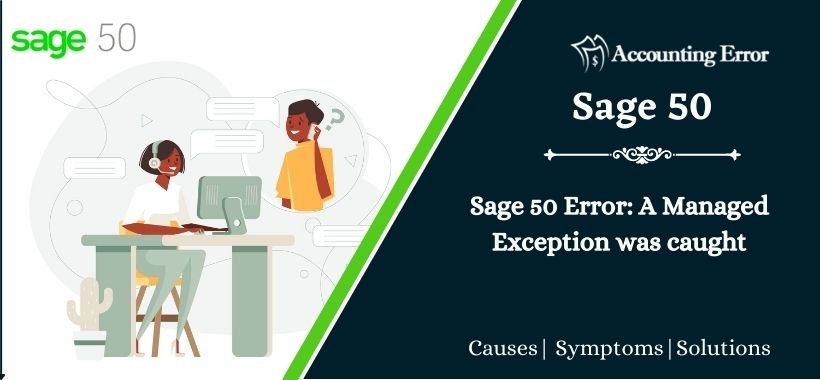
 +1800-892-1352
+1800-892-1352 Chat Now
Chat Now Schedule a Meeting
Schedule a Meeting