When you run an organization, managing employee payroll is an important aspect.
It is important to note that voiding a payroll may not be feasible in some cases and can lead to compliance issues if not handled properly. It is always recommended to consult with a professional accountant or payroll expert before making any changes to payroll transactions.
About Sage 50 Payroll
Sage 50 offers a digital solution to help you manage employee payroll properly. You can customize the platform depending on the number of employees no matter whether it is 10, 20, or 100. Sage 50-payroll system enables users to have accurate, quick, and efficient payroll management.
Whatever payment and deduction options are needed, all are included in the system itself. This helps in the automatic calculation of the payments to be made to employees. Sage 50 Payroll System also has an Online Payslips option, which a user can choose for the automatic generation of payslips. Though the management of the payroll gets better and easier in Sage 50, there are some complications that users may face.
what is Payroll Instead of Voiding?
When it comes to payroll in accounting and finance, “voiding” a payroll refers to the process of canceling or reversing a payroll transaction that has already been processed. This could be due to an error in the payroll, such as incorrect employee information or pay rates, or a change in the payroll that needs to be reflected in the financial records.
Payroll Instead of Voiding is a method of correcting payroll errors or mistakes by re-entering the correct payroll information and then issuing a new payroll check or direct deposit, rather than voiding the original payroll transaction. This method is a best practice to maintain the integrity of financial records and avoid any confusion or discrepancies in the payroll history.
Similar Topic: Delete Transactions in Sage 50
Steps to Delete a Payroll in Sage 50
Sage 50 has to delete a payroll instead of voiding it. If the user has made a payment twice unknowingly, they must delete it and make the payment again.
Solution 1: Reverse Entry
If your problem is Issue No. 1 of the Issues section i.e. you have made a payment twice, you can delete the payroll. To reverse/delete the payroll, you can:
- Open the paycheck journal. This is the window that allows you to access the employees so that you can prepare a paycheck.
- You will find a few small icons at the top of the window. There you find an icon for adjusting entries.
- Select the wrong entry or payroll that you generated mistakenly.
- Reverse the entry.
Solution 2: Delete the Payroll Element
To delete the payroll element that you don’t want to use further, you can:
- Change in use to No.
- Click on the payment element you wish to delete.
- Press F8
Solution 3: Delete the Payroll
To delete the payroll field that is not required, you can:
- Go to the Maintain/Default menu. Choose Info/Employee.
- Click on the Employee Field tab.
- You can delete the field there.
Speak to a Specialist about Your Sage Software
Headache🥺. Huh, Save time & money with Sage Technical Support 24/7 @ +1800-892-1352, we provide assistance to those who face problems while using SAGE Peachtree (Support all U.S. & Canada Editions)
--- Support - We provide solutions for the following Sage (50, 100, 200, Payroll, Peachtree, Cloud, 3X, Impact, HRMS, CRM, ERP, One & Fixed Assets) ---
- Error Support
- Data Import
- Data Conversion
- Payment Solutions
- Upgradation
- Payroll Support
- Data Export
- Software Integration
- Sage Printer Support
- Complete Sage Solutions
- Tax-Related Issues
- Data Damage Recovery
- Installation, Activation Help
- Sage Windows Support
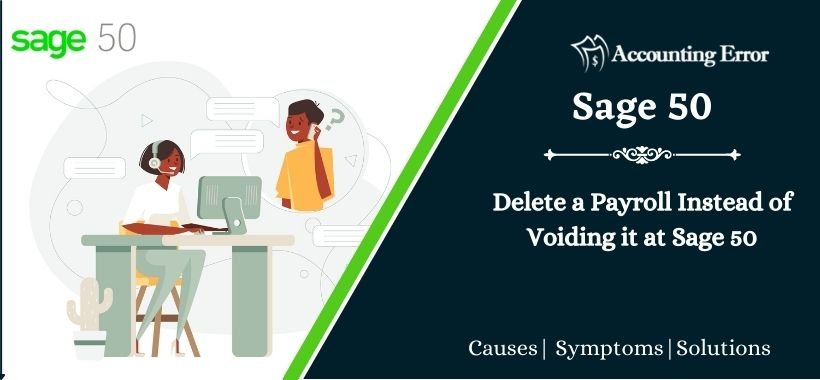
 +1800-892-1352
+1800-892-1352 Chat Now
Chat Now Schedule a Meeting
Schedule a Meeting