Sage accounting software consists of a wide range of Software, especially for small and medium businesses. It is a computerized package that aids in processing your financial data without any difficulty. Sage 300 error 42000 is related to the Database which occurs when the User is trying to access or run reports without proper authorization. It is an ODBC SQL failure error that appears when the user is trying to execute a layout or report.
The exact error is shown…
Error: “[42000] [Sage][SQLEngine] (31732) Driver is read-only and does not permit UPDATE operations.”
Reasons for Sage Error 42000
Sage 300 Construction and Real Estate error 42000 is caused due to Invalid condition, by a data join between incorrect variables.
- While executing layouts or reports through “Favorite Menu” or from any other area
- Although the User is logged into Sage accounts but does not have the required permission to run the reports he/she will be denied access to reports and layouts
- Incorrect data join between the variables of the table
- Additional text refers to the link that belongs to different records of report design.
Read More: Sage 300 Error 40036
Resolution of Sage 300 Error 42000
The access rights option can be used in Sage 300 to create login credentials for all the users. It is recommended that to have a login ID and password for keeping track of the number of logins made, also if required you can deny access to the users in case of an emergency.
- To gain access to the execution of reports and layouts, the user must log in with an ID that is authorized to access reports and layouts
- The user always needs access to all the relevant modules of the Reports, layout, labels, and letters that it wants to access
- Even if the User has authorized access to the reports, and still cannot access the reports you need to try resolving the issue by deleting and recreating the user. While creating a New User ensure you are providing the required access rights to the user.
How to Give Access Rights to the User
- Navigate the following path Menuà Company Preferencesà Parameters
- In the area labeled ‘Others’ select the ‘Access Rights’ checkbox and click OK
- By default ‘Manager’ appears as the Login Name, but does not have any Password. If you have a password that has been used to access Sage Accounts, use the same password to re-create the User
Note: Mostly, the option re-create user is disabled; you must enable this option to create login credentials for users
- Another way to resolve the issue is to repair your data join. Follow the steps to correct the joint
- From the Layout or Report navigate the following path layoutàEditàReportàMenuàJoins and look for the damaged join, make the required changes, and select OK. Next, from the File menu click on Save.
- Manually make changes in the registry of your Operating System.
Speak to a Specialist about Your Sage Software
Headache🥺. Huh, Save time & money with Sage Technical Support 24/7 @ +1800-892-1352, we provide assistance to those who face problems while using SAGE Peachtree (Support all U.S. & Canada Editions)
--- Support - We provide solutions for the following Sage (50, 100, 200, Payroll, Peachtree, Cloud, 3X, Impact, HRMS, CRM, ERP, One & Fixed Assets) ---
- Error Support
- Data Import
- Data Conversion
- Payment Solutions
- Upgradation
- Payroll Support
- Data Export
- Software Integration
- Sage Printer Support
- Complete Sage Solutions
- Tax-Related Issues
- Data Damage Recovery
- Installation, Activation Help
- Sage Windows Support
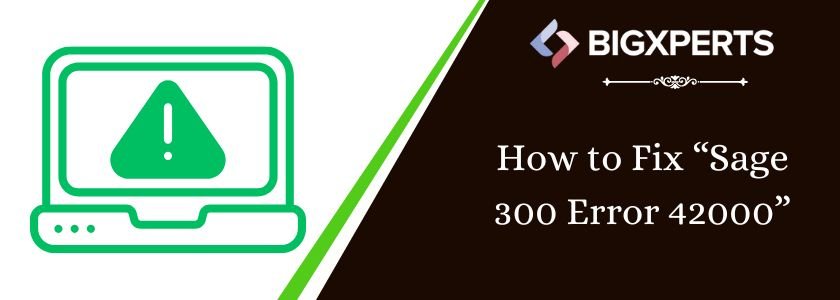
 +1800-892-1352
+1800-892-1352 Chat Now
Chat Now Schedule a Meeting
Schedule a Meeting