Sage 50 online filing errors are among the most common issues encountered when attempting to file company tax returns (CT600) and company accounts online. In this blog, you will learn about Sage online filing errors, such as 1046, 1611, 1612, 3303, 3304, 3312, 3314, 3315, and XBRL submission issues, and how to troubleshoot them.
What is a Company Tax Return
A tax return is a form or form submitted to a tax authority that includes revenue, expenditures, reports, and other related tax details. A business or organization must file a company tax return if it receives a notice from HM Revenue and Customs (HMRC) to submit a company tax return.
If you make a loss or don’t have to pay income tax, you’ve got to pay taxes as well. You don’t need to pay a company tax return if you are self-employed as a sole trader or in a partnership but you need to pay an assessment return.
How to Fix Sage Online Filing Errors
Error 1: Sage 50 iXBRL Online Filing Error 3314
Sage error 3314 is called an HMRC submission error that generally occurs when the submission of this document has failed due to departmental-specific business logic in the Body tag Inconsistent duplicate fact values.
Cause:
Whenever users create the iXBRL document through Sage Assisted Tagging and also attempt to submit that account. Those submissions of account will be denied via HMRC with an error message 3314 which represents incompatible duplicate fact items.
Solution
- To fix this issue completely, you are required to erase the tags linked with the name of an entity named entity officer, and after that follow the below-mentioned steps to re-apply the tag: NameEntityOfficer.
- Run Sage Assisted Tagging to choose Re-Open the existing file once prompted:
- Now to perform this point you need to check the location where the tag is duplicated. To verify this discover the Assisted Tagging portion scroll down the listed accounts and search for the Director or Secretory name.
- If these entity names have been indexed twice then there will display a black box surrounding the text representing one tag is superimposing an existing tag.
- Select the Advanced tab in the Assisted Tagging option.
- Navigate the director’s report and then choose the tagged/indexed instance linked with the director’s/secretary’s name
- Hit on the Remove Tag option and click on Yes to the displaying prompt named Remove all copies of the tag.
- The next step is to reapply to one of the entity officers’ name instances.
- Choose Validate and Generate to regenerate the Ixbrl file.
- Perform the accounts submitting through corporation tax application.
Error 2: Sage 50 Online Filing Error 1611
Error code 1611 is an online filing error, a message pops up on the screen that is “No original return yet recorded”. This error is mainly related to company tax returns when you are trying to submit an amended return and HMRC has no record of the original submission.
Causes:
- The main reason behind the error is when users are attempting to submit an amended return when HMRC has no record of the original submission.
Solution:
The above steps are easy and you can easily fix the error. Now let’s have a look at these steps in detail.
- Submitting the company tax return
- When your client has accepted the company tax return and is ready to send it to HMRC, go to Attachments for online filing to include the accounts, tax calculation, and any additional documents.
- Attachments for online filing
- You can use attachments for online filing to add to the submission of the tax computation, HMRC accounts, and any additional documents.
- Accounts for online filing
- Make sure to attach the set of accounts that are selected from your computer
- Now, click Browse to open the search window
- Highlight and locate the accounts
- At last, click Open.
- Computation of filing online
- Make sure you select the option named “Attach the computation”. This option automatically generates an attached
- Choose the option “Don’t attach the computation.
- Verify the reason from the menu for not attaching the computation.
- Additional Documents
- Click Browse to open the search window
- Highlight the needed document
- Next, click open.
Read more: Troubleshoot Payroll Tax Calculation Errors in Sage 50
Error 3: Sage 50 Online Filing Error 3304
The 3304 online filling errors usually block all running functions and create issues that are not good for your business accountancy section. This error message “Original return already received for this period” with error number 3304 will appear on your screen.
Causes:
In HMRC records, when the user already receives all company tax returns for a specific period. Users must know that they are not able to send two returns at once for the same period unless they get confirmation that the second return is considered an amendment.
Solutions:
- In any case, if you are participating in that particular file which comes under amended returns
- The first thing you have to do is click on the “Computation Preview” option
- After that, choose “Generate Submission Files” from the available menu
- Then hit your enter on the “Amended Return” and you are all done with this process
- If the user finds HMRC records inappropriate and returns for the specific period that still has not been filled yet. To figure out this issue, the user needs full guidance from Sage expertise
- This error also appears when a user accidentally attempts to resubmission of return while a submission is already in processing. To resolve this issue, users need to stop the next processing program.
Read more: Fix Sage 50 Payroll Error 1046
Error 4: Sage 50 Online Filing Error 3315
Error 3315 can happen any time and it hampers your work speed and wastes your time as well. Today we discuss the same error.
Causes:
This error is caused when associate 1 is used as a dimension on an iXBRL tag, but that tag of the associate name has not been used. In this case, the name of the associate tag should be used else the HMRC gateway not accept the submission.
Solution:
- Run your iXBRL accounts again for this client from your accounts productions software.
- Select Re-Open previous file
- Select the Advanced Tab
- Inside the report viewer window scroll down to the note of the accounts which has information about associates
- Highlight the name of the associates 1
- Click on the plugins sign to browse to the following location in the available tags window
- Click on the name of the associates
- Click View/edit all
- Use the drop-down menu after Associates and choose Associates 1
- Click on Confirm the tag
- Click on Validate and generate iXBRL
- Attempt to file to HMRC again
Speak to a Specialist about Your Sage Software
Headache🥺. Huh, Save time & money with Sage Technical Support 24/7 @ +1800-892-1352, we provide assistance to those who face problems while using SAGE Peachtree (Support all U.S. & Canada Editions)
--- Support - We provide solutions for the following Sage (50, 100, 200, Payroll, Peachtree, Cloud, 3X, Impact, HRMS, CRM, ERP, One & Fixed Assets) ---
- Error Support
- Data Import
- Data Conversion
- Payment Solutions
- Upgradation
- Payroll Support
- Data Export
- Software Integration
- Sage Printer Support
- Complete Sage Solutions
- Tax-Related Issues
- Data Damage Recovery
- Installation, Activation Help
- Sage Windows Support
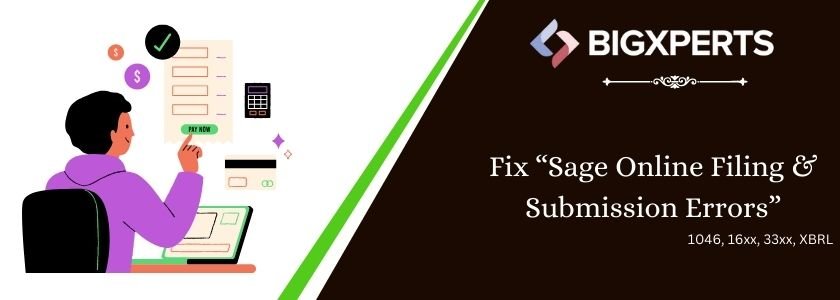
 +1800-892-1352
+1800-892-1352 Chat Now
Chat Now Schedule a Meeting
Schedule a Meeting