Points to Consider While Using Sage Migration Tool?
- If you have applied any updates or patches on Sage Timberline Office, you need to apply for those patches and updates once again after migration.
- If there is any change in data migration, accounting, and management process at the workstation, then the link to custom reports will no longer work. To resolve such issues, you have to update every specific path in Reports Manager from the Reports menu of appropriate applications or the path noted in File Locations.
- If you use a particular File Location (File, Company Settings, and File Locations) and the path to that particular file is pointing out to the old location, you need to upgrade that path well before upgrading the server. During a data upgrade, the program will follow the path that is selected to upgrade the data file in the File location.
- You need to validate that the new server contains enough disk space for installation. Sage Timberline Office installs various files to the same drive location as the Program Data folder; typically, you must have available space of at least 4GB in your C: drive. Install Sage Timberline Office in your drive.
Read More: How to Migrate Sage 50 to New Server
How to Use Sage Migration Tool?
Migration Tool enables users to share settings and files between many computers. You need to follow these instructions to use the Sage Migration tool.
- First, you need to install Sage Timberline Office Accounting on a new server so that you can access the migration tool.
- On the new server, you need to have administrator rights, and on the old server, you need to have at least read permission.
- Now, make sure that the new server has enough space in your disk so that it can hold data from old server.
- It takes a few minutes to migrate data from the old server to the new server. However, some attachments may take time.
- If you carry large number of attachments, you should start transferring the data during non-business hours.
- The migration tool does not include Residential Management Estimating and Document Management.
- It is always recommended that first, you go for test migration, and validate that all your data, macros, settings, and data are properly migrated on the new server.
- If you find all the data and settings transferred successfully on the new server, stop all the tasks on the old server and start transferring all the data to the new server.
- This migration process will overwrite all companies and security on the new server. Perform migration tasks first, and then set up all security settings and companies.
Read More: How to Move Sage 50 to a New Computer
Use of Sage Accounting Migration Tool in Sage 50 Accounts
You must have a Sage Manager and Administrator login to use the Sage Migration Tool. Unfortunately, the migration tool only supports UK-based companies. But we are working on it, if you are an Irish-based company then you can use our other migration options.
- First of all, open your Sage 50 cloud account or choose Us Company from the company list if you want to change Sage accounting or then open the company pr click.
- After that click on save file and click on many.
- After opening Sage Business Cloud Migration, you have to click on Next and then click on Next.
- Please enter the following to make sure your mirroring is successful this time:
| Company Details: | Enter the required details of the company |
| Company Content: | Here you see the content of your data. |
| Point of view: | Choose the relevant Approach. Transaction History – Contains all transactions from account starting date till date. Opening Balance – Contains the opening balance from the current date. Account records only – This includes customers, suppliers, chart of accounts, and banks but does not include any type of transaction. In this, you also have the option to ignore the closed accounts. |
| Dates: | You have to enter the year to migrate, we recommend entering two and checking the opening balance. |
| VAT Registration: | Register your VAT details if required and check the tax return refund. |
| Select Reference: | You can include only one Transaction Context in SEZ Accounting, so you need to choose which reference you want to migrate. |
- From the drop-down list, you have to select the accounts you want to migrate, then click on Go.
- You have to click on View All to check the mapping and assignment of codes.
- If necessary, you can add mapping or if you have errors or warnings, click on the link to check age or forward the code as per your request.
- After that, you click on Next.
- If need be, you may need to resolve conflicts, you can also do this manually, or automatically: Click on Research Conflicts, enter the relevant changes, and click Apply.
- Then you have to click on Next and then click on Download Data File.
- Then enter a file name, browse to a custom location, we recommend Desktop and click Save and OK.
Speak to a Specialist about Your Sage Software
Headache🥺. Huh, Save time & money with Sage Technical Support 24/7 @ +1800-892-1352, we provide assistance to those who face problems while using SAGE Peachtree (Support all U.S. & Canada Editions)
--- Support - We provide solutions for the following Sage (50, 100, 200, Payroll, Peachtree, Cloud, 3X, Impact, HRMS, CRM, ERP, One & Fixed Assets) ---
- Error Support
- Data Import
- Data Conversion
- Payment Solutions
- Upgradation
- Payroll Support
- Data Export
- Software Integration
- Sage Printer Support
- Complete Sage Solutions
- Tax-Related Issues
- Data Damage Recovery
- Installation, Activation Help
- Sage Windows Support
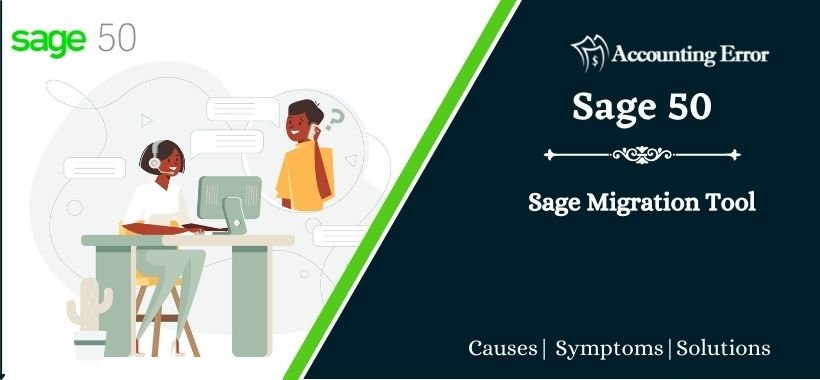
 +1800-892-1352
+1800-892-1352 Chat Now
Chat Now Schedule a Meeting
Schedule a Meeting