Account Reconciliation is a process in which you ensure that your actual bank balance and your Sage bank balance exactly match up or not. You can easily create accurate accounting balances and spot irregularities if you reconcile weekly or monthly. The Journal Entries not showing in Sage 50 occur If the dates mentioned in the transactions are wrong. To fix the missing Sage 50 General Entries include the correct accounts for the transactions.
Reasons Behind Missing Journal Entries in Sage 50 Account
Read the below about what has caused this Sage 50 missing Journal Entries.
- If the transactions have incorrect dates.
- If the statement start and end dates are the same.
- If the outstanding transactions have not been added after the reset of bank reconciliation.
Ways to Resolve Sage 50 Journal Entries Not Showing in Account
Check out the below-listed resolutions one by one to rectify the error within a short period.
Before starting the process read the given points below:
- You may not be using the proper file if the transaction does not exist in the General Ledger report.
- Search for the company file.
Solution I: Verify the following in the Reconciliation & Deposit Window
To Verify the Reconciliation & Deposit Window go through the steps mentioned below:
- Make sure that you have selected the right account.
- The Statement Start Date matches your bank statement start date.
- Along with this, the Statement End Date matches your bank statement end date and is not equal to the Statement Start Date.
Note: You aren’t able to enter or change the start date unless this is your first reconciliation.Solution II: Confirm that there are transactions affecting the account for this period
To see how to Confirm the actual tractions affecting the account for a certain period a read below:
- Click Reports and then Financials.
- Select Transactions by Account (also called General Ledger)
- Now choose the account.
- You need to set the Start and Finish dates to be the same as your bank reconciliation.
- Then add a checkmark to Corrections then OK.
- If the transactions are showing on this report then run the Advanced Database Check.
- When it comes to doing the General Ledger report, make sure the Finish date is set to the Latest Transaction Date that is set in Setup, Settings, Company, and Information.
- If in case, there are still no transactions then the bank reconciliation may be corrupted. To resolve this issue, you should reset the bank reconciliation.
- This company file does not have any transactions for the selected period if there are no transactions on the report.
- Kindly check whether the transactions may have been incorrectly entered in the wrong dates, in the wrong company file, or were entered at all.
Read More: How to Make Adjustments to General Ledger Account with Sage 50
Solution III: Ensure that the General Ledger has the correct accounts for the transactions
To Ensure that the General Ledger has the correct account for all transactions Read the steps below to know more:
- Select Reports, Transactions Details, or Journal Entries and later All.
- Choose the correct year.
- Select Date for Report By.
- Now Enter the correct Start Date and Finish Date.
- After this, click Corrections for Show.
- Hit OK.
- Verify the accounts to the transactions
- You can adjust the transaction to Cash or Cheque or use the Receipt or Payment module as needed If the transaction is not affecting the AP or AR account rather than the account you are reconciling.
Solution IV: If the transactions were posted while doing bank reconciliation
If the transactions are not shown and were done while the bank reconciliation was in process read the written steps below:
- Press the save button in the Account Reconciliation window (Reconciliation & Deposits).
- Next, close the Reconciliation & Deposits Window.
- Locate the Reconciliation & Deposits window again and make sure the transactions are now showing.
Solution V: Missing transactions after performing reset for bank reconciliation
If certain transactions are missing after performing a reset for bank reconciliation read the steps below to restore the missing transactions:
- You need to restore the backup into a new company that is made before performing a reset of bank reconciliation.
- When the company is opened, select Reports, Banking then Account Reconciliation Report.
- To continue the process, use the Report type: Summary report with Outstanding transaction detail.
- Choose the proper bank account then set the Start date and Finish date to the Statement End date of the previous period that was reconciled. For instance, If reconciling January 1st to 31st, you can use December 31st as the Start and Finish Dates for the Report.
- Hit OK to view the report and then select Print or Open in Excel to save this report
- After this, pull up the Account Reconciliation window in the original company.
- Press the Add Prior Outstanding button once the account is selected.
- Now you can use the Printed report to add by selecting transactions from before the date window or by inserting all outstanding transactions and at last clicking OK.
- Ensure that the missing transactions are present.
- Finally, remove the newly restored company.
Winding-Up!
Hopefully, this write-up is helpful for you whenever you are in need but if in case you are unable to resolve the issue alone, feel free to get in touch with the Sage 50 professional experts. They are always available to help you with instant and cutting-edge solutions. So, don’t panic if your system doesn’t allow you to proceed as we are here to make you happy with the most satisfactory results.
Frequently Asked Questions
Why are my journal entries not showing up in Sage 50?
Journal entries may not appear in Sage 50 if your date filters or accounting period are set incorrectly, if you’re viewing the wrong account, or if the transactions haven’t been posted yet. In some cases, data corruption or display settings issues can also hide entries from view.
How do I check the date range for missing journal entries in Sage 50?
To check the date range, open your General Ledger or Journal report settings in Sage 50. Ensure that your date filters cover the period during which the missing entries were created. Incorrect date settings are a common reason why journal entries don’t show up.
How can I verify if a journal entry was saved correctly in Sage 50?
To verify, navigate to the General Journal in Sage 50 and review the transaction list for your specific dates and accounts. You can also run a transaction report to double-check if the journal entry was saved or inadvertently deleted.
Should I run the Sage 50 data verification tool to fix this issue?
Yes, running Sage 50’s built-in data verification tool is a good first step if you suspect file corruption. This tool checks your company file for errors and attempts to repair any minor issues that could be affecting the visibility of your journal entries.
Can a software update resolve display or posting issues in Sage 50?
Yes, using an outdated version of Sage 50 may lead to software bugs or reporting glitches, including missing journal entries. Updating to the latest release can resolve known issues and ensure smoother performance.
When should I contact Sage 50 technical support for missing journal entry issues?
If basic troubleshooting steps like checking filters, posting transactions, or running data verification do not resolve the issue, and especially if you suspect data corruption, it’s time to contact Sage 50 technical support or a Sage consultant like Bigxperts. They can perform advanced data repair or recovery procedures.
Speak to a Specialist about Your Sage Software
Headache🥺. Huh, Save time & money with Sage Technical Support 24/7 @ +1800-892-1352, we provide assistance to those who face problems while using SAGE Peachtree (Support all U.S. & Canada Editions)
--- Support - We provide solutions for the following Sage (50, 100, 200, Payroll, Peachtree, Cloud, 3X, Impact, HRMS, CRM, ERP, One & Fixed Assets) ---
- Error Support
- Data Import
- Data Conversion
- Payment Solutions
- Upgradation
- Payroll Support
- Data Export
- Software Integration
- Sage Printer Support
- Complete Sage Solutions
- Tax-Related Issues
- Data Damage Recovery
- Installation, Activation Help
- Sage Windows Support
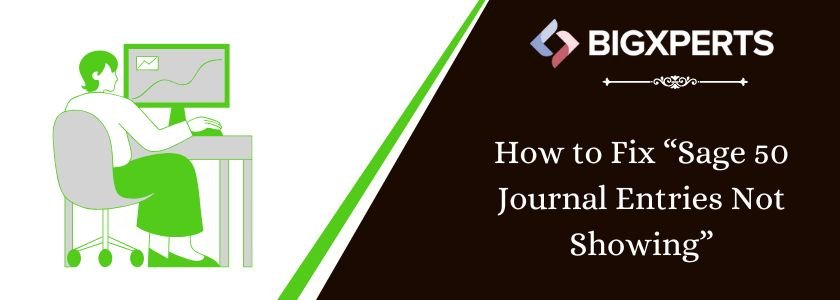
 +1800-892-1352
+1800-892-1352 Chat Now
Chat Now Schedule a Meeting
Schedule a Meeting