Sage 50 is one of the world’s top accounting software manufacturers. It has carved a niche for itself in the accounting solutions market. The accounting solutions manufactured by (Peachtree) are used by a majority of small as well as medium enterprises around the globe. Now, talking about Dynazip error 18 is one of the most common, but very easy to eradicate errors in Sage 50. This particular error occurs mostly when the user is trying to take a backup of the data. This happens inside a Sage 50 drive company. Put an end to all the sharing as well as the renaming of the company file to solve the Sage 50 error 18.
The exact error is shown…
Error: “The following error occurred during backup: DynaZIP Error #18…” while in a Sage Drive company.
Major Causes of Sage 50 Dynazip Error 18
The cause of Sage 50 error 18 is due to many glitches in the runtime, and if the company title consists of any special characters.
- If the backup procedure was halted, then the customer mostly faces this error.
- If the customer is not able to take a backup of the data while he/she is present inside the Sage 50 Drive company.
- Automatic Backup may also be initiated while present in the Sage Drive Company.
- If the company title consists of any special characters, then this issue can arise.
Read More: Fix Sage 50 Backup Unsuccessful
Steps to Resolve Sage 50 Error 18- DynaZIP Backup Failure
To solve the Sage 50 error 18, first close all conflicting applications, then reinstall the conflicting applications.
Step 1: Close conflicting applications
- End any programs that may be interfering with Sage 50.
- Use Task Manager if needed to force close them.
Step 2: Stop file sharing and rename issues
- Stop sharing or renaming the company file.
- Close the company from all workstations.
Step 3: Reopen the company
- Open the company again on the workstation where it is shared.
- End the sharing of the company and close it once more.
Step 4: Remove special characters from the company name
- Go to Maintain in Sage 50.
- Delete any special characters (such as &, %, #, etc.) from the company name.
- Click OK, then close the company again.
Step 5: Check Sage Drive Management Center
- Open the Sage Drive Management Center.
- Verify if the company is still listed there.
- If the company is not listed → You can re-share the company.
- If the company is listed →
- Select the company name.
- Click Delete Company.
- Re-share the company with Sage Drive.
Step 6: Confirm resolution
- Once re-shared, check whether the Sage 50 Error 18 message still appears.
Conclusion – Resolving Peachtree Error 18 (DynaZIP Error #18)
The DynaZIP Error #18 typically arises during backup attempts within Sage Drive or when file access is blocked, often due to background sharing, locked files, or special characters in company file names. Fixing it generally involves stopping active file sharing, removing special characters, and ensuring no applications are interfering. If the issue persists, a clean reinstall or restoring from a valid backup may be necessary. Facing complications? Bigxperts Sage-certified experts are ready to help you resolve this quickly and securely.
Frequently Asked Questions
What exactly is DynaZIP Error #18?
It’s an error that pops up during a Sage 50 backup, typically in a Sage Drive company—indicating that the backup process failed, often due to file access restrictions or naming issues.
How do I fix DynaZIP Error #18 quickly?
Steps include stopping all sharing, closing conflicting programs, removing special characters from the company name, and then re-sharing via Sage Drive.
Why delete special characters in the company name?
Characters like & or # can disrupt file recognition or backup handling, causing the DynaZIP process to fail.
Can Sage 50 error 18 occur during year-end backups?
Yes, Error 18 can disrupt Year-End backups. Users often need to reinstall Sage on the primary computer to complete the year-end wizard.
Are corrupt backups to blame?
Yes, a corrupt backup can fail to restore properly. If a backup is broken, restoring from an earlier, intact file is your best option.
Who can help if I’m still stuck?
Bigxperts’ Sage-certified support team can tackle this error remotely, working through sharing conflicts, file access settings, and secure reinstalls if needed.
Read Also
- Sage 50 removing installation backups stuck error
- How to Restore Sage 50 Backup File
- How to Recover Sage 50 Lost Data
Speak to a Specialist about Your Sage Software
Headache🥺. Huh, Save time & money with Sage Technical Support 24/7 @ +1800-892-1352, we provide assistance to those who face problems while using SAGE Peachtree (Support all U.S. & Canada Editions)
--- Support - We provide solutions for the following Sage (50, 100, 200, Payroll, Peachtree, Cloud, 3X, Impact, HRMS, CRM, ERP, One & Fixed Assets) ---
- Error Support
- Data Import
- Data Conversion
- Payment Solutions
- Upgradation
- Payroll Support
- Data Export
- Software Integration
- Sage Printer Support
- Complete Sage Solutions
- Tax-Related Issues
- Data Damage Recovery
- Installation, Activation Help
- Sage Windows Support
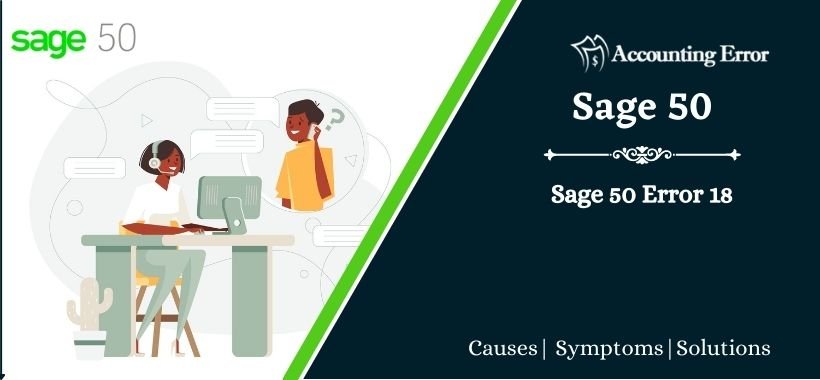
 +1800-892-1352
+1800-892-1352 Chat Now
Chat Now Schedule a Meeting
Schedule a Meeting