Sage 100 is an enterprise resource planning (ERP) solution for small to medium-sized businesses. It is very powerful in accounting, inventory management, and other business operations. One of the features it offers is producing and printing detailed reports essential for decision-making. Like any software, Sage 100 sometimes experiences failures and creates printing difficulties.
This article goes deep into common causes of the problem, effective strategies for troubleshooting Sage 100 Printing issues, and step-by-step solutions for specific issues, causing minimal disruption to your business operations.
How to Fix Sage 100 Printing Problems
A step-by-step troubleshooting procedure will save time and frustration when Sage 100 printing problems occur. The steps to identify and resolve these issues are provided below.
Step 1: Check if the Printer is working properly
- First of all, you need to verify that the printer is turned on and that it is correctly linked to the network or workstation.
- Print a test page from another application, for example, Word or Notepad, to ensure the printer is working correctly.
- Look at the printer for any error warnings, paper jams, or low ink/toner.
Step 2: Verify Sage 100 Printer Configuration
- Open Sage 100 and access the report or module you would like to print from.
- Under the print dialog box verify that the printer you use is selected.
- Understand your report format and compare that to your printer capabilities paper size and orientation for instance.
Step 3: Update Drivers and Software
- Download the latest drivers and download the latest software for the particular printer from the manufacturer’s website.
- Ensure updates are installed for Sage 100. The updates typically bring bugs addressed to known issues.
Step 4: Analyze Various Reports
- Try printing a different report or another module in Sage 100 to check if this is a report-specific problem.
- Look closer at the Crystal Reports design of a report that continues to fail for errors or possible configuration issues.
Step 5: Confirm User Printing Permissions
- You should have all the Sage 100 user account print report permissions.
- You can confirm this by asking your system administrator to make sure that no network constraint prevents you from printing from the printer.
Step 6: Review Network Problems
- If you are printing to a network printer, ensure that your computer recognizes it.
- Find the problems in your network that may include high latency and servers that are down.
Step 7: Verify the following .DLL Files that have been installed on the server & workstation
This solution applies only to users who’ve installed Sage 100 on a remote server. You need to apply the solution to both the server system and the workstation. In this section, you’ll be working with the DLL files for the software. By finding the missing DLL files and installing them, you can fix the Sage 100 print errors.
- dll: To verify browsing to “… \ MAS90 \Home” directory on the server
- Dll: To verify browsing to the “C: \ Windows \ System32” directory (for 32-bit workstations) and “C: \ Windows \ SysWoW32” directory (for 64-bit bit workstations)
- To register .DLL files on the server and workstation, click on “Open With” and then browse to:”… \ Windows \ System32 \ Regsvr32.exe file”.
Verify that LM-4041T has been installed on Sage 100 ERP 4.30 systems
- Begin by uninstalling/removing Paperless Office 4.20 (Sage Extended Solutions)
- Remove the PDF Converter from Extended Solutions
- Cdlnt250.dll should be deleted or renamed
- Examine the Converter
- The Crystal Reports summary Info shows a voltage of 4.30v
- Select Report Options from the drop-down menu
- To access Crystal Reports, click on the Save icon >>> Designer
- From the File menu, choose the Properties tab
- Verify that Converted 4.30v is listed in the keywords area
- If required, add wording to the report and save it.
If the server workstation has a 64-bit operating system installed
- For version 4.30: Verify that LM4046-T is installed.
- For Version 4.40: Verify that LM4045-T is installed.
Related Issue: Sage 100 Printer Not Activated Error Code 41
Resolving Particular Printing Problems in Sage 100
Here’s how to fix two of Sage 100 most frequent printing issues.
Problem 1: Sage 100 Reports Won’t Print
This is when Sage 100 prints an error message the whole time or will not print the report to the printer.
Steps in the Solution:
- Sage 100 and printer restart:
- This is done by simply power cycling the printer and shutting down and opening Sage 100.
- Set up the default printer correctly:
- Make your printer the default device through Control Panel > Devices and Printers on your computer.
- Check the printer selection again in Sage 100’s report options.
- Reinstall printer drivers
- Uninstall the old drivers, restart your workstation, and load the latest drivers available from the printer manufacturer
- Check Different Formats:
- To detect the problem, export the report to Excel or PDF format and try printing from there.
Problem 2: Data Not Selected for Printing Reports
Sage 100 reports can print data that is blank or not enough to make sense of the analysis. This is mostly felt when the criteria or the report filters have excluded the information needed in the report.
Solution Steps:
- Examine the report filters:
- Examine every selection or decision made throughout the report generation process using the report’s properties or the interface’s properties.
- Double-checking the date ranges, customer count, or product ID, if entered, is advised.
- Check Data Integrity:
- Sage 100 should be run for a data validation or integrity check to ascertain the accuracy of the database.
- Redesign the report using Crystal Reports:
- To make sure the necessary data sources, fields, parameters, etc. are developed in the correct way, the users can view this report with the help of Crystal Reports.
Preventing Printing Problems in Sage 100
Troubleshooting solves the problems already available, but prevention is the best. Here are tips to minimize printing problems with Sage 100.
- Periodically update Sage 100, Crystal Reports, and printer drivers to the newest versions.
- Train users in report settings and filters that prevent configuration mistakes.
- Preventive maintenance of printers by checking their compatibility with Sage 100.
- Regular backups of Sage 100 databases to prevent data corruption.
- Work closely with the IT team to address either network or permission-related problems.
Causes of Sage 100 Printing Problems
There are several reasons why Sage 100 may have printing issues. These are the most typical reasons:
- Printer Configuration and Compatibility
- Originally installed or incompatible printer drivers cause printer-related issues when directly interfacing with Sage 100.
- A few printers do not give an optimal interpretation of the superior format that is used in Sage 100 reports.
- The printer settings including the default paper size, margins, or preferences may differ from report templates.
- Network and Connectivity Challenge
- Problems can occur when Sage 100 is running on a network because they may cause disruptions in interaction with the printer.
- Printers that are centrally based on the network can be slow to respond, or only partially respond if there is a lot of traffic.
- Corrupted Sage 100 Files or Components
- Damaged or missing program files may cause problems with the printing functions of Sage 100.
- The errors occur because of problems with Crystal Reports which Sage 100 uses as its reporting design and generator.
- Wrong Report Settings
- Mismatches in report settings could lead to the unsuccessful printing of reports due to such factors as incorrect printer selection or specification of data ranges that do not exist.
- The users might inadvertently filter or apply criteria that leave out pivotal data from the report.
- Permission and User Role Limitations
- Sage 100 uses user controls where some functionality is disabled depending on the role assigned to a user. There could be situations when a user does not have sufficient access level, and therefore there will be no possibility for generating or printing reports.
- The workstation’s group policies or network permissions may also be the cause of printing problems.
- System Environment Conflicts
- Probably the operating systems installed on the computers or the program and versions of software installed are outdated, they lack the support needed for Sage 100’s printing needs.
- Disputes may occur between Sage 100 and applications like the antivirus or a firewall that may hinder printing.
Conclusion
If self-troubleshooting does not work out, seeking expert help is smart. IT specialists, authorized consultants, and Sage 100 official customer support can provide specific assistance with your system configuration. With their knowledge, the optimal performance of the system and long-term stability with prompt problem-solving can be expected. You can minimize downtime and ensure that your ERP system remains an enabler for your business by proactively taking care of your Sage 100 environment, by regular updates of the software and drivers, and by getting expert help when necessary.
FAQ
-
Does verifying the Driver updates fix the Sage 100 printing issue?
Sometimes, it happens when your printer driver is not updated and in case printing issues can arise.
💠 The very first, Devices and Printers should be located
💠 Sage 50 is a PDF converter that you should use
💠 To access Properties, click Printer and then right-click on it
💠 Choose Amyuni Document Converter from the advanced menu
💠 If an update is available, click Check for Update
💠 Shut the window now
💠 Finally, try again to print your document or files. -
What are the steps involved in reinstalling the converter using PL_AdvancedOptions_UI?
First, you have to open Sage 100 then find the File and click the Run button. Type the PL_AdvancedOptions_UI followed by clicking on the OK button. In the end, select the Install Converter option.
-
Is it possible in Sage 100 to print reports to PDF?
Yes, you can print reports to PDF in Sage 100. In the print dialog, you can opt to save as PDF or you could use a virtual PDF printer if configured. That’s an alternative if it does not work directly by printing.
-
Why is my Sage 100 not identifying my printer?
This is usually due to outdated drivers for the printers, or connectivity problems through the network. Restart the printer, and reinstall the printer drivers to ensure they connect properly with your computer or network.
-
Can I automate report printing in Sage 100?
Yes, Sage 100 supports the automation of report printing through scheduled tasks or custom scripts. You can get this feature set up by a Sage specialist according to your business needs.
Speak to a Specialist about Your Sage Software
Headache🥺. Huh, Save time & money with Sage Technical Support 24/7 @ +1800-892-1352, we provide assistance to those who face problems while using SAGE Peachtree (Support all U.S. & Canada Editions)
--- Support - We provide solutions for the following Sage (50, 100, 200, Payroll, Peachtree, Cloud, 3X, Impact, HRMS, CRM, ERP, One & Fixed Assets) ---
- Error Support
- Data Import
- Data Conversion
- Payment Solutions
- Upgradation
- Payroll Support
- Data Export
- Software Integration
- Sage Printer Support
- Complete Sage Solutions
- Tax-Related Issues
- Data Damage Recovery
- Installation, Activation Help
- Sage Windows Support
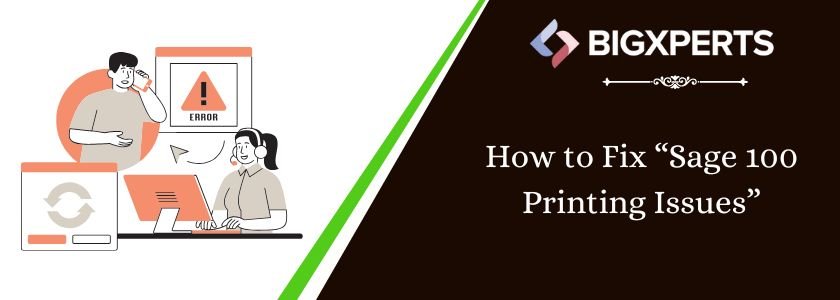
 +1800-892-1352
+1800-892-1352 Chat Now
Chat Now Schedule a Meeting
Schedule a Meeting