Sage 50 accounting is software for managing your business’s accounting. The Software allows you to quickly and easily create and track invoices, track cash flow, accept payments, record transactions, automate admin, and capture expenses. You may certainly want to install Sage 50 on your computer, and network so that your colleagues can also simultaneously work on the application and perform necessary accounting operations. In this article, we will go through installing the Sage 50 accounting software.
Setting up Sage 50 Installation Manager
- You have to first install Sage 50 on the server if you want to install it on your network.
- The Sage 50 Network Installation Manager should be used to install Sage 50 on each computer on the network. Not doing so causes your system to work in a Terminal Sage environment.
- The Network Installation Manager does not work on wireless networks.
- When you are installing Sage on your system, the destination folder will be created at the exact location where the files of the program were extracted.
- If you are using a virtual system or remote access to set the installation manager, then the installation should be done using the following steps-
- Open the run window using Windows +R.
- Now, enter %temp% and press the Enter key.
- Then, double-click the RarSFX0 folder.
- After that, double-click the Peachw folder.
- Lastly, right-click the setup.exe file followed by choosing the ‘Run As Administrator option
- The Windows permission should be configured correctly when the installation manager is being operated in the domain environment.
How to Install Sage 50 Accounts on a Computer, Network, Workstation, and Server
Steps to Install Sage 50 on a Single Computer
Before you install Sage 50 on a computer, you must first install the application on a single computer. This computer will store your Sage 50 data files. The steps for doing this are-
- Download Sage 50 Software from a trustworthy resource.
- Once Downloaded, Start the Software.
- Install Sage 50 Accounting.
- Proceed with the installation steps.
- Read the License Agreement Properly, then Accept.
- Prompt the software to Create a firewall, and click on the ‘Yes’ button.
- Write the Serial Number that appears on the product packaging or check your email for the number.
- Make Sure that the Sage 50 Software is executed only on a single computer system.
- Select a location on the desktop where you want the Sage 50 Software to be located.
- Choose the location where you want the company data to be stored.
- Click on the install button and start the Installation Process.
- Wait for the Process to be completed and activate the product.
Steps To Install Sage 50 Software on a Network
The System acts as a server holding the company data files, to allow all workstations to access it.
- To Store the Sage 50 Company data files, install the Sage 50 Accounting Software on the server system
- After installing the software on the Server, download the Sage 50 Accounting Software on each Computer
- After the software is installed on the server, the instructions for installing it on workstations will appear
- Save these instructions in a file named Sage 50 Network Installation Manager Instructions.html.
Steps To Install Sage 50 Software on a Workstation on a Network
Sage 50 Pro Accounting is not multi-user compatible; Sage 50 Premium and Sage 50 Quantum Accounting are multi-user compatible.
- Always install the Software on the server first.
- The software has to be installed on each computer that will use Sage unless you are in a Terminal Services environment.
- Use the Network Installation Manager to install on multiple PCs simultaneously: start the installation at the first workstation, and then move on to the next.
- The Network Installation Manager will not work over wireless networks.
- When installing using the downloaded Sage 50 installer, the Destination folder is where the install files will be extracted; this is not the program location.
- If operating in a domain environment it may be necessary to set correct Windows permissions on the PeachtreeInstaller20xx folder to run the network installation manager.
How to Install Sage 50 Software on a Server
- First Download Sage 50 Software & then Launch the File.
- Install Sage 50 Accounting Software.
- Read and Accept the License Agreement.
- Allow Sage 50 to set the firewall to start the installation by clicking on ‘Yes’.
- To write the serial number Review the email or product.
- When it Selects Single Computer or Network Computer, Select the No Option.
- The Company data is to be shared on a network so that multiple users can access it.
- Choose the Computer you are working on as the default server.
- Select the Default location or any preferred location.
- The folder with the company data must be shared.
- When you install the Sage 50 Software on the workstation, it will take you to the selected location.
- To modify any setting, go back.
- Click on the install button.
- Share the Company folder, named ‘Peachtree’.
- Share the folder to display the Windows Explorer with the highlighted folder.
- Right-click on the folder and choose the properties.
- Choose Advanced Sharing to Share this folder.
Steps to Peer-to-peer Network Installation for Sage 50
Firstly, you need to make sure that you are logged on to every computer, with admin rights before starting with the installation process.
Step 1: Initial Steps
- The first step is to install the Sage 50 software on that particular computer where your information has to be stored and created by your company.
- Now, just log on to every company, and then create a user name for every particular person who would be using Sage 50.
- One of the most important steps is to share the filter which consists of the present on the host computer. Plus, you also need to give at least ‘Modify’ access to every user. This is important to ensure that every user has access to the data files in Sage 50.
Step 2: Location of the files
Windows 8, Windows 7, Windows Vista and Server 2008 – C:\ProgramData\Sage\Payroll
This will be the ideal default location of all the data files in Sage 50.
Step 3: Mapping a network drive
On every computer that will be linked to Sage 50, if needed, map a drive to the shared folder. This step is important as it will enable one to browse through more easily to the folder, especially while setting up the data connection for the first time. The drive is only used as long as the data is connected, and not after that. Now, the complete UNC path will show up on the Open Company window as well as within the software.
Conclusion
A user does not have to keep waiting till the installation process is finished on a particular computer and can have multiple installations going on at a particular time. If you have any queries or require any assistance regarding Sage 50 installation, then you can connect to our Sage 50 chat experts our team will provide you with a resolution as soon as possible.
Frequently Asked Questions
Speak to a Specialist about Your Sage Software
Headache🥺. Huh, Save time & money with Sage Technical Support 24/7 @ +1800-892-1352, we provide assistance to those who face problems while using SAGE Peachtree (Support all U.S. & Canada Editions)
--- Support - We provide solutions for the following Sage (50, 100, 200, Payroll, Peachtree, Cloud, 3X, Impact, HRMS, CRM, ERP, One & Fixed Assets) ---
- Error Support
- Data Import
- Data Conversion
- Payment Solutions
- Upgradation
- Payroll Support
- Data Export
- Software Integration
- Sage Printer Support
- Complete Sage Solutions
- Tax-Related Issues
- Data Damage Recovery
- Installation, Activation Help
- Sage Windows Support
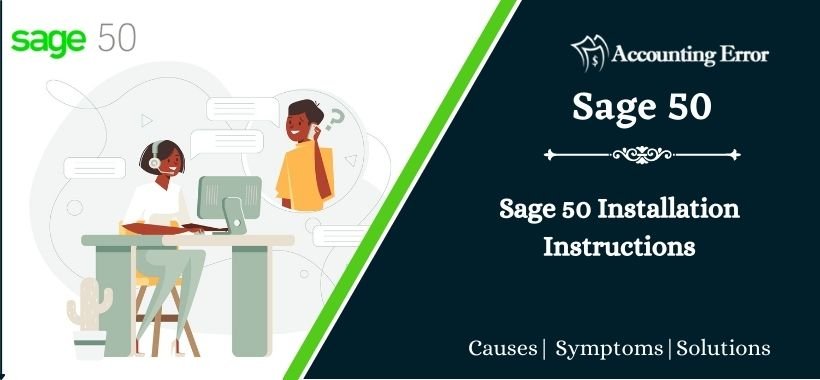
 +1800-892-1352
+1800-892-1352 Chat Now
Chat Now Schedule a Meeting
Schedule a Meeting