Multi-user mode is used to enhance productivity, in this mode, multiple users can work on the same file at one time. This way, they will be able to handle different tasks such as reporting, payroll, and invoicing. However, the number of users who can use Sage 50 at a time is entirely dependent on the subscription you have taken.
In this article, you will learn about the multi-user mode, how to set up multi-user mode in Sage 50 Accounting software, how to switch from multi-user more to single-user more and vice versa, and the benefits of using this mode.
What is the Multi-user Mode
Multi-user functionality in Sage 50 allows several people to access and work on your company’s accounting data simultaneously. This is especially useful in businesses where multiple team members need to handle different tasks, such as invoicing, payroll, or financial reporting, without interfering with each other’s work.
To enable multi-user mode, you need to install Sage 50 on a network and ensure that your company’s data is set up to support multiple users. The number of users who can access the data at the same time depends on the type of Sage 50 product you’re using and how many licenses you’ve purchased. For example, a single-user version of Sage 50 must be upgraded to a multi-user version if you want to allow more than one person to access the software at once.
This feature streamlines workflow, reduces bottlenecks, and ensures that your team can collaborate effectively. However, it’s important to purchase enough licenses to accommodate the number of users who will be accessing the system at the same time, ensuring smooth performance and data security.
Read also- Fix Sage 50 Smart Posting ErrorHow to Set Up Multi-User Mode in Sage 50 Accounting
Setting up multi-user mode in Sage 50 allows multiple people to access the software and work simultaneously on company data. Follow these steps to set up multi-user mode in Sage 50. Before you start setting up the Sage 50 multiuser mode, follow the prerequisites mentioned below:
- Ensure you have a file server or peer-to-peer network.
- Purchase a multi-user edition of Sage 50 Accounting (Premium or higher).
- Check that all computers meet, the Sage 50 2024 system requirements.
- If you’re using Remote Data Access (RDA), make sure to set up users with RDA.
Here are the steps to Sage 50 Multi user setup
- Install Sage 50: You will have to install Sage 50 on all computers that will access the software.
- Local installation: if you want to use Sage 50 on a single computer, then installing locally on a computer is preferable.
- Server installation: if you want to use Sage 50 in multi-user mode or you want to store your data on a remote server, then choose server/network installation.
- Create and Share a Folder: On the computer where the data will be stored, you must create a new folder on the C drive. After this, you will have to share the folder and give permission to all users who need access to it. Lastly, save your company data file in this new folder.
- Configure the Data File: You will have to open Sage 50 go to the File menu and click on Save As. After this, locate and select the new folder from Step 2. Now, you must change the file name if needed, then click on the Save button.
- Set Up Users and Permissions: Create your user accounts, set roles, and assign permissions for each user. Once you set it up users can give them the required permissions, and save these settings as well.
- Switch to Multi-User Mode: Now, you must go to the File menu and switch to Multi-User Mode.
- Access from Other Computers: On other computers, open Sage 50, select Select an Existing Company, and browse the data file stored on the server. Lastly, you will have to log in as the new user and start working in multi-user mode.
By following these steps, your Sage 50 system will be ready for multiple users to collaborate seamlessly!
Read also- Move Sage 50 to New ComputerHow to Switch to Sage 50 Multi-User Mode or Single-User Mode
Switching between multi-user and single-user modes in Sage 50 is a straightforward process, allowing you to adapt the software to your current business needs. Here’s how you can do it:
Here are the steps to switch from single-user mode to multi-user mode in Sage 50
- Open Sage 50 and go to the Home window.
- In the File menu, select Switch to Multi-User Mode.
- A prompt will appear asking for confirmation. Click Yes to proceed.
- Note: If you are opening a shared company file, you will be prompted to choose your user mode. If you want to switch modes while working in a shared company, close the company and reopen it to see this prompt again.
Here are the steps to switch from multi-user mode to Single-User Mode
- From the Home window, go to the File menu and select Switch to Single-User Mode.
- If other users are currently working on the company data, you’ll see a window listing their sessions.
- Once the system allows, click Close to exit multi-user mode.
Switching between these modes helps you control who can access your Sage 50 data, offering flexibility whether you need a more collaborative environment or prefer to work solo.
Read also- Move Sage 50 to New ServerBenefits of Sage 50 Multi-user Setup
Setting up multi-user mode in Sage 50 software offers several advantages, especially for businesses with multiple team members.
- Real-time Collaboration: Multiple users can work on the same company data simultaneously, improving teamwork and productivity.
- Up-to-date Information: Sage 50 automatically checks for changes made by other users, ensuring you always see the most current data.
- Reduced Data Conflicts: By synchronizing data changes in real time, the risk of data discrepancies is minimized.
- Increased Efficiency: Different users can handle various tasks at the same time, streamlining accounting processes and reducing delays.
- Improved Workflow: The ability to work concurrently on tasks like invoicing, payroll, and reporting helps keep everything moving smoothly.
- Enhanced Productivity: With everyone accessing live data, decision-making becomes faster and more accurate.
Conclusion
Enabling Sage 50 multi-user mode offers several benefits for businesses looking to streamline operations and improve collaboration. Allowing multiple team members to work together on the same company data increases productivity, reduces bottlenecks, and reduces data conflicts. The setup process is simple. However, it requires careful attention to network requirements. User permissions and licensing Either switch between single-user and multi-user modes or customize the workflow. Sage 50 flexible user functions ensure that businesses can operate more efficiently and make real-time, data-driven decisions by setting this up correctly. This feature can greatly increase your team’s efficiency and overall productivity.
FAQ
-
What are the benefits of Sage 50 multi-user mode?
Multi-user mode in Sage 50 offers several benefits for your business. First, it can help you keep track of multiple accounts and transactions more easily. Second, it can help you avoid conflicts between users. Finally, multi-user mode can help you share data more easily between employees.
-
How do you view logins in Sage 50 multi-user mode?
When multi-user mode is enabled, you can go to the File menu, and choose View All Users to find information such as currently logged-in users, the workstations being used by the user, and the time of login.
-
What is the difference between multi-user mode and single-user mode in Sage 50?
Multi-user mode allows multiple people to access and work on the same company data simultaneously, improving collaboration. Single-user mode restricts access to one user at a time, making it ideal for smaller businesses or solo operations with no need for real-time collaboration.
-
What is the process of using multi-user mode in Sage 50?
In order to use the multi-user mode in Sage 50, first ensure that it has been included in the plan that you have taken to manage your company data. After this, to set up multi-user mode, install Sage 50 on all computers, create and share a folder for company data, and save the data in it. Then, assign user permissions, switch to multi-user mode in the File menu, and access the data from other computers using the shared folder.
-
Is there any advantage to using multi-user mode in Sage 50?
Yes, there are many advantages of Sage 50 Multi-User Mode. In this mode, it enhances the collaboration of users by allowing them to work simultaneously on one company’s data. It ensures that all the information is up-to-date, reduces data conflicts, and streamlines tasks like payroll and reporting.
Speak to a Specialist about Your Sage Software
Headache🥺. Huh, Save time & money with Sage Technical Support 24/7 @ +1800-892-1352, we provide assistance to those who face problems while using SAGE Peachtree (Support all U.S. & Canada Editions)
--- Support - We provide solutions for the following Sage (50, 100, 200, Payroll, Peachtree, Cloud, 3X, Impact, HRMS, CRM, ERP, One & Fixed Assets) ---
- Error Support
- Data Import
- Data Conversion
- Payment Solutions
- Upgradation
- Payroll Support
- Data Export
- Software Integration
- Sage Printer Support
- Complete Sage Solutions
- Tax-Related Issues
- Data Damage Recovery
- Installation, Activation Help
- Sage Windows Support
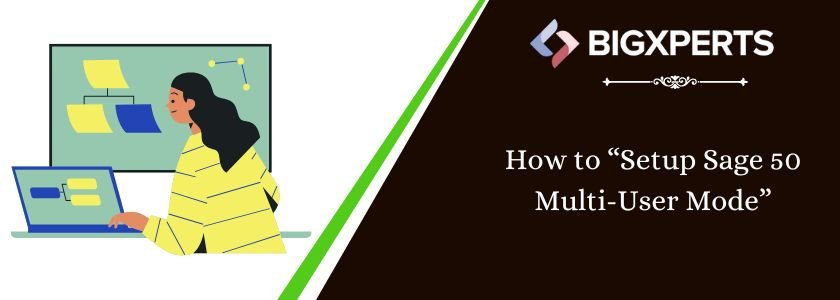
 +1800-892-1352
+1800-892-1352 Chat Now
Chat Now Schedule a Meeting
Schedule a Meeting