Sage is accounting software for micro, start-up, and small businesses looking to manage and control finances and cash flow. Powerful and simple solution with an unlimited number of users. Receive and accept payments, with multi-currency functionality.
Create and send invoices. Financial management for developing business with big plans. It will align their entire business using real-time, business-critical, and real-time information.
What is Data Corruption?
When the user gets this error data corruption occurs due to a database that stores all the user’s financial data. Corrupt data cannot be relied upon. This program may not be able to read the data correctly, resulting in faulty reports. At the end of the year, accountants will not be able to rely on the data they provide for her/him.
How to Figure Out The Sage Data is Corrupt?
The user can tell their data might be corrupt or damaged, if they experience any of the following:
- The behavior of software could be unexpected while using.
- Close software forcibly.
- Incorrect and improper information is being produced.
- The user has not seen clients whose financial reports either are not able to run or it may be not accurate. That’s the reason the user is facing an unexpected crash.
Read More: How to Improve Sage 50 Performance
Causes of Sage 50 Data Corruption
Sage Data Corruption is caused by a few factors like power cuts, malware, network issues & hardware problems.
To Read More Details are given below:
- Surges and power
- Due to the crashing of the software
- Due to System locking problems.
- It could One reason is the conflict between third-party software.
- Network and hardware problems, or if they are posting invoices the user is transmitted across a network to their server. The interruption of transmission may be one reason for this error.
- Backing up damaged media, restoring
How to Prevent Sage Data Corruption & Loss of Data?
To solve the Sage 50 data corruption issue the user must first restore the backup data that was previously stored.
To Know more read in detail below:
Step 1: Running Check data
- Open the file menu, and then select Maintenance.
- Select check data check the files, and display progress.
- The maintenance window informs the user to complete the process. Select Ok.
Step 2: Backups
- If the user has the backups of the Sage 50 data.
- It assists in securing the data loss in the event of system or data corruption and network failure.
- If the user uses their accounts program every day. Then they should check the data and backup at the end of every day.
Step 3: Prepare for disaster
- Rotate their backup medium. They do not have all backups on one memory stick.
- It will keep their backups off-site.
Step 4: Test their recovery procedure
- The user needs to know where to find their latest backup.
- The user dose didn’t recommend restoring their live data.
Speak to a Specialist about Your Sage Software
Headache🥺. Huh, Save time & money with Sage Technical Support 24/7 @ +1800-892-1352, we provide assistance to those who face problems while using SAGE Peachtree (Support all U.S. & Canada Editions)
--- Support - We provide solutions for the following Sage (50, 100, 200, Payroll, Peachtree, Cloud, 3X, Impact, HRMS, CRM, ERP, One & Fixed Assets) ---
- Error Support
- Data Import
- Data Conversion
- Payment Solutions
- Upgradation
- Payroll Support
- Data Export
- Software Integration
- Sage Printer Support
- Complete Sage Solutions
- Tax-Related Issues
- Data Damage Recovery
- Installation, Activation Help
- Sage Windows Support
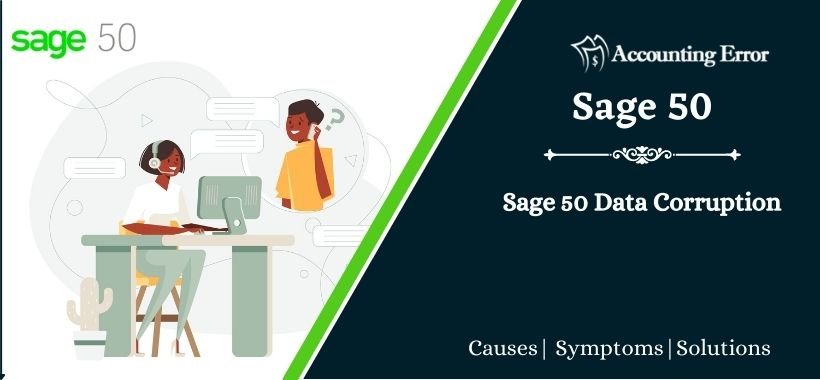
 +1800-892-1352
+1800-892-1352 Chat Now
Chat Now Schedule a Meeting
Schedule a Meeting