Sage 50 error 2 is caused by database connectivity issues. If Sage 50 is unable to connect to the database or the connection times out, then you’ll get this error. When connecting to the Pervasive Database, you’ll get this error if DNS settings are not configured properly. Also, this error can arise when sending emails through Sage 50. We’ll look at a few appropriate solutions for this problem and apply them to fix Sage 50 error code 2. The cause for error code 2 is that it is Unable to create a user folder on the server for the Windows account due to restrictions when attempting to apply permissions to the folder.
The exact error shows…
Error: Connection Error -2: Failed to connect to the specified SQL Server
Solution for Sage 50 Error Code 2
On the server, open the drive where the Sage data is and browse to the directory Sage50Con\Common\User Dat.
- Log into Sage 50 Contractor on the server to ensure at least one user folder gets created
- On the server, open the drive where the Sage data is and browse to the directory Sage50Con\Common\User Data
- Right-click on the existing folder, select Rename, then right-click again and select Copy to copy just the name of the folder (not the folder itself). If you have no existing user folders which you can copy the name for, then copy this text: server¦user
- Right-click anywhere in the window and select New, then Folder
- Right-click on the new folder and select Rename, then right-click again and select Paste – do not click outside the name box
- While the name you just pasted is still highlighted, click your cursor at the end of the name, and delete just the name at the end. Do not delete the pipe character (looks like a vertical line with a gap in the middle) before the name as this character cannot be typed in
- After the pipe character, type the Windows user name (the name they use to log into their computer) for the user whose machine is getting the error. If you are using the copied text from Step 3, you will also need to change the server name to the left of the pipe to the name of the machine hosting the SQL server.
- Repeat steps 3 through 7 for any other users getting the error
- Open Database Administration for Sage 50
- Click Toolbox, then Server Tools
- Select the option for “Restore permissions for the Sage 50 file system”
- In the bottom right, click Restore Permissions
- Have the users test logging in on their machines.
Read More: Fix Sage 50 SmartPosting Error
MAPI (Messaging Application Programming Interface)
The MAPI program is responsible for connecting Sage 50 with the default email software. If the settings for MAPI aren’t configured properly, or the email software isn’t compatible with the MAPI in Windows, then you’ll always get an error when trying to send emails.
There are multiple methods we’ll look at for fixing this error. Make sure to check by sending the email after implementing each method.
Set a Default Email Program
It is important to set a default email program that will receive any MAPI commands. To do this, follow the steps provided below:
- Open windows and go to Control Panel
- Select Programs
- Click on Default Programs and select Set your Default Programs
- Select the program which you want to use as the default for working with emails
- Click on Set this program as default
- Click on ok
- Restart your system and try to send an email through Sage
This time you should not get any error while sending the email through Sage 50. For Windows, the best email program available to date is Outlook. This program won’t cause any errors and integrates quite well with Sage 50. It is highly customizable and does not throw errors when configured properly to send emails through Sage 50.
FAQ
-
I do not have an Email program on my system. What should I do?
There are many email programs available online. Both paid and premium software are available to be used for sending emails through particular software like Sage 50. If you cannot decide on a particular one, then go with Microsoft Outlook. Also, set it as the default email program by following the aforementioned steps.
Speak to a Specialist about Your Sage Software
Headache🥺. Huh, Save time & money with Sage Technical Support 24/7 @ +1800-892-1352, we provide assistance to those who face problems while using SAGE Peachtree (Support all U.S. & Canada Editions)
--- Support - We provide solutions for the following Sage (50, 100, 200, Payroll, Peachtree, Cloud, 3X, Impact, HRMS, CRM, ERP, One & Fixed Assets) ---
- Error Support
- Data Import
- Data Conversion
- Payment Solutions
- Upgradation
- Payroll Support
- Data Export
- Software Integration
- Sage Printer Support
- Complete Sage Solutions
- Tax-Related Issues
- Data Damage Recovery
- Installation, Activation Help
- Sage Windows Support
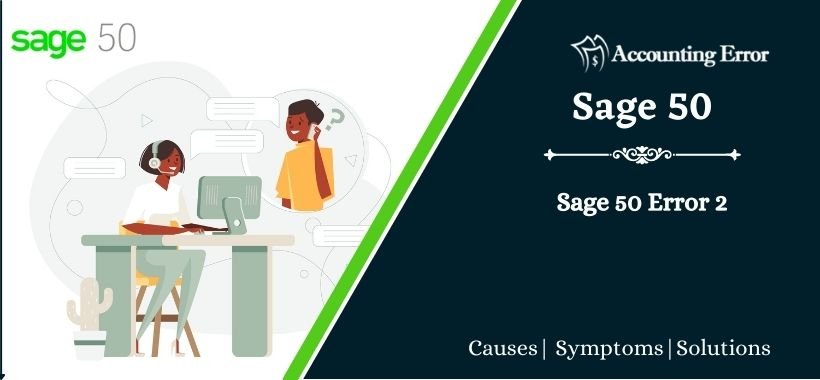
 +1800-892-1352
+1800-892-1352 Chat Now
Chat Now Schedule a Meeting
Schedule a Meeting