Sometimes people who work on Sage 50 accounting solutions might find an issue with the Tax forms. At times, these forms may not show up properly in the Payroll Tax Forms Selector screen even after installing the latest recent tax update. Sage 50 Payroll tax forms not showing in the Payroll Tax Forms Selector Window may occur in various ways. Additionally, when there is just the option present in the payroll tax form selector is current forms or the tax forms are not upgraded, then also you would have to follow some steps to fix the problem.
The exact error is shown…
Payroll Tax Forms start to load, then Fail
Read More: Fix Payroll Tax Calculation Errors in Sage 50
Solution for Sage Payroll Tax Forms Not Showing in Payroll Tax Forms Selector Window
To fix Sage Payroll tax forms not showing in the Payroll Tax forms selector Window close any other tax form that is currently open and then try running the form needed.
Method One: Upgrade the subscriptions
- Click on Help and then, select Sage 50 Subscription Updates
- Click on Online (Recommended), and press OK
- Hit the OK button which is present on the confirmation message
- Check that you can see the tax forms.
Method Two: Reinstalling the Aatrix upgrade
- Double-click on the My Computer or Computer option on your workstation
- Afterward, get to the C: drive and click on Program Files, inside it, you would have to navigate to go through, Common Files, Peach. You may even choose to either get to the C: drive, and then get to Program Files (x86), Common Files, and click on the Peach option
- Here, retitle the FormViewer to OLDFormViewer
- Make a fresh FormViewer folder
- Open the Internet browser, and type www.aatrix.com\sage50accounting
- Hit the Download Update
- Install the upgrade
- Check all the tax forms that are now available.
Related Topic: Install the Payroll Tax Updates for Sage 50
Method Three: If the problem is only occurring in One Company
- You may have to do an Expendable File Cleanup on the workstation missing the tax forms. You can even refer to more details about making a clean data folder as well as expendable file cleanup.
Method Four: Make a Fresh Microsoft Windows user profile
One of the most important factors that come to plan when it comes to not showing up any updated element, whether it is the tax forms or anything, is proper installation. You have to make sure that you carefully install the latest updates, to make use of the latest offerings.
Speak to a Specialist about Your Sage Software
Headache🥺. Huh, Save time & money with Sage Technical Support 24/7 @ +1800-892-1352, we provide assistance to those who face problems while using SAGE Peachtree (Support all U.S. & Canada Editions)
--- Support - We provide solutions for the following Sage (50, 100, 200, Payroll, Peachtree, Cloud, 3X, Impact, HRMS, CRM, ERP, One & Fixed Assets) ---
- Error Support
- Data Import
- Data Conversion
- Payment Solutions
- Upgradation
- Payroll Support
- Data Export
- Software Integration
- Sage Printer Support
- Complete Sage Solutions
- Tax-Related Issues
- Data Damage Recovery
- Installation, Activation Help
- Sage Windows Support
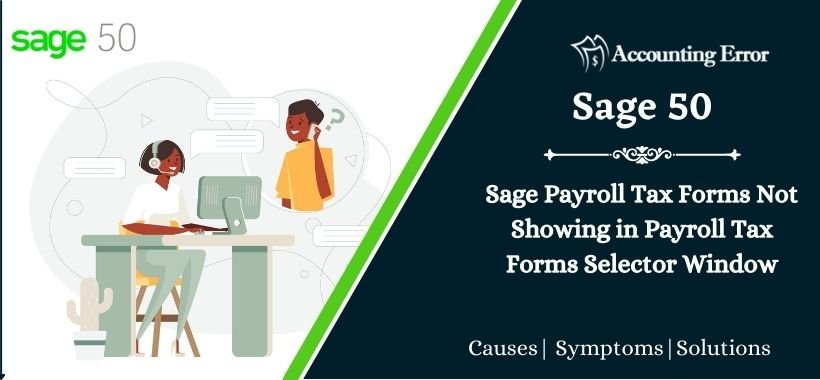
 +1800-892-1352
+1800-892-1352 Chat Now
Chat Now Schedule a Meeting
Schedule a Meeting