As a QuickBooks user, you may sometimes come across an error of not having enough disk space. Error messages that you would see for insufficient disk space can be “Not enough space in drive c:\ to extract the package”, “Free up space on the hard drive, QuickBooks is running slow”, etc. There are multiple actions that you can take to resolve this issue. We will talk about each one of them one by one in the write-up below.
The error message “QuickBooks: There is not enough space on drive C” can make users of QuickBooks very anxious. Insufficient storage space and system and QuickBooks application incompatibility could be the causes of the error. Let’s examine when this error can be seen and how to troubleshoot it properly so that it doesn’t happen again.
If your Windows computer does not meet the minimum system requirements, installing QuickBooks Desktop may encounter several errors. One such error is the QuickBooks insufficient disk space error, which appears when your computer’s installation drive (typically the C: drive) is undersized. Insufficient memory error happens when your computer has less than 1 GB of free memory, and it is another error that a user might encounter.
Find out what to do if your hard drive displays errors or messages warning you that there is not enough disk space. The following notifications about additional hard drive space could appear in QuickBooks Desktop:
- The space on drive C is insufficient for extracting this package.
- Free up some disk space. QuickBooks operates slowly.
- Error: Not enough space was found
- Don’t be concerned if you see one of these messages. Simply clear some room on your computer.
Causes of the QuickBooks out-of-memory error include
Any of the following factors could cause the QuickBooks out-of-memory error:
- Some bugs in the QuickBooks software could prevent it from detecting the system’s available memory.
- It’s possible that the system requirements for QuickBooks 2024 weren’t met.
- Installation of QuickBooks requires at least 1 GB of memory. An error could result from not having enough.
- The QuickBooks Installer package may be damaged.
- Therefore, you must resolve the “Your system has only 0 MB of free memory QuickBooks” error since it may prevent you from using the app as intended.
Fixing the Insufficient Free Memory Error in QuickBooks Desktop
To extract and install files, the QuickBooks installer needs at least 1 GB of free system memory. The error message “Intuit QuickBooks Installer – Your system has only XX MB of free memory” can occasionally appear even when the computer has enough free memory. There must be at least 1GB of free memory for QuickBooks. By increasing the minimum amount of memory needed for QuickBooks installation, the QuickBooks insufficient disk space error can be resolved.
- Change the Minimum System Requirements for Installing QuickBooks
- If you have an installer that you downloaded, follow the instructions below.
- For the Run window, press Windows + R simultaneously.
- In the Run window’s text box, type %temp%.
- Enter the word or click OK.
- Within the Temp folder, look for the QuickBooks Desktop folder.
- The folder is copied and pasted to the desktop.
- Double-click the Q Books folder after opening the QuickBooks folder.
- Right-click the Framework.xml file you found.
- To open the file in a text editor, select Edit.
- Requirements can be found by pressing Ctrl + F and then Enter.
- From the line Memory>1000MB/Memory> under MinRequirements>, change 1000 to 0.
- Close the file after selecting Save from the File tab.
- Now click twice on Setup.exe located in the installation folder.
If you have a CD for the installation, follow the instructions below:
- Put the CD into your computer’s CD Drive.
- If the installation begins automatically, stop it.
- Choose Explore by right-clicking on the QuickBooks Installer file.
- Copy the QuickBooks and Third-Party folders.
- Add the folders to your desktop using paste.
- Double-click the Q Book folder on your desktop to begin, then follow steps 7 to 12 of the previously mentioned troubleshooting procedure.
Deleting files to clear up space on the Hard disk drive for optimum running of the QuickBooks Desktop
After diagnosing the issue of insufficient space on the hard disk drive of your computer, you can take several steps to delete some files and free up space so that your QuickBooks can run without issues.
- Disk Clean Up: This helps in the deletion of temp files, emptying of the recycle bin, and downloading folders. To perform this, you need to type disk cleanup up in the search bar of your computer, select the drive you want to clean, and click on OK. You will have to select the file that you want to delete and click on OK.
- Deleting Temp files: To delete temp files, go to the location of the temp files, which is usually C:\Users\Username\AppData\Local\Temp. You can now open the folder and select all the files by pressing Ctrl+A and pressing delete and yes. Now you can install the QuickBooks again to check whether the error is resolved or not.
- Deleting Programs that you no longer use: You can also uninstall the programs that you no longer use from your computer by going to the control panel.
- Upgrading QuickBooks version: If you have taken all the above steps and are unable to resolve the issue of insufficient disk space, you can try and upgrade the version of your QuickBooks Desktop to the latest version.
If you need further information or have some other queries in your mind, you can dial a toll-free number and the QuickBooks technical helpdesk will help you.
Basics of Cleanup for Your QuickBooks Company File
The process of archiving in QuickBooks is very simple once you know what it entails. The steps below can be used to compress the QuickBooks company file.
- Select the Condense Data command from the File menu. The initial Condense Data dialog box for QuickBooks is displayed.
- A radio button for Transactions Before a Specific Date should be selected.
- By selecting this option, you are instructing QuickBooks to make an archive copy of the data file as well as reduce the size of the working company file.
- If you decide in Step 3 to remove transactions, QuickBooks reduces the size of the working version of the company data file by deleting old, closed transactions.
- Put a date on the Remove Transactions Before field.
- Enter the date in the date box to specify the deadline for removing closed transactions.
- Enter 1/1/2017 in the date box if you want to reduce the size of the file by removing transactions that occurred on or before December 31, 2016, for instance.
- However, you don’t have to feel compelled to remove a lot of closed transactions.
- Only if your QuickBooks company file is getting too big should you remove closed transactions. A QuickBooks company file that is 25MB, 50MB, or even 100MB (megabytes) in size is not difficult to work with.
- You could use the ‘All Transactions’ option to create a nearly empty file that you can reuse.
- Select the Transactions Outside of a Date Range radio button and then enter the dates that bookend the range in the Before and After boxes to create a QuickBooks file that holds a specified range of transactions.
- When you’ve finished specifying which transactions QuickBooks should delete, click Next. The second Condense Data dialog box appears in QuickBooks.
- Define how transactions will be summarized.
- If you want to summarize historical transactions, QuickBooks asks you in a second Condense Data dialog box how you want it summarized: with a single summary journal entry, monthly summary journal entries, or no summary at all.
- Choose the appropriate radio button for the summarization approach. (Typically, you will use the second option listed — having QuickBooks create monthly summary journal entries — to generate meaningful comparative monthly reports.)
- When you’ve finished specifying how QuickBooks should summarize transactions, click Next. The third Condense Data dialog box appears in QuickBooks.
- Select how inventory transactions should be condensed and click Next.
- If you have inventory transactions in your QuickBooks file, QuickBooks recommends that you delete old inventory transactions.
- When QuickBooks displays the third Condense Data dialog box, select the Summarize Inventory Transactions (Recommended) radio button to instruct it to do just that. (Select the Keep Inventory Transaction Details radio button if you do not want to remove old transactions.)
- When you click Next, you will be taken to the fourth Condense Data dialog box, where you will be asked which transactions should be considered closed.
- Select which transactions to delete and then click Next.
- QuickBooks requires a little more information about what exactly constitutes a closed or old transaction that should be deleted.
- You check boxes to indicate whether transactions before the removal date should be deleted even if they are uncleared, marked To Be Printed, flagged as To Be Sent, and so on. The fifth Condense Data dialog box appears when you click Next.
- Click Next after specifying any list cleanup that should take place.
- Use the fifth Condense Data dialog box to instruct QuickBooks to clean up some of the lists as well as remove old closed transactions.
- You can check boxes that instruct QuickBooks to delete unused accounts, customers, vendors, and so on.
- Cleaning up your list by removing unused list items not only reduces the size of the company file but also makes the list easier to work with. QuickBooks displays the sixth Condense Data dialog box when you click Next.
- The dialog box informs you that the condensation operation may take several minutes or even several hours to complete and that the archival process starts with QuickBooks creating a copy of the data file.
- Tap Start Condensing. QuickBooks starts the data file’s compression process.
- When prompted, create a backup of the data file. QuickBooks asks you to back up the QuickBooks company file before starting the condensing process.
- The QuickBooks company file can be backed up as part of a condensed operation in the same way that you would at any other time.
- After you back up your QuickBooks company file, QuickBooks creates an archive copy of the file and uses your instructions to clean up the working copy.
- Reiterating what was said in the previous steps, depending on how big your file is, the cleanup procedure may only take a few minutes or it may take several hours.
How to Make More Spaces in Intuit Data Protect
If you’ve reached your storage limit, find out how to free up backup space in Intuit Data Protect. Your Intuit Data Protect backup storage capacity is 100 GB. If you receive an “Error 2261” email from QuickBooks, it means your storage capacity has been reached, and your last backup failed. You can create new backup files by deleting some of your previously saved data. Here’s how it’s done.
Step 1: Verify the version of Intuit Data Protect that you have
Make sure Intuit Data Protect is up to date before you free up space.
Step 2: Remove backup files
It is important to note that once backed-up files are deleted, they cannot be recovered. Download backed-up files first, just to be safe. Intuit Data Protect makes no changes to your data or computer.
- Right-click the Data Protect icon at the bottom right of your Desktop screen, then select Open Intuit Data Protect.
- Use your keyboard to press Ctrl + R. This brings up a screen where you can delete any backup files.
- Each folder’s size is calculated by Data Protect. When you’re finished, click Delete.
- Select Yes to confirm that you want to permanently delete the backup folder.
- To complete, click OK.
Step 3: Reduce the size of the backup file
You can remove files that you don’t need to back up to avoid exceeding Data Protect’s storage limit.
- Right-click the Data Protect icon at the bottom right of your Desktop screen, then select Open Intuit Data Protect.
- Change Backup Settings should be selected.
- Uncheck any files and folders that should not be backed up.
- Continue until you’ve finished with Backup Settings.
- Retry the backup.
Conclusion
QuickBooks requires at least 2.5 GB of free disk space for installation, you may need to upgrade your storage if you are experiencing installation errors. The length of time it takes for the application to install also depends on the setup of your computer. A computer system with a high configuration typically installs faster than others. Get in touch with us at our QuickBooks Desktop support for prompt assistance if you encounter the QuickBooks insufficient disk space error and are unable to install QuickBooks.
Frequently Asked Questions
Can we fix the insufficient space error in QuickBooks using the QuickBooks Tool Hub?
The QuickBooks Install Diagnostic tool in the QuickBooks Tool Hub can be used to solve system space issues. The application’s bugs can occasionally be resolved by simply restarting the system and employing such tools. Try visiting the Installation Issues section of the Tool Hub and running it if your QuickBooks is still throwing errors despite having enough memory space. This should solve your issues.
How much disk space does QuickBooks require?
For QuickBooks to run optimally, at least 2.5 GB of free space is recommended. Clean up your hard drive. Follow these steps to run disc cleanup if you have many files in your downloads folder or recycling bin. Delete the Temp folder. You can free up hard drive space by deleting the files in your Temp folder.
How do I determine how much free space I have on my hard drive?
Choose the Windows Start button. Open File Explorer by typing “File Explorer” into the search field. From the navigation bar, choose My Computer. This is known as “This PC” at times. Right-click the hard drive icon and select Properties. Generally, this is your C: drive. Choose Properties. You’ll notice how much space there is in the window.
Speak to A Specialist about QuickBooks Software
Headache🥺. Huh, Save time & money with QuickBooks Support 24×7 @ +1-800-892-1352, we provide assistance to those who face problems while using QuickBooks (Support all U.S. & Canada Editions)
--- Support - We provide solutions for the following QuickBooks (Pro, Premier, Accountant, Enterprise, Payroll, Cloud) ---
- Error Support
- Data Import
- Data Conversion
- Payment Solutions
- Upgradation
- Payroll Support
- Data Export
- Software Integration
- QuickBooks Printer Support
- Complete QuickBooks Solutions
- Tax-Related Issues
- Data Damage Recovery
- Installation, Activation Help
- QuickBooks Windows Support
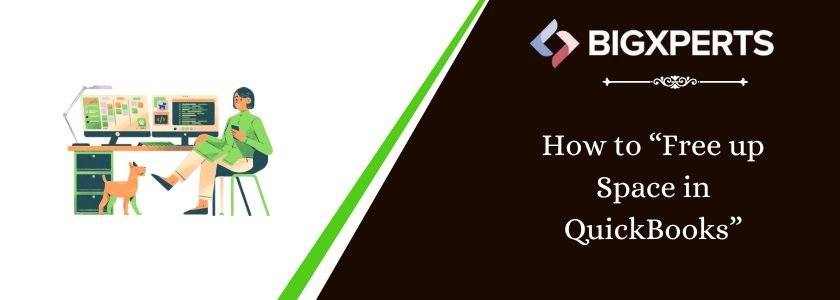
 1-800-892-1352
1-800-892-1352 Chat Now
Chat Now Schedule a Meeting
Schedule a Meeting