Get the step-wise guidance to fix Sage 50 error 1722 through the below article. It is the most frequently occurring error with the failure of the proper installation of .Net or Java.
The exact error is shown…
Error 1722: There is a problem with this windows installer package
Reasons for Sage 50 Accounts Error 1722
The cause for Sage 50 error code 1722 is A previously installed Assembly is preventing the Sage Service host from installing successfully.
- .NET Framework
- The .NET Framework is an important software for running any other software on the Windows platform. Many software rely on this framework to function properly. To install any Sage software, you must install the .NET framework on your system.
- You can download and install this framework. Also, once the framework is installed successfully, you can start installing Sage 50 accounting.
- Windows Firewall
- Windows Firewall blocks any software or installation that is deemed malicious. If you downloaded a pirated copy, then we are wary as it may have viruses.
- Java
- Using outdated versions of Java.
If the installation is successful, you can enable your firewall again. After the installation, if you encounter connectivity errors while using Sage 50 software, then you need to alter advanced firewall settings. You should create both inbound and outbound rules for particular ports you want the firewall to allow through the connection. Also, store the names of these particular rules for future reference.
Similar Issue: Fix Sage 50 Error 1721
Resolve Sage 50 Install Error 1722
To resolve the Sage 50 installation issue 1722 by unregistering and re-registering MSIEXEC and renaming the InstallShield folder, then retrying the installation.
- In the Windows Control Panel, select Windows Firewall. If you receive an error that the Windows Firewall Service cannot be started continue to step 2.
- If the firewall service does not start, click Start, Run.
- Enter CMD in the run window and click OK or press ENTER.
- Type “Rundll32 setupapi, InstallHinfSection Ndi-Steelhead 132 %windir%\inf\netrass.inf”, press ENTER.
- You will get no onscreen dialog that the command has completed.
- In Windows Control Panel click Windows Firewall. You should receive a message that the service is not started but have the option to start the service.
- At the command prompt, type “Netsh firewall reset” and press ENTER.
- Click Start, click Run, type “firewall.cpl” and then press ENTER. In the Windows Firewall dialog box, click On (recommended), and then click OK.
- Start the Windows Firewall service.
- Restart the Sage 50 installation.
Conclusion
Sage Error 1722 is a common installation issue that typically arises from Windows Installer problems, corrupted system files, or missing components required by Sage. While the error can seem frustrating, most cases can be resolved by updating Windows, repairing .NET Framework, reinstalling Sage with administrator rights, or using Sage’s repair tools. If the error still persists even after applying these fixes, it may indicate deeper Windows configuration issues that need professional troubleshooting.
By following the outlined steps and maintaining regular system updates, you can prevent Sage Error 1722 from recurring and ensure smooth installation and operation of Sage software.
Frequently Asked Questions
What is Sage 50 Error 1722?
Sage 50 Error 1722 is a Windows Installer error that appears when installing or updating Sage software. It usually indicates issues with the Windows Installer package, system configuration, or corrupted files.
Can I use Sage 50 Repair tools to fix Error 1722?
Yes, Sage 50 provides built-in repair tools that can fix corrupted installation files. Running the Repair option from the Control Panel or reinstalling Sage usually resolves the issue.
Do I need administrator rights to fix Sage 50 Error 1722?
Yes, Installation and repair processes require administrator permissions. Running the installer as an administrator ensures all necessary files and registry entries are created properly.
Is Sage 50 Error 1722 related to Windows issues?
Yes, since it’s a Windows Installer error, it may also occur if your Windows operating system has missing updates, damaged registry entries, or disabled installation services.
How do I prevent Sage 50 Error 1722 in the future?
Keep your Windows system updated, maintain the latest version of Sage 50, regularly update .NET Framework, and avoid abrupt shutdowns during software installations.
Will reinstalling Sage fix Error 1722?
In most cases, yes. Completely uninstalling Sage, cleaning up residual files, and reinstalling it with administrator rights can resolve the error.
What if Sage Error 1722 still persists after troubleshooting?
If the issue is not resolved, advanced troubleshooting, such as repairing Windows components, cleaning the registry. Connect with Bigxperts’ Sage technical support team for help.
Speak to a Specialist about Your Sage Software
Headache🥺. Huh, Save time & money with Sage Technical Support 24/7 @ +1800-892-1352, we provide assistance to those who face problems while using SAGE Peachtree (Support all U.S. & Canada Editions)
--- Support - We provide solutions for the following Sage (50, 100, 200, Payroll, Peachtree, Cloud, 3X, Impact, HRMS, CRM, ERP, One & Fixed Assets) ---
- Error Support
- Data Import
- Data Conversion
- Payment Solutions
- Upgradation
- Payroll Support
- Data Export
- Software Integration
- Sage Printer Support
- Complete Sage Solutions
- Tax-Related Issues
- Data Damage Recovery
- Installation, Activation Help
- Sage Windows Support
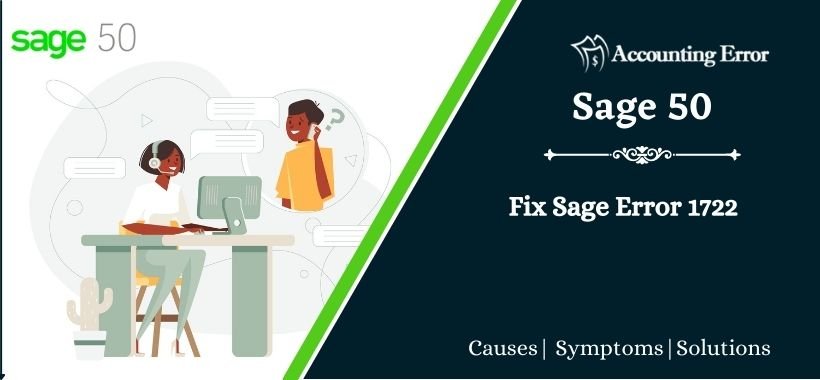
 +1800-892-1352
+1800-892-1352 Chat Now
Chat Now Schedule a Meeting
Schedule a Meeting