Error code 1603 mostly occurs when the user tries to install the Sage 50 program onto the computer. Therefore, we have to find a way to fix the Sage 50 error 1603 to use the accounting solutions effectively.
The exact error message is shown…
Error 1603: Fatal error during installation
Error 1603: ‘Installation not complete’
Causes of the Error 1603 in Sage 50
Sage 50 installation issues can be caused due to unresolved issues with the NET. Framework, either there are problems with the disc space, or a third party is responsible for it.
- Unresolved issues with the .NET framework can give rise to this error.
- Your system’s antivirus or third-party software may be responsible for it.
- Several users report that this error showed up due to the settings of user access.
- Problems with disk space are the fourth cause of this problem.
- Your computer’s disk drive may have become corrupted. Until you mend it, you will keep seeing this error code.
Steps to Fix Sage 50 Error 1603
Sage 50 error 1603: Installation not complete can be resolved by the methods in the Microsoft knowledge base & also the recent version of Windows needs to be installed.
Step 1: Manage interference from your antivirus
Antivirus interference from your pc can be responsible for any errors like sage install error 1603. If that doesn’t seem proper, you can uninstall the antivirus software. We hope that accomplishing so will fix this installation error.
Step 2: Fix problems with the .NET Framework on your PC
Here, you can find the .NET Framework and select to fix it. Soon, the issues of the .NET Framework will be gone.
- Start by accessing the “Control Panel” on your pc.
- Now, click on “Programs and Features”.
- Find “.NET Framework” and right-tap on it.
- Next, choose “Repair”.
As soon as you hit “Repair”, any problems with the “.NET” framework will go away. Then the error code will stop displaying.
Step 3: Make sure you have enough disk space on your PC
- Open “Windows Explorer” on your pc.
- Find your drive and right-tap on it.
- Then tap “Properties”.
- Tap on the tab labeled “Tools”.
- Select the “Disk Check” option.
The process of checking disk space will now be started. If the disk space is not enough, you can create more. Afterward, you can attempt to install Sage 50 on your PC. The mistake should not happen again.
Step 4: Fix the Damaged disk on your Computer
In the case of Sage error 1603 section, we told you that a damaged disk could be the reason for the issue. Thankfully, the process we developed for you makes it easy to fix damaged disks.
- Start your disk on your computer.
- Right-tap on your disk
- Now go to the tab named Quota
- Now tap on Settings
- In “Settings”, you will notice that the “Enable Quota Management” option must have been selected. You can uncheck it.
- Now hit on Apply button
- Then tap on ok
- Now verify for the Sage 50 Error 1603 as the last step of this fix.
Step 5: Change user access settings
To make changes using administrative rights, you can open the Control Panel. You can then open user accounts and start the necessary modifications.
- To initiate, you can open your PC’s “Control Panel”.
- Find and open “User Accounts”.
- Tap on the “Change User Accounts and Settings” option.
- Users will now see a vertical bar. Using this, you select what level of access should be granted to users.
After it’s definitively fixed, you can install Sage 50 software. It will install successfully this time.
Speak to a Specialist about Your Sage Software
Headache🥺. Huh, Save time & money with Sage Technical Support 24/7 @ +1800-892-1352, we provide assistance to those who face problems while using SAGE Peachtree (Support all U.S. & Canada Editions)
--- Support - We provide solutions for the following Sage (50, 100, 200, Payroll, Peachtree, Cloud, 3X, Impact, HRMS, CRM, ERP, One & Fixed Assets) ---
- Error Support
- Data Import
- Data Conversion
- Payment Solutions
- Upgradation
- Payroll Support
- Data Export
- Software Integration
- Sage Printer Support
- Complete Sage Solutions
- Tax-Related Issues
- Data Damage Recovery
- Installation, Activation Help
- Sage Windows Support
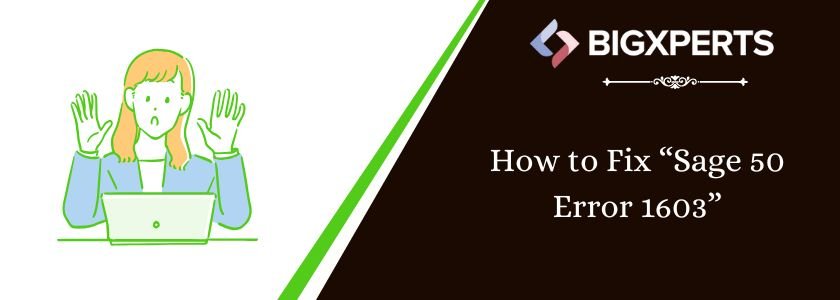
 +1800-892-1352
+1800-892-1352 Chat Now
Chat Now Schedule a Meeting
Schedule a Meeting