Sage 50 installation issues can occur for various reasons, such as issues with permissions, antivirus software, outdated system components, and missing or corrupt files. Many errors such as “error 350,” “error 1601,” and “error 1327” are examples of this type of error and users face this issue because of problems with drive mappings, file access, or system configuration. These errors can stop the process of installation and decrease the overall productivity of the users.
Before resolving this Sage 50 installation problem, you must ensure that your system meets the necessary prerequisites, such as the latest Windows updates and sufficient disk space. Solutions such as temporarily disabling antivirus software and using administrator privileges during installation can also help resolve Sage 50 installation errors. In this article, you will learn about what installation issues are, what their reasons are, and how can be resolved. By following specific solutions for each error, most issues can be resolved.
Here are some installations issues:
| Error 350: No action was taken as reboot is required | Error 1608: Unable to create InstallDriver instance |
| Error 1304: Error writing to Verify that you have access to that directory | Error 1625: Installation forbidden by system policy |
| Error 1324: The folder path contains an invalid character | Error 1919: Error configuring ODBC data source |
| Error 1327: Invalid Drive | Error 1935: An error occurred during the installation of the assembly component |
| Error 1402: Could not open Key | Error 2753: The file is not marked for installation |
| Error 1601: ERROR_INSTALL_SERVICE_FAILURE | Sage 50 is Stuck on Executing the Installer Application |
| Error 1603: Fatal error during installation | Problems installing Sage 50 on a brand-new computer |
| Error 1606: Could not access network location | Sage 50 Installation Error 6002: Setup has experienced an error |
Troubleshooting Sage 50 Installation Problems
Here are the solutions to resolve Sage 50 Installation problems, issues, and error messages or codes that are faced by users quite often.
Prerequisites for resolving Sage 50 accounts installation error
Enlisted below are the steps that you must follow before resolving the Sage 50 Accounts installation error.
- Ensure that you have the latest version of Windows updates installed.
- Disable antivirus software temporarily.
- Use a clean installation. If you have previously tried installing Sage 50 and it did not work then you are advised to uninstall all the remaining files of the previous installation, clean your computer system, and start fresh.
1. “Error 350: No action was taken as reboot is required”
You are facing Installation error code 350 in Sage 50 when installation is waiting for a reboot to complete a process. It can also be triggered by user access issues or antivirus software blocking the installation.
You will have to restart your computer and try the installation again in order to fix this error. If you are still facing this error then you will have to temporarily disable your antivirus software and run the installer as an administrator.
2. “Error 1304: Error writing to Verify that you have access to that directory”
You’re facing Sage 50 error 1304 due to certain permission-related issues, which means the installer can’t access the necessary directories.
In order to resolve this error code 1304, you will have to check the folder permissions where you’re trying to install the software. Right-click the folder, choose Properties, and ensure that your user account has full access rights. If needed, run the installer as an administrator.
3. Error 1324: The folder path contains an invalid character
Sage 50 installation error code 1324 usually occurs when the folder path for installation includes an invalid character that Windows can’t recognize.
So, you can fix this error by checking the folder path for any special characters or spaces that might be causing the issue. Rename the folder or select a different installation directory.
4. “Error 1327: Invalid Drive: (Drive Letter)”
Sage 50 users are facing installation error 1327 encounter an invalid or missing drive letter, especially whenever they are installing the software on a drive that’s disconnected or incorrectly mapped.
In order to resolve this Sage 50 error 1327, the users will have to double-check the drives on their computer and ensure that the drive letter listed in the error message is valid. If the drive is missing, reconnect it or change the installation path.
5. Error 1402: Could not open Key
A registry problem in Windows may prevent the installation from proceeding which leads to error 1402 in Sage 50. You can resolve this issue by try running the installation again with administrator rights. If the problem continues, you might need to modify the Windows registry manually (but only if you’re comfortable doing so) or use a registry cleaner tool.
6. “Error 1601: ERROR_INSTALL_SERVICE_FAILURE”
The error 1601 in Sage 50 occurs when there is a problem with the Windows Installer or missing system components like Microsoft Visual C++ redistributable packages.
To fix this Sage 50 error 1601, you will have to install the Microsoft Visual C++ 2015 Redistributable package. Then, run the Sage 50 Accounts installer again.
7. “Error 1603: Fatal error during installation”
You are facing error code 1603 as it’s a general installation failure, which can happen due to a lack of sufficient permissions or problems with the disk (such as disk corruption).
In order to fix this Sage 50 error 1603, you will first have to make sure you’re running the installer as an administrator. If you’re still encountering the error, check your hard drive for errors or bad sectors and free up some space before retrying.
8. “Error 1606: Could not access network location”
This error message ‘Error 1606: Could not access network location’ is displayed whenever the installer doesn’t have the necessary permissions to access a network location or directory.
Users will be able to resolve this Sage 50 error 1606 by ensuring that they’re logged in with an account that has full administrator rights. Right-click the installer and select Run as Administrator.
9. Error 1608: Unable to create InstallDriver instance
You’re facing error 1608 due to Windows user permissions or issues with the Windows registry. This Sage 50 error 1608 can be easily fixed by ensuring that you have the appropriate permissions on your system, and consider running the installer as an administrator. If the issue persists, you may need to clean or repair your Windows registry.
10. Error 1625: Installation forbidden by system policy
Users are facing error 1625 while installing Sage 50 when any system policy or a Windows security setting blocks the installation process.
You need to run the installer as an administrator to resolve this Sage 50 error 1625. After this, you are required to right-click the installation file and select Run as Administrator. If you are in a corporate network, check with your IT department to ensure there are no system policies preventing the installation.
11. Error 1919: Error configuring ODBC data source
Sage 50 installation error code 1919 is faced by the users typically whenever there’s an issue with the ODBC (Open Database Connectivity) configuration during the installation process.
You can easily resolve this error code 1919 by ensuring that the ODBC driver is properly installed and configured on your system. You may also need to reinstall the ODBC driver.
12. Error 1935: An error occurred during the installation of the assembly component
This error typically occurs when .NET Framework is not enabled or if there are missing or damaged installation files.
Sage 50 users can resolve issue 1935 by ensuring that you have the correct version of the .NET Framework installed (usually 3.5 or above). If it’s already installed, try enabling it in the Windows Features menu or reinstall the framework. Additionally, check if your installation files are intact and up-to-date.
13. Error 2753: The file is not marked for installation
Error code 2753 happens when there’s a problem with the installation files, such as corrupted files or incorrect file paths.
Users can easily resolve this Sage 50 error 2753 by pressing the Windows Key, typing %temp% in the search bar, and pressing Enter. Clear out the contents of the Temp folder and restart your computer before retrying the installation.
14. Problems installing Sage 50 on a brand-new computer
Users have often complained about problems related to the installation of Sage 50 on a brand-new computer.
Installing Missing Components
First of all, you should install the .NET Framework, which is an essential program required to run Sage 50. This freeware is required by many applications to run on the Windows platform. Here are the steps to download and install the same:
- Download the setup for .NET Framework.
- Launch the Setup for the .NET framework.
- Agree to License Agreements.
- Follow on-screen instructions.
- Click on Finish.
Now try to install Sage 50 again.
15. Sage 50 is Stuck on Executing the Installer Application
This is another Sage 50 installation problem
Here are the steps if you get stuck on the first installation stage. This stage is titled ‘Installing Pervasive:
- Go to the task manager.
- Go to the processes tab, or click on More Details if you’re on Windows 10.
- Find w3dbsmgr.exe.
- Click on End Process.
- Repeat the step every time the installer gets stuck.
16. Fix Sage 50 Installation Error 6002: Setup has experienced an error
To resolve the Sage 50 installation error 6002 process the Administrator has to disable the User Account Control.
- A temporary Folder has to be Emptied
- All Programs Running in the background should be Closed
- The User should have a strong internet connection
- The System has to be Shutdown in a proper way
- Antivirus Software must be Downloaded on the System
- During installation, the user must be careful not to delete any important Files
- Damaged or Encrypted Files to be fixed
- Free Hardware and CPU have to be detected
- Software should be installed with the latest version
- .NET Framework 4.0 must be manually installed and upgraded
- The User must Run as Administrator to Disconnect or switch off USB Devices
- Run Windows Program on the Device
- The User Account Control must be disabled during installation
- After the Installation is complete the User must Run as an Administrator
Why Sage 50 Installation Failed
Here are a few of the common causes why you’re facing Sage 50 Accounts Installation error:
- Insufficient Permissions: Lack of administrator rights can prevent the installer from accessing necessary system resources.
- Antivirus or Firewall Blocking: Security software may mistakenly block the installation process, treating it as a potential threat.
- Corrupt or Incomplete Installation Files: Damaged or incomplete installation files can lead to errors during the setup process.
- Outdated Windows Version: An outdated version of Windows or missing updates can cause compatibility issues during installation.
- Incompatible Software Versions: Having older versions of Sage 50 or conflicting software installed may interfere with the installation.
- Disk Space or Hardware Issues: Insufficient free space or hardware problems like a faulty hard drive can disrupt the installation.
- Corrupted Windows Registry: Invalid or corrupt registry entries can block installation and trigger errors.
- Missing or Disabled System Components: Missing components like .NET Framework or Visual C++ Redistributable can cause errors.
- Network Location or File Access Issues: Problems with accessing network drives or directories can result in installation failures.
- Conflicting Windows Installer Issues: Problems with the Windows Installer service can prevent the installation from completing.
- System Policy or Security Restrictions: Security settings or system policies may block certain installations, especially in corporate environments.
- Previous Software Uninstallation Issues: Leftover files from previous installations can interfere with new setup processes.
Conclusion
Sage 50 installation issues can arise from various issues, including insufficient permissions, antivirus interference, corrupt files, outdated system components, and conflicting software. Other causes include disk space issues, problems with the Windows registry, or missing system components like .NET Framework. By understanding these common causes and following the suggested troubleshooting steps, most installation problems can be resolved. If the issue persists, contacting Sage support for further assistance is recommended.
Frequently Asked Questions
How long does it take to install Sage 50?
There are various installation times for Sage 50, depending on the setup process. The fastest installation method is one that only involves one system. In most cases, the installation is completed locally in five minutes or less. However, because there are so many options to select, setting up a network takes time.
How to get a new copy of the Sage 50 setup?
Go to Sage 50 Download Portal. Choose your version of Sage 50 and download the setup. Launch the setup after logging into a Windows admin account.
How to reinstall Sage 50?
Log into a Windows admin account. Go to Control Panel > Programs & Files > Uninstall a Program > Sage 50 > Uninstall. Follow the on-screen instructions, then restart the system. Launch the setup for Sage 50 to reinstall the program.
Why won’t install Sage 50 after multiple attempts?
If you’re encountering errors while installing Sage 50, it could be due to a variety of issues, such as insufficient permissions, or antivirus software blocking the installation. You can resolve these errors by checking that your system has the latest updates installed, disabling antivirus software temporarily, and running the installer with administrator privileges.
How can I fix the error problem installing Sage 50 due to missing or corrupt files?
You can resolve such issues by downloading the latest version of the installer from the official Sage website. Additionally, you can also check your computer’s system for errors, such as corrupt registry entries or damaged hard drive sectors, which could prevent the successful installation of the software.
Speak to a Specialist about Your Sage Software
Headache🥺. Huh, Save time & money with Sage Technical Support 24/7 @ +1800-892-1352, we provide assistance to those who face problems while using SAGE Peachtree (Support all U.S. & Canada Editions)
--- Support - We provide solutions for the following Sage (50, 100, 200, Payroll, Peachtree, Cloud, 3X, Impact, HRMS, CRM, ERP, One & Fixed Assets) ---
- Error Support
- Data Import
- Data Conversion
- Payment Solutions
- Upgradation
- Payroll Support
- Data Export
- Software Integration
- Sage Printer Support
- Complete Sage Solutions
- Tax-Related Issues
- Data Damage Recovery
- Installation, Activation Help
- Sage Windows Support
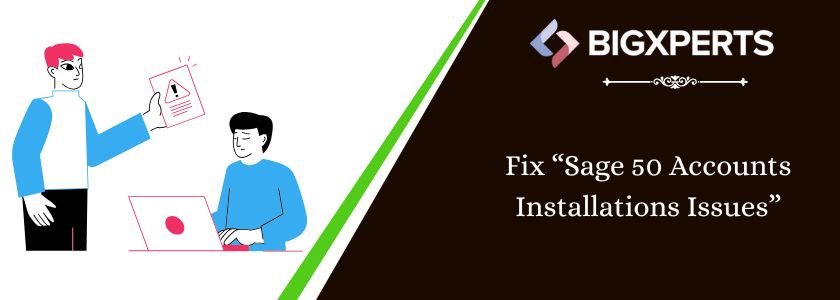
 +1800-892-1352
+1800-892-1352 Chat Now
Chat Now Schedule a Meeting
Schedule a Meeting