Sage 50 accounting software like any other faces a few errors because of certain reasons. Sage 50 users after many tries of looking for a particular reason why the “Sage 50 users Username and Password not Working Error”. In this article, we have a look at fixing the Sage 50 issue of “invalid password or user name not working”.
The exact error message is shown…
You have entered an invalid password
Causes For Sage 50 Username and Password not Working Error
The cause of the Sage 50 username and password not working error is that the user has entered the wrong credentials.
- Sage 50Cloud Accounts Version 29 has been updated and the User’s Password is no longer 10 Characters
- The User Has Entered The Wrong Password
- The Password Encryption was giving a problem
- The Data Restored by the user was for a later version
- Microsoft .NET Framework 3.5 or above is not enabled
- The File in which the Setup.data exists is corrupted
- Windows FIPS File is Encrypted
- Cleaner Registry Cleaner was used.
Things to consider before Resolving the Sage 50 Username and Password is Invalid Issue
- Verify that you are trying to open the correct company.
- If the error occurs again and again, then need to verify the username with other different versions like Admin, admin, and ADMIN.
- During the setup, you have provided Login details should still be valid.
- In the company’s directory, look for *.cac and *.cax files to find the files related to your username.
- It is possible that the username and password were longer than 9 characters because the user was created before the Sage 50 release.
- To Continue, enter the suitable username and password.
- Enter the password to see if all keystrokes are recorded correctly in Notepad or Microsoft Word.
- To use Verified Password you must copy the password from the verification email and paste it into the Password field.
- The company administrator can reset the password by first logging in and then following the steps to reset the password.
Related Topics: How to Use Sage 50 Password Recovery Tool
Solution to fix Sage 50 Username and Password Not Working
Follow the below steps to fix the Sage 50 username and password not working.
Step 1: Reset The Account Password
All other user accounts’ passwords can be reset via a manager account. However, to utilize the functionality to reset your password for the Sage 50 management account, you must correctly respond to the security question.
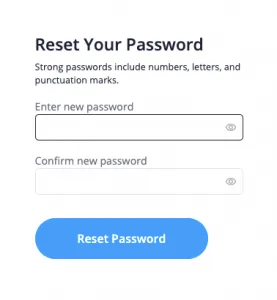
Steps to reset forgotten password for Sage 50 manager account:
- Launch Sage 50 and choose a company file.
- Input the Logon Name.
- Click on Forgotten Password.
- Answer the Security Question correctly, then click on OK.
- Input the New Password.
- Input the new password in the Confirm Password box.
- Input a new Security Question and Its Answer, then click on OK.
You can also change the password for a manager or basic account if you’re already logged in. You are already logged into the business file, therefore you don’t require access to the security question and response in this instance.
Step 2: Verify Whether you Attempt to Open the Correct Company File
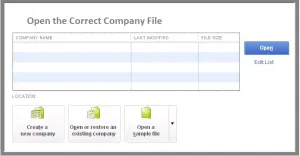
- First, open the Sage software.
- Then, to learn about every company use the browser option.
- After that, select the suitable company by clicking on it.
- Now, test that you might access the company website.
Step 3: Verify the User License
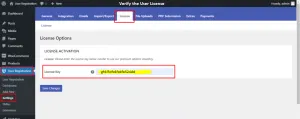
- First of all, the user needs to log into Sage company in administrator mode.
- After that, click on the Maintain tab and select the users’ option.
- Then, click on the Setup security button.
- Next, the remaining license count will be displayed above the list of users.
- Note: The User License Count does not display in User Security for the Sage 50 Accountant’s Edition
- After that, click on the Next button.
- Now, enter the system as a user with the administrator rights.
- Here user can verify whether he has a license or not.
- The final step is the user needs to verify the login by using a username.
Step 4: Restore the Backup Made Before the Conversion
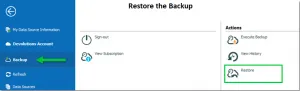
- First, you need to click on the file in the menu bar.
- Then, click on the backup and restore log.
- After that, select the file which files you want to restore and click on Next.
Note: Please select RTI Files or Pension Data Files, when you are certain you need either of them, for example when you are restoring the backup file on a new computer system.- Next, click on the browser tab and double-click on the file which backup file you want to restore.
- After that, click on the Next button.
- choose the suitable restoration methods from the listed below:
- An existing company
- Or overwrite the current company data
- Make a new company file by using the recovered file or create a new company (This option user can use when the user needs to restore a backup file into a new folder to stop current data)
- After that, click on the Next button.
- Here you can choose the right answer from the given listed:
- Web transactions
- Company Data
- Customized forms
- Business intelligence reports or intelligence reporting reports
- After selecting the right answer click on the Next button.
- Now, choose the restore settings, and click on the finish button.
- Enter your User Name, Password, and processing date then click OK
- Open your company file after restoration is complete.
Step 5: Disable the User Account Control (UAC)
In Windows 10 and 11, you must turn off this security feature, and you should only do this to troubleshoot security issues. Once the problem is resolved you will need to restart the router as the router provides an essential level of security within the operating system.
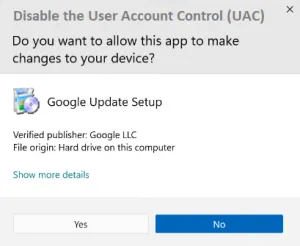
Conclusion
Sage 50 username and password won’t work if you’re entering the wrong authentication details. But other factors can also contribute to this error. So we’ve discussed the solutions for each of the underlying causes of Sage 50 login errors. If you need further help, feel free to get in touch with Sage 50 experts.
Frequently Asked Questions
What to do if Sage Displayed ‘you have entered an invalid password”?
You can reset your password using the Forgot Password link on the login page. You can either answer the security question correctly or use your registered email address to set up a new password for your Sage 50 account.
What’s the Process to Reset the Sage 50 Admin Password?
Go to Settings > User Management > Change Your Password > Input your current password > choose Log On. Then Input the New Password in both the password and confirm password fields. Input a security question and answer for future password reset and hit OK.
Can I create a new user account in Sage 50?
You can, indeed. Sage 50 allows you to create an unlimited number of Manager accounts, which are the admin accounts for this accounting program. You can impose restrictions on non-manager user accounts to shield your data from unauthorized additions and deletions.
How can I reset the Sage 50 standard user password if I’ve forgotten the security answer?
You can request that the system administrator modify the password for your username. In Sage 50, resetting the password and user access is simple. You can use another management account to change the password for your account if you’ve lost the one for a Sage 50 manager user.
How to restart Pervasive to fix the Sage login error?
Steps to restart Pervasive on your server computer:
- Close Sage 50 on the server and the connected workstations.
- Press Ctrl + Shift + Esc to launch the Task Manager.
- In the Details tab, click on w3dbsmgr.exe.
- Choose End Task from the bottom right corner, then click on End Process when prompted by the task manager.
- In the services tab, right-click on psqlWGE then choose Start.
How to Recover Sage 50 Admin Password?
Steps to recover the admin password:
- Select Forgot Password
- Answer your security question then OK
- Enter a new password then confirm the password by re-entering it
- Set a security question then OK.
How to Reset Default Admin Password for Sage 50?
To reset the default admin password:
- Log in to your Sage 50 software and click on the Tools tab.
- Click on the link to reset the admin password.
Speak to a Specialist about Your Sage Software
Headache🥺. Huh, Save time & money with Sage Technical Support 24/7 @ +1800-892-1352, we provide assistance to those who face problems while using SAGE Peachtree (Support all U.S. & Canada Editions)
--- Support - We provide solutions for the following Sage (50, 100, 200, Payroll, Peachtree, Cloud, 3X, Impact, HRMS, CRM, ERP, One & Fixed Assets) ---
- Error Support
- Data Import
- Data Conversion
- Payment Solutions
- Upgradation
- Payroll Support
- Data Export
- Software Integration
- Sage Printer Support
- Complete Sage Solutions
- Tax-Related Issues
- Data Damage Recovery
- Installation, Activation Help
- Sage Windows Support

 +1800-892-1352
+1800-892-1352 Chat Now
Chat Now Schedule a Meeting
Schedule a Meeting