Sage 50 is an accounting software for small and medium businesses to take care of their accounts with many different features. Sometimes Sage 50 faces a few errors like “The Sage 50 Connection Manager is installed but it isn’t running” which is nothing to worry about. In this article, we will discuss the “Sage 50 connection Manager not running” issue.
The exact error message is shown…
The Sage 50 Connection Manager is installed but it isn’t running on the computer where you store your data
Causes for Connection Manager Not Running in Sage 50
- The Connection Manager Service is Disabled in the Windows Service Settings
- The Connection Manager is running the server but not installed.
- Not all installation on the computer has been upgraded on the computer that contains the data
- Windows is Pending An Update
- The Computer’s file sharing and security settings are corrupted
- The Programs Installation is not Completed
- The Service Fails to start the backup or disable it.
Related Issue: Troubleshoot Sage 50 Connection Error with Microsoft Excel
Solution for Sage 50 Connection Manager Not Running
The Solution to resolve Sage 50 Connection Manager not running by starting the connection manager service using the Control Panel.
Read More Below in Detail:
Method 1: Start the Sage 50 Connection Manager using the icon in the System Tray
- The Sage 50 Connection Manager icon in the System tray, found in the lower right corner of your desktop by the clock
- If the data data is hosted on a server, follow the steps on the server:
- From Windows Explorer go to C:\Program Files (x86)\winsim\ConnectionManager if not found
- Double-click on the Simply.SystemTrayIcon.exe file.
- Select Start Service If the status shows as “Running: No”
- Select Stop Service, then Start Service If the status shows as “Running: Yes”
- Do an Installation Repair or Uninstall Sage 50 then Reinstall, If the button for starting/stopping the service is missing
Method 2: Start the Connection Manager Service using the Control Panel
- Open Windows Control Panel and Change the View: To Large Icons or Small Icons on the right top corner of the windows
- Choose Administrative Tools and Select Services
- if the Startup Type column is on Disabled, Automatic, or Automatic (Delayed Start), Locate Sage 50 Database Connection Manager.
- If it is on Disabled: Choose Properties by Right Clicking on Sage 50 Database Connection Manager
- Change the Startup type to Automatic or Automatic (Delayed Start), In the General tab
- Choose Apply then Click on Start to start the service and try to open the database
The Service Status is “Starting” (as opposed to being Started) If it is on Automatic or Automatic (Delayed Start)
- Sage 50 should be closed
- To Access the Task (CTRL+SHIFT+ESC) click on the Processes tab
- Choose the “Show processes from all users” button
- End all related Sage 50 processes, the “Sage 50 Database Connection Manager”.
- right-click on the Sage 50 Database Connection Manager and select Start, In the Services window,
- Service Status should now be “Started” (or “Running”).
- Open your Sage 50 file again
Related Issue: Fix Sage 50 a Network Error While Communicating with Connection Manager
Method 3: To Start the Connection Manager Service in Windows Services
Read Below to see how to start the Sage 50 connection manager service in Windows Services:
- On the Windows Taskbar under Search type Services, double click the Services apps.
- Now scroll down to the services list hit on Sage 50 Database Connection Manager and then verify if the Startup Type column is on Disabled, Automatic, or Automatic (Delayed Start).
- If Disabled:
- Give a right click on Sage 50 Database Connection Manager and then select Properties.
- Go to the General tab and change the Startup type to Automatic or Automatic (Delayed Start)
- Hit on Apply.
- Press the Start button to start the service.
- Try to open the Database now.
- If it is on Automatic or Automatic (Delayed Start) but the Service Status is “Starting” (as opposed to Started):
- Ensure that Sage 50 is closed.
- Access the Task Manager (CTRL+SHIFT+ESC) and click on the Processes tab.
- Hit the “Show processes from all users” button.
- End all related Sage 50 processes, especially the “Sage 50 Database Connection Manager” (if you are unable to end the process, move forward to reboot the computer to clear out the cache).
- In the Services window, right-click on the Sage 50 Database Connection Manager and click Start.
- Service Status should now be “Started” (or “Running”).
- Then hover over your Sage 50 file again.
- If it does not open, try to reinstall the Sage 50 Connection Manager.
Method 4: The data file is in My Documents (or Documents)
- In the root of the C: Drive Create a new folder
- For each company move the data file to its new location
- The Computer Technician has to set a new shared network folder using this folder If the data is also shared with other computers
- The data file has to be opened from the new folder.
Once you have covered each of the above steps, verify again if you are serialized with the Sage 50 Connection Manager error. Live chat with our Sage 50 experts if you are facing the same error again.
Speak to a Specialist about Your Sage Software
Headache🥺. Huh, Save time & money with Sage Technical Support 24/7 @ +1800-892-1352, we provide assistance to those who face problems while using SAGE Peachtree (Support all U.S. & Canada Editions)
--- Support - We provide solutions for the following Sage (50, 100, 200, Payroll, Peachtree, Cloud, 3X, Impact, HRMS, CRM, ERP, One & Fixed Assets) ---
- Error Support
- Data Import
- Data Conversion
- Payment Solutions
- Upgradation
- Payroll Support
- Data Export
- Software Integration
- Sage Printer Support
- Complete Sage Solutions
- Tax-Related Issues
- Data Damage Recovery
- Installation, Activation Help
- Sage Windows Support
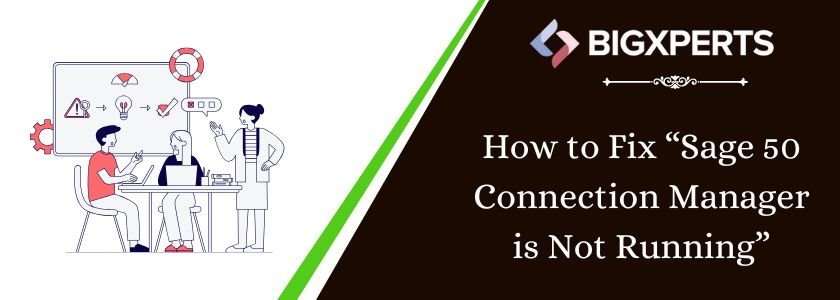
 +1800-892-1352
+1800-892-1352 Chat Now
Chat Now Schedule a Meeting
Schedule a Meeting