Sage 50 is an accounting software used by businesses worldwide for financial and accounting tasks. Sage 50 has numerous features that help users work smoothly without any interruptions. Sometimes users face an “Error 1919.” This can occur when trying to install the Sage 50 Accounts v25 on their system, but the procedure is not completed.
To help solve the Sage 50 installation error 1919:configuring ODBC data source.
The exact error is shown…
Error 1919: Error Configuring OBDC data source
What are the Causes of Sage 50 Error 1919
- When the user is working with any kind of Setup Program for different Programs that are mentioned, An Error Message will be displayed in the apply section.
- When the MS Access Database Configuring the OBDC data source pops up.
- The Component in the Registry cannot be found and needs to confirm that the MS Access Database exists.
- The Registration Keys are missing from the Windows Registry.
Steps to Fix the Sage 50 Installation Error 1919
To solve the Sage 50 installation error 1919: Error configuring ODBC data source, log on to Windows with admin rights and reinstall the software.
Solution 1: Log in with Administrator Privileges
To verify that you are logged into the System Windows with administrator privileges, follow these steps:
- Press and hold the Windows key from the keyboard.
- Press the R key.
- The Run window will appear.
- Enter Control Panel and click on OK.
- Choose Large icons from the drop-down list named View by.
- Click on User Accounts.
- Select the Manage User Account option.
- If “Administrators” appears in the column named Group for the user name, it specifies administrative privileges.
- If it fails to display, ask the network administrator to provide the privileges to install the software.
Solution 2: Re-install the software
To install the Sage 50 Accounts, follow these steps:
- Download the account from a trustworthy site.
- Fill in your My Sage login info.
- Click on Sign in.
- Choose the Download button.
- A prompt will appear, asking to save the file.
- Save the file name.
- Start the installation of the downloaded file.
- Once the installation process is completed, open each company file in Sage 50 accounts for data conversion.
- Update all the remote systems.
Solution 3: Reset the Registry Keys
Reset the Registry Keys utilizing the Mdac.inf File
- Start Windows
- Go run Menu and in the dialog box type “Pth\inf”
- After Clicking OK, it will directly move to the computer’s C:\ drive
- Choose the Folder Option from the Tools Menu
- From the View Tab, select Advanced Settings, go to the Show Hidden Files and Folders Section, and click OK
- Now the Mdac.inf File will appear on the Screen to Install
- Insert the Windows Installation CD into the CD/DVD ROM drive
- From the Hard Disk Choose the Folder named “1386” and click OK
- After the Process is Complete, Restart the Computer.
Conclusion – Fixing Sage 50 Installation Error 1919
Sage 50 Installation Error 1919 (“Error configuring ODBC data source”) typically happens when system components like registry settings or ODBC drivers, especially for MS Access, are missing, corrupt, or improperly configured. Common causes include missing registry entries, lack of administrative privileges, or corrupted Microsoft Data Access Components (MDAC). Solutions involve installing or repairing MDAC (especially version 2.8), resetting registry entries using the mdac.inf file, ensuring you’re running the installation as an administrator, and upgrading to a newer Sage version (e.g., v26). If these steps don’t resolve the issue, Bigxperts’ Sage-certified team can assist remotely to ensure a smooth, error-free installation.
Frequently Asked Questions
What triggers Sage Error 1919 during installation?
This error arises when the Sage installer fails to configure an ODBC data source, usually due to missing or corrupt components like MS Access drivers or registry entries.
How can installing MDAC 2.8 help?
MDAC (Microsoft Data Access Components) includes essential ODBC drivers and registry entries. Reinstalling MDAC 2.8 restores these components and often resolves the installation error.
Do I need administrator privileges to install Sage 50?
Yes, installations often fail if not run with administrative rights. Ensure you’re logged in as an admin before attempting to install.
Will resetting registry keys help?
Yes, missing registry entries related to ODBC can cause this error. The mdac.inf method restores them, or you can import registry keys from a working machine.
Can manual ODBC reconfiguration fix the issue?
Only if the ODBC DSN entries are causing the problem. Typically, reinstalling MDAC or using mdac.inf is needed first to ensure the system can register necessary drivers.
What happens if none of these fixes work?
It may indicate deeper system-level issues. In such cases, performing a clean Windows install or seeking expert assistance is recommended.
Who can help troubleshoot further?
Bigxperts’ Sage-certified support team can remotely diagnose and resolve complex installation errors—including setting up components, repairing the registry, and validating system requirements.
Speak to a Specialist about Your Sage Software
Headache🥺. Huh, Save time & money with Sage Technical Support 24/7 @ +1800-892-1352, we provide assistance to those who face problems while using SAGE Peachtree (Support all U.S. & Canada Editions)
--- Support - We provide solutions for the following Sage (50, 100, 200, Payroll, Peachtree, Cloud, 3X, Impact, HRMS, CRM, ERP, One & Fixed Assets) ---
- Error Support
- Data Import
- Data Conversion
- Payment Solutions
- Upgradation
- Payroll Support
- Data Export
- Software Integration
- Sage Printer Support
- Complete Sage Solutions
- Tax-Related Issues
- Data Damage Recovery
- Installation, Activation Help
- Sage Windows Support
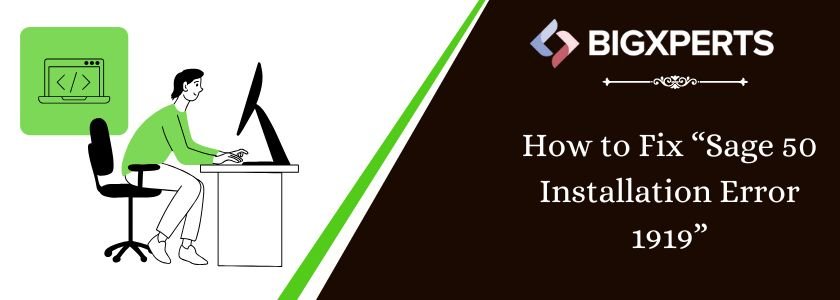
 +1800-892-1352
+1800-892-1352 Chat Now
Chat Now Schedule a Meeting
Schedule a Meeting