Error code 1925 is caused when the Windows UAC is enabled, which prevents installation of the Sage 50 Accounts. To solve the Sage 50 error 1925 the User Account Control must be disabled by changing the settings.
The exact error is shown…
Error 1925: “You do not have sufficient privileges to complete this installation.”.
Causes of Sage 50 Error 1925
An installation error occurs due to Incomplete Installation of the Sage 50 software. It can also occur if the Software is installed but there is an issue in the downloaded File.
- The User does not have sufficient Windows Administrative Rights.
- The exe file downloaded to Install Sage Software is blocked by Windows, this occurs when the file is transferred to another Computer and the system blocks it.
- The User was unable to log in because they do not have Windows Administrative Privileges.
- Due to Enabling the UAC, the Installation is rejected.
Solutions to Fix Sage 50 Installation Error 1925
The Sage 50 installation error 1925 can be Fixed by disabling the User Account Control (UAC).
Solution 1: The user has to Run Windows as an Administrator
The User has to log into Windows with Administrative Rights. For Logging in as an Admin the User has to have an Administrative Account Type.
Windows Vista:
- From Windows go and search for “User Account”
- Select User Account and change the User type to Admin
Windows XP
- Go to Control Panel from Windows
- Choose Account and Select Admin
Solution 2: The User Account Control (UAC) has to be Disabled
- The User Account Control has to be disabled and set to the “Never Notify” Option
Follow the Steps given below for the Windows Version being used for the Windows UAC Settings:
Note: There are 2 Types of UAC Settings Available in Windows Vista. In Windows 7&8 there are a few more options to choose from.Adjust UAC Settings on Windows 7
- Search for User Account Control Settings by Selecting the Windows Icon
- Change the User Account Control Settings and Select ” Never Notify”
Adjust UAC Settings on Windows 8 & 10
- Search For the User Account Control
- Select Change User Account Control Settings
- Choose “Always Notify”
- 4 Different Options Will Appear:
- Always notify
- Notify me only when programs try to make changes to my computer.
- Notify me only when programs try to make changes to my computer (do not dim my desktop)
- Never notify.
- Any Restrictions won’t be faced while installing the Software after disabling the User Account Control
Solution 3: Run Exe File as Administrator
- Windows Requires certain permissions to install any software and the user is required administrative privileges to install the software. The User has to Run the Downloaded exe file as administrator.
- Right Click on the Installation File from the Downloaded Folder and Run as Administrator
Solution 4: Unblock the Exe File
- The UAC Does not allow the installation of unauthorized applications and prevents from damaging the Windows System and the installation is not blocked
- Search for the installation file from the downloaded folder
- Right Click and Select Properties Option
- Right Click on the Context Menu
- Select the unblock option from the general tab
- Once the installation file is unblocked, Download the Sage 50 Application.
Speak to a Specialist about Your Sage Software
Headache🥺. Huh, Save time & money with Sage Technical Support 24/7 @ +1800-892-1352, we provide assistance to those who face problems while using SAGE Peachtree (Support all U.S. & Canada Editions)
--- Support - We provide solutions for the following Sage (50, 100, 200, Payroll, Peachtree, Cloud, 3X, Impact, HRMS, CRM, ERP, One & Fixed Assets) ---
- Error Support
- Data Import
- Data Conversion
- Payment Solutions
- Upgradation
- Payroll Support
- Data Export
- Software Integration
- Sage Printer Support
- Complete Sage Solutions
- Tax-Related Issues
- Data Damage Recovery
- Installation, Activation Help
- Sage Windows Support
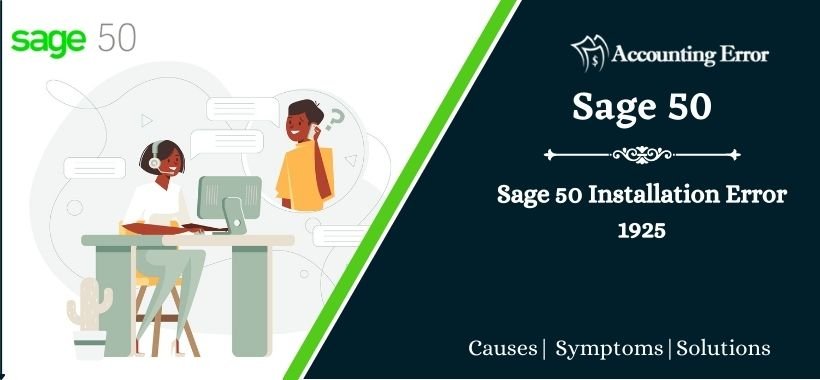
 +1800-892-1352
+1800-892-1352 Chat Now
Chat Now Schedule a Meeting
Schedule a Meeting