Are you facing Sage Printer errors and peeking for solutions and reasons for the error on Windows 8, 8.1, or 10 computers then here are the solutions for your issues. There are many causes and resolutions according to the reason. Follow the solution actions and then fix it on your own.
Causes of Sage Printer Error
The causes for this mistake are given below:
- Inadequate user rights
- Updates for Sage and Microsoft Office Software
- Windows error.
- User Account Control (UAC)
- Virtual printer set as default printer
- Printer not available
- Sage 50 Email Writer
- Authorization for users and programs
- Updates for Sage and Microsoft Office software
Resolution of Sage Printer Errors
Troubleshooting common printing issues:
For versions 15.1 and older:
- Go to Sage Desktop and open it.
- Then go to Tasks, Tasks, Sage 300 Construction and Real Estate, and Common Tasks.
- After that move to the tool’s menu, choose Customize, and confirm the Font is Courier New 12. Selecting a font other than Courier New 12 may cause printing problems.
- Go to the Tools menu, and choose Options. tap on the Reports tab and confirm that you are using the default margins.
For versions 16.1 and later:
- Open Sage Desktop.
- Go to Applications, common tasks.
- Go to the Tools menu, select Customize, and confirm the Font is Courier New 12. Specifying a font other than Courier New 12 may cause printing issues.
- Go to the Tools menu and choose Options. Click the Reports tab and verify that you are using the default margins.
Step 1: Verify printer driver
If you operate an HP laser-jet printer, confirm that your printer driver is the PCL 5e driver. If required, change the printer driver, or make a dummy printer object that uses the PCL 5e driver (see Related Resources below). You may need to download this driver from. Reach your pc administrator for help.
Step 2: Verify printer spool setting
Set your printer to begin printing after the last page has spooled up. This setting is ordinarily located on the Advanced tab when viewing the properties of the Printer object. Reach your pc administrator for help.
- Tap on the Windows button.
- Choose Devices and Printers.
- Right-tap on the printer and choose Printer Properties.
- Tap on the Advanced tab.
- Choose Spool to print documents so the program finishes printing faster.
- Choose to begin printing after the last page is spooled.
Some Common Printer Errors in Sage (50, 100, 300, ERP, CRM)
The printer error is a common occurrence in Sage software. Follow these steps to resolve the Sage errors “Printer not activated” error codes in Sage 50, Sage 100, and Sage 300 Versions.
Sage 50 Printer Activation Error 20
Some solutions to fix Sage 50 printer error 20:
- Using the Sage E-mail writer as the default printer option
- Run Sage 50 Software as an Admin
- Correct the Wrong Amyuni Document Converter
- Fix Settings for Customized Forms
Sage 50 Printer Activation Error 30
Below are the steps to fix Sage 50 printer error 30:
- Check the Compatibility
- Run Sage and the Email Programme as Administrator
- Disable the Sage 50 Email Writer and Install Amyuni Document Converter
- Uninstall and Reinstall Sage 50
- Create a New Windows Profile
Sage 50 Printer Activation Error 40
Below are the steps to fix Sage 50 printer error 40:
- Create a new Windows user profile
- Run both Sage and the email program as Administrator
- Remove the Email Writer and run Repair on Sage
- Remove all Damaged PTR files in the Forms folder
Sage 50 Printer Activation Error 41
Below are the steps to fix Sage 50 printer error 41:
- Manual System Restoration
- Reinstall Sage 50 PDF Converter
- Run the Sage 50 as Administrator
- Check the Driver Updates
Sage 100 Printer Activation Error 30
Resolve Sage 100 Printer Not Activated Error Code 30 on Windows 10 step by step. Ensure you follow these steps with proper attention.
- Restore Windows System
- Sage 100 PDF Converter Reinstallation
- Update the Printer Drivers
- Set Permission for Windows Registry
- Verify the DLL Files
Sage 100 Printer Activation Error 41
- Download a Repair Kit for Sage 100 “Printer not Activated Error Code 41”
- Check the Driver Updates
- Reinstall Sage 100 PDF Converter from Paperless Office Advanced Option
- An Advanced System User Solution (Manual Restore)
- Setting up valid and sufficient network permissions on network printer objects
Sage 100 ERP Printer not activated error code 60
- This issue is resolved with Product Update 5 for Sage 100 ERP. The product updates can be downloaded after registering for and logging into the Sage Customer or Partner Portal.
- Log in to the server using RDP or Terminal Server connection.
Sage 300 won’t print
- Shorten the printer name to be within 31 characters.
- Create another logical printer with a printer name that does not exceed 31 characters.
Sage does not have Enough Memory for Printing
Before applying the methods first restart the system and try to print again. If still, you are getting the error then go through the below methods.
- Verifying the Print Spooler Service
- Either an Incorrect Printer Is Selected or the Printer Is Not Available
- Solving Windows Error
- Verify the Print ERP
- Solve the “ Inadequate User Rights” Issue
FAQ’s
How Do I Change Printer Settings on Sage?
To change the default printer then follow the following instructions:
1. In Sage ‘Report Designer’ click on File on the menu bar and select ‘Page Setup…’
2. In the Setup window click on the ‘Printer…’ button in the bottom right-hand corner
3. Select the new printer and then click ‘OK’ on the printer selection window and ‘OK’ on the ‘Page Setup’ window too
4. Select ‘File’ and ‘Exit’ in Sage ‘Report Designer’ and click on “Yes” to the prompt to save report changes
How do I set a default printer in Sage Payroll?
To set the default printer then follow the following instructions:
1. Exit Sage 50—U.S. Edition
2. Tap on the Windows Start button.
3. Tap on Settings
4. Click Devices
5. Click Printers & scanners
6. Scroll down past the list of printers and devices.
7. Change Let Windows manage my default printer to Off.
8. Right-tap on the appropriate printer and select Set as the default printer.
9. Confirm the default setting does not change when printing to another printer.
How do I add a printer to Sage 100?
Operating system manufacturers and printer manufacturers provide printer drivers, not Sage 100 Contractor. We recommend using laser or inkjet printers with Sage 100 Contractor because they can print graphics.
To install printers:
1. On the Start menu, point to Settings, and click Printers.
2. Double-click the Add Printers icon.
3. Follow the instructions in the Add Printer Wizard.
Speak to a Specialist about Your Sage Software
Headache🥺. Huh, Save time & money with Sage Technical Support 24/7 @ +1800-892-1352, we provide assistance to those who face problems while using SAGE Peachtree (Support all U.S. & Canada Editions)
--- Support - We provide solutions for the following Sage (50, 100, 200, Payroll, Peachtree, Cloud, 3X, Impact, HRMS, CRM, ERP, One & Fixed Assets) ---
- Error Support
- Data Import
- Data Conversion
- Payment Solutions
- Upgradation
- Payroll Support
- Data Export
- Software Integration
- Sage Printer Support
- Complete Sage Solutions
- Tax-Related Issues
- Data Damage Recovery
- Installation, Activation Help
- Sage Windows Support
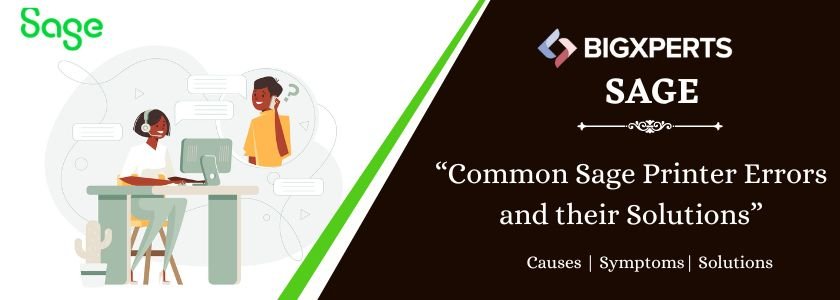
 +1800-892-1352
+1800-892-1352 Chat Now
Chat Now Schedule a Meeting
Schedule a Meeting