Sage 50 Payroll tax calculation errors prevent users from preparing and filing their taxes on time. The errors generally relate to payroll and tax calculation, payroll subscription, or missing tax and payroll data. A few other specific cases can lead to payroll tax errors.
Types of Payroll Tax Calculation Errors in Sage 50
Payroll calculation errors
- Payroll Year-To-Date (YTD) totals are incorrect
- Payroll was not calculated for any employees
- Payroll tax calculations could not be found
Payroll tax expiration errors
- Taxes not calculated or the plan expired after upgrading
- Error: “To run this report within Sage 50.
Missing taxes and payroll data
- My user-maintained tax tables are missing
- Missing payroll tax forms
- My payroll report is blank
- FUTA missing from Payroll Tax Report
Other errors:
- My state withholding or unemployment tax account number is not correct
- Creating and updating the employer-state unemployment insurance (SUI ER)
- Default payroll GL accounts populated incorrectly after going into Payroll Settings.
Before begin…
Steps to update Sage 50 server and workstations
- Launch Sage 50 and go to Services.
- Choose Check for Updates.
- Select Check Now.
- Click on Download.
- Once they download Sage 50, restart them.
- Follow the on-screen instructions to complete the installation of Sage 50.
- Go to the Sage 50 folder on the server.
- Double-click on ClientInstall.bat.
- Wait for the updates to be installed on all connected workstations.
Steps to update Windows
- Log into Windows with an admin user account.
- Click on the Start menu from the taskbar.
- Choose Settings.
- Click on Update & Security.
- Choose Windows Update.
- Select Check for Updates.
- Choose Download & Install Updates.
- Once the updates have been downloaded, restart your system so that Windows can install the updates.
Solutions for Sage 50 Payroll Tax Calculation Errors
In this section, you’ll find solutions for the following Sage 50 Payroll tax update errors:
- Payroll Year-To-Date (YTD) totals are incorrect
- Payroll was not calculated for any employees
- Payroll tax calculations could not be found.
You’ve to record the vacation taken time properly in Sage 50. The program takes the information that you entered and calculates the payroll amount and the payroll tax amount, which when calculated can lead to payroll error if the field is left empty.
Option I: Verify that the Reprinted Check Stub is working as intended by the software
The total reflected on the stub is the total for the quarter, that is the year-to-date total instead of the total for the whole financial year. When you reprint a stub in Sage 50, you need to be aware of this issue; otherwise, you may end up calculating the wrong amount.
- Check and verify the reprinted stubs for each of the months.
- Calculate the accurate Year-to-date amounts as of the end of the month on which you’ll file the taxes.
- Repeat the steps for each month of the year.
- Recheck the amount whenever you reprint a stub.
However, if you want to view the year-to-date amount for the specific date, then you’ve got to go with the Current Earnings Report in Sage 50. Input the date as January One, and Sage 50 will create the current earnings report that’ll summarize the year-to-date amounts for the selected date.
Option II: Run box is selected for taxes
- From the Maintain menu, select Default Information.
- Click on Employees, then go to the Employee Field tab.
- Clear the run box for the following taxes:
- **Fed_Income
- Soc_Sec
- Medicare
- State
- Any other taxes
- Choose Ok and verify that the YTD amount is correct.
Option III: You’ve not posted any of the paychecks
- Select Tasks, then go to System.
- Click on Post.
- Choose Payroll Journal, then click on Ok.
- Choose the option Reports and Forms, Payroll.
- To access additional options, right-click on Payroll Register.
- Choose Options, then Modify.
- Go to the Date option, and choose This Year.
- Select a Filter to narrow down your searches.
- Click Employee ID to narrow down the searches by this parameter.
- Click on Ok, then recheck the YTD totals to ensure they’re correct.
Option IV: A user with access to the data file deleted or voided the paycheck.
Trying to use a voided or deleted paycheck to create a report will lead to a payroll error in Sage 50. The payroll error is a result of incorrect or missing data in the company file. All this is well and good, but it can all create a really huge issue for small business owners who need to quickly file their taxes without getting into the technical accounting things.
- Access the Reports and Forms, Company option.
- Right-click on the Audit Trial Report to access additional options.
- From the available options, select Modify, then click on Options.
- Alter the date range to view the transactions included in the audit report.
- Select a Filter option to narrow down your search.
- Select Action, then click on Delete.
- Right-click the Audit Trail Report.
- Click on Scroll, then use the data to easily restore the deleted or voided paycheck to see if there is payroll that has been deleted.
Option V: Input the beginning balances for the employee
Payroll accounts have a beginning balance for each employee. A missing beginning balance creates additional problems for people. This can further enhance problems for you.
- Click on Maintain, then choose Employees and Sales Reps.
- Click on Employee ID.
- Choose Employee Beginning Balances.
- Input the balances required, then click on Save twice to save your changes.
Fix Payroll Taxes Not Calculating After Upgrading to a Newer Version of Sage 50
To solve the Payroll taxes not calculating after upgrading to a newer version of Sage 50 error, update the subscription & install the latest payroll update.
Step 1: Check whether the latest update has been installed
- Select Help from Sage 50 and confirm the latest release of Sage 50.
- If the SAGE is not calculating payroll even after upgrading, the following reasons can be taken into account with a perfect resolution to the problem.
Step 2: Install the latest payroll update
- Download and install the latest payroll update using the Latest Updates section of the Sage 50 Knowledge Base.
Step 3: Check for Salary or Amount whether it is missing on the employee record
- Select Maintain, and then Employees & Sales Reports Select the employee
- Select Pay Information.
Step 4: Future payroll year can be selected incorrectly
- We have to verify that the year on the payroll screen is correct because if a check is dated for a future year, the taxes will not be calculated.
- If the future payroll date is after the plan renewal date
- Verify that the payroll check end date is before the support plan renewal date and the formulas maintained by the have been correctly updated to the correct year
Step 5: Whether the accounting period is selected correctly
- Select Period on the horizontal bar, select the correct accounting period, and then click OK
- Verify payroll is calculated correctly.
Step 6: Select the appropriate tax formula for each tax
- In the Formula field next to each checked Calculation box select the appropriate tax formula
- Verify that the Use box next to Gross is marked.
- If you have any deductions that are pre-taxed for the tax you are currently editing, check the Use box next to that deduction and click ok, select company fields and calculation box to the program for calculation.
Step 7: Check whether the Payroll ID is active
The basic tax exemption for the employees must be checked
- Select Setup and go to Settings.
- Select Payroll and then Income.
- Verify Calculation Tax is checked.
- Open the Employee Record and click on the Income tab.
- Verify the Amount per Unit and Hours per Period are correct.
Solutions for Sage 50 Payroll Subscription Expired
When working with the payroll calculator inside Sage 50, you need to work with a supported version of Sage 50. Sage discontinues a version of the accounting software after 2-3 years. So if you’re using an outdated version of Sage 50, then the payroll subscription won’t work with your program.
Step 1- Change the Subscription Status
- In the Help menu, select Sage 50 Subscription Updates.
- Select Online, then click on Ok twice to move to the verification process.
- Once you’ve verified the information, you can move to the next section that deals with renewing your subscription.
Step 2- You’ve entered the paycheck date after the date on which your subscription ends
Once your subscription expires, Sage 50 will not process the paychecks in your accounts. So you need to ensure that you’ve an active subscription of payroll whenever you’re trying to file and pay the payroll taxes from Sage 50.
- Access the About Sage 50 Accounting menu from the Help menu.
- In the Plan Level line, verify the date of the paycheck.
- Ensure that the date of the paycheck is before the renewal date, you can then alter the date and ensure it is before the renewal date of your subscription.
Step 3- Use the tax formula to easily and quickly search for the appropriate tax formula
- In the Maintain menu, select Default Information, then Employees.
- Go to the Employee Fields tab.
- Click on Calc, then move ahead to calculate the payroll.
- Input the Formula in the available field, to begin with the payroll calculation.
- Choose Adjust, then verify that the the payroll taxes are working as intended.
- Go to the Adjust button and click on it.
- Select the Use box to verify the Gross option is enabled.
- Go through the rest of the instructions based on your company’s preferences.
Step 4- User Account Control (UAC)
User account settings in Windows provide additional security features. But sometimes they end up blocking important programs from executing certain actions. To verify that the UAC settings are behind this issue, you can temporarily disable the user account control settings for your user account.
- Go to the Start menu and search for UAC.
- Click on Change User Account Control settings.
- Choose the option Never notify by using the slider, then choose Ok.
- When prompted with “Do you want to allow this app to make changes to your device?”, click on Yes.
- Restart your system so that the new settings can take effect.
You can follow the same steps, but then enable the user account controls for Windows.
Fix Missing Taxes and Payroll Data in Sage 50
Use the latest backup of the company file that you created. The backup will restore your data and replace the damaged company file with a new one.
Steps to restore a backup of a new company file:
- From the Maintain menu, click on Company Information.
- Select Directory.
- Select Ok, then exit Sage 50. Close it on all the connected workstations.
- Right-click on the TAXTABLE.DAT file, and select rename.
- Append Old to the file name, then Launch Sage 50.
- Select Restore a backup to a new company.
- Click on New Company to launch the restore wizard.
- Go to the Maintain menu, then select Company Information.
- Change the company name to “Old company file”.
- Note the directory for the company file.
- Exit Sage 50 once again.
- Then browse to the TAXTABLE.DAT file, right-click on the file, and select copy.
- Once you’ve reached your original company directory, paste the TAXTABLE.DAT file that you copied in the last step.
- Browse to the folder that contains the new company file.
- Right-click on the folder, and select Rename.
- Launch Sage 50 and verify the information in the user-maintained tables.
But what to do when the federal unemployment tax is missing from the payroll tax report? The solution is to add FUTA to the tax list.
- Select Save, then Verify that the tax is available.
- In the File menu, select Payroll Formulas.
- Select the missing formula from the report.
- Mark the box “use this formula as a filter on the payroll tax report.”
Reinstall Sage 50 Accounting and Activate Payroll
You can reinstall Sage 50 Accounting in order to fix the program file errors that it may be facing. The reinstallation process requires you to have access to the setup file for your version of Sage 50. It also requires that you have the activation key for the software so that you can access the program after it is reinstalled.
Steps to Uninstall Sage 50
- Type Control Panel in the Start menu search bar.
- Click on the Control Panel option.
- Choose Programs and Features from the available list.
- Uninstall Sage 50.
Here’s a list of files that you need to delete:
- C:\Program Files (x86)\Common Files\Sage SBD
- C:\Program Files (x86)\Sage EBanking
- C:\Program Files (x86)\Common Files\Sage Report Designer 2007
- C:\Program Files (x86)\Common Files\Sage Line50
- C:\Program Files (x86)\Common Files\Sage Shared
Now move ahead with the following steps:
- Browse to one of the files listed above.
- Right-click on the File.
- Choose Properties.
- Go to the Version tab, and select Company Name.
- If the Company Name is Sage (UK) Limited or Sage, then right-click the file again and choose Uninstall.
Steps to Reinstall Sage 50
If the Sage 50 setup, in the first place, is damaged, then you’re likely to encounter Sage 50 installation errors. You can download a fresh copy of the Sage 50 setup and install it on your system for an error-free experience.
Steps to download Sage 50 on your system
- Download Sage 50 setup.
- Choose a directory to which you want to save the setup for Sage 50.
- Click on Save.
Steps to install Sage 50 on a single computer
- Double-click on the Sage 50 setup file to launch the setup.
- Install the individual components required to install Sage 50.
- Pause your antivirus program, and click on Next.
- Agree to the Terms and Conditions, then select Next.
- Select the option, “Auto configure the Windows Firewall to allow install and run Sage 50 (recommended)”, then select Next. Note: manually configuring Windows firewall can be really difficult, so use the installer to configure the firewall for you.
- Input the serial number, and click on Next.
- When prompted with “Will this be the only computer running Sage 50?”, click on Yes, then Next.
- In the Install Options window, select the location to store the program files and the company files.
- Choose Install.
- Click on Finish when the installation completes.
Steps to install Sage 50 on a server:
- Double-click on Sage 50 setup to launch it.
- For the prompt “Will this be the only computer running Sage 50?”, click on No, then on Next.
- In the Sage 50 Company Data Files Storage window, click on “This computer is the server”, and select Next.
- Recheck your selections of installation options.
- When the Sharing Company Data screen appears, click on Share the Folder, then on Next.
- Follow the rest of the instructions to finish the installation, and then input the serial number to activate your software.
- Launch any company file in Sage 50 to upgrade it, or create a new company file.
Steps to install Sage 50 on network workstations:
- Use the instructions provided by the installer to proceed with the installation.
- Go to [nameofyourserver]\PeachtreeInstaller20xx\ and double-click on ClientInstall.bat.
- Alternatively, you can double-click on Setup.exe in the same directory and launch the ClientInstall file.
- Choose No when prompted, “Will this be the only computer running Sage 50?”. Click on Next.
- Choose the option “A different computer on the network is the server and will store Sage 50 company files.”
- Choose “I confirm that Sage 50 has already been installed on the server.” Click on Next.
- Choose the directory in which you want to install Sage 50.
- Follow the same instructions to install Sage 50 on each of the workstations.
Conclusion
Using this guide, Sage 50 users can solve many of the payroll tax issues that exist in their product. But sometimes, the technical aspects of the software can be too much to deal with. Get in touch with our Sage 50 accounting software experts to have this issue fixed today.
Speak to a Specialist about Your Sage Software
Headache🥺. Huh, Save time & money with Sage Technical Support 24/7 @ +1800-892-1352, we provide assistance to those who face problems while using SAGE Peachtree (Support all U.S. & Canada Editions)
--- Support - We provide solutions for the following Sage (50, 100, 200, Payroll, Peachtree, Cloud, 3X, Impact, HRMS, CRM, ERP, One & Fixed Assets) ---
- Error Support
- Data Import
- Data Conversion
- Payment Solutions
- Upgradation
- Payroll Support
- Data Export
- Software Integration
- Sage Printer Support
- Complete Sage Solutions
- Tax-Related Issues
- Data Damage Recovery
- Installation, Activation Help
- Sage Windows Support
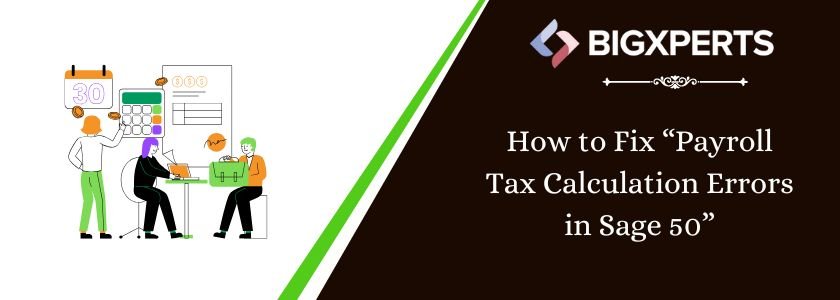
 +1800-892-1352
+1800-892-1352 Chat Now
Chat Now Schedule a Meeting
Schedule a Meeting