To completely remove Sage 50 accounts, you will have to delete certain files and folders as well. Since these files and folders are not automatically removed, you will have to delete them manually.
In this article, you will gain insights into how to totally remove Sage 50 software, including the hidden files that may still be lingering in your system. You will also know why it’s beneficial to remove included files and folders and how it can improve your system’s performance.
How to Fully Remove Sage 50 Accounts
If you want to completely remove Sage 50 from your system, follow these steps carefully. It involves more than just uninstalling the program it’s about cleaning up those leftover files that could be causing issues or taking up unnecessary space.
1. Remove DSN and ODBC Data Sources
- You must log in to your computer as an administrator.
- Navigate to the OBDC data source administrator window by following the navigation given below.
- For 32-bit Windows: Press the Windows key + R, type ODBCAD32, and press OK.
- For 64-bit Windows: Go to C:\WINDOWS\SYSWOW64\ODBCAD32.EXE.
- Now, you must remove the Sage Line 50 entries within the System DSN tabs and User DSN.
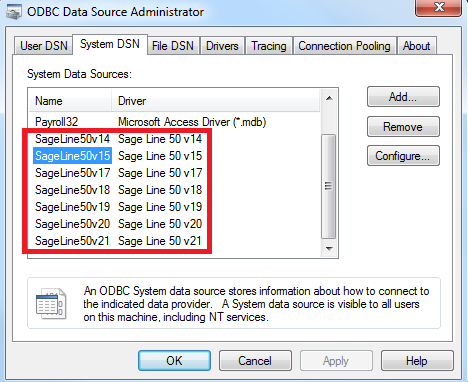
Note: You will to remove the the data sources from C:\WINDOWS\System32\odbcad32.exe if you have installed the 64-bit ODBC driver separately.
2. Uninstall Sage Software Using Windows
- To begin the Sage 50 uninstallation process, press the Windows key + R, type Control Panel, and click OK.
- Go to Programs and Features, find the version of Sage Accounts you wish to remove, right-click, and select Uninstall.
- To recreate the issue, you will have to Reinstall the software.
- In case the issue persists, you must repeat step 2 and uninstall all Sage 50 Accounts versions. Once done, click on the Next button.
- The accounts program directory can either be deleted or renamed after you are done uninstalling the Sage 50 Accounts.
- For 64-bit systems: Delete C:\Program Files (x86)\Sage\Accounts
- For 32-bit systems: Delete C:\Program Files\Sage\Accounts
3. Delete Shared Folders
The following folders mentioned are used by Sage 50 HR to store important data. In case you’re using the Sage 50 HR, before you delete the data, make sure that you have created a backup file of it. Look for each folder given below and right-click on the folder. From the list of options mentioned, click on the Delete button.
Name of the folders:
- C:\Program Files (x86)\Common Files\Sage SBD
- C:\Program Files (x86)\Common Files\Sage Report Designer 2007
- C:\Program Files (x86)\Common Files\Sage Line50
- C:\Program Files (x86)\Sage EBanking
- C:\Program Files (x86)\Common Files\Sage Shared
Similar topic: Sage 50 Removing Installation Backups4. Delete Shared Sage Files
After troubleshooting is finished, UAC needs to be turned back on again. To remove the files, restart the PC in safe mode if you are unable to disable UAC. Here are the steps to delete the shared Sage files to ensure that you have completely removed Sage 50.
- Navigate to the files mentioned below and then verify if any Sage file is saved or not. If Yes, right-click on the file and select Properties.
- Click open the Versions tab and then click on Company Name. After this, you will have to confirm the company name to proceed.
- Right-click on the Sage file and then hit the Uninstall button to confirm your action.
- Here are the Names of the shared Sage files that you will have to browse.
- C:\Windows\Assembly\sage.*
- C:\Windows\Assembly\antlr.runtime
- In case you’re unable to uninstall these files, simply hit the Windows and R keys from the keyword and type the paths mentioned below. This will surely delete the Sage-named files and folders.
- C:\Windows\Microsoft.NET\assembly\GAC_MSIL
- C:\Windows\Assembly\GAC_32
- C:\Windows\Assembly\GAC
- C:\Windows\Assembly\GAC_MSIL
- Here are the Names of the shared Sage files that you will have to browse.
- To delete the following shared folders, you must navigate to C:\Windows\Microsoft.NET\assembly\GAC_MSIL:
- SgELauncher
- SgEData
- The location of the files mentioned below is solely based on the versions of Sage 50 Accounts.
| Sage 50 Accounts version | Default file location 64-bit: | Default file location 32-bit: | Files to delete |
| 30 64-bit | C:\Program Files\Sage\Accounts\SDO\2024 | – | – |
| C:\Program Files\Sage\Accounts\ODBC\2024 | – | – | |
| 30 32-bit | C:\Program Files (x86)\Sage\Accounts\ODBC\2024 | C:\Program Files\Sage\Accounts\ODBC\2024 | |
| C:\Program Files (x86)\Sage\Accounts\SDO\2024 | C:\Program Files\Sage\Accounts\SDO\2024 | ||
| 29 | C:\Program files (x86)\Sage\Accounts\SDO\202x | C:\Program files\Sage\Accounts\SDO\202x | sg50SdoEngine290.dll |
| 28 | C:\Program files (x86)\Sage\Accounts\SDO\202x | C:\Program files\Sage\Accounts\ODBC\202x | SDBC.DLL |
| 27 | C:\Program files (x86)\Sage\Accounts\SDO\202x | C:\Program files\Sage\Accounts\SDO\202x | sg50SdoEngine280.dll |
| C:\Program files (x86)\Sage\Accounts\ODBC\202x | C:\Program files\Sage\Accounts\ODBC\202x | S27DBC32.dll | |
| C:\Program files (x86)\Sage\Accounts\SDO\202x | C:\Program files\Sage\Accounts\SDO\202x | sg50SdoEngine270.dll | |
| C:\Windows\SYSWOW64 | C:\Windows\System32 | S26DBC32.dll | |
| C:\Program files (x86)\Sage\Accounts\ODBC\202x | C:\Program files\Sage\Accounts\ODBC\202x | SDBC.DLL | |
| 26 | C:\Windows\SYSWOW64 | C:\Windows\System32 | |
| All versions | C:\Windows\SYSWOW64 C:\Program files (x86)\Sage\Accounts\ODBC\202x | C:\Windows\System32 C:\Program files\Sage\Accounts\ODBC\202x | sdoEng*.*Where * can be anything. For example, sdoEng220.tlb |
Similar topic: How to Delete Transactions In Sage 505. Delete Files in the System 32 Folder
Follow the steps given below to delete the shared Sage file from the System 32 folder of your computer system:
- Click Open Computer from the desktop and navigate to C:\Windows\System32. (Windows 64-bit users will have to navigate to C:\Windows\SysWOW64).
- Click on the View button and select the Details option. In order to check the View option, hit Alt.
- Click on More after right-clicking on the required column. After this, choose the Company and add a tick mark on the check box. Once done, hit the OK button.
- Listed below are the files that you must delete after spotting.
- Sage (UK) Limited
- Sage
SAGE Software Ltd - Sage (UK) Ltd
- The Sage Group plc
- To sort the lists by company, you are required to click on the Company column. After this, instead of deleting the Sage files in bulk, you can delete them individually.
Mentioned below are other files that must be deleted:
| RepDes32.exe | repdes.cnt | SageBankBalances.tlb | SageBankPayments.tlb | SageBankReconciliation.tlb |
| SageEBanking.tlb | SageEventHandler.Config | SageEventHandler.exe | SageFolderBrowser.dll | SG3D32.DLL |
| sg50Ps32.dll | SGAPPBAR.DLL | SGCDLG32.DLL | SGCOM32.DLL | SGCtrlEx.dll |
| SGDT32.DLL | SGHELP32.DLL | SageFolderBrowser.dll | SGLIST32.DLL | SGSchemeManager.dll |
| SGINTL32.DLL | SageBankBalances.tlb | SGRep32.dll | SGJPEG32.dll | SGRegister.tlb |
| SG3D32.DLL | SageFolderBrowser.dll | SGOPopDg.dll | SGSchemeManager.dll | SgESchema.xsd |
| SGHELP32.DLL | SgHmZLib.dll | SGINTL32.DLL | SGJPEG32.dll | SGLCH32.DLL |
| SGLCH32.USR | SGLIST32.DLL | SGLOGO32.DLL | SGOEdit.ocxv | SGOList.ocx |
| SGOPopDg.dll | sgopopup.ocx | SGOSize.ocx | SGOTBar.ocx | SGRegister.dll |
| SGRegister.tlb | SGRep32.dll | SGSchemeDefault.dll | SGSchemeManager.dll | SGSchemeXml.dll |
| SGSchemeXP.dll | SGSTAT32.DLL | SGSTDREG.dll | SGStdReg.tlb | SGTBAR32.DLL |
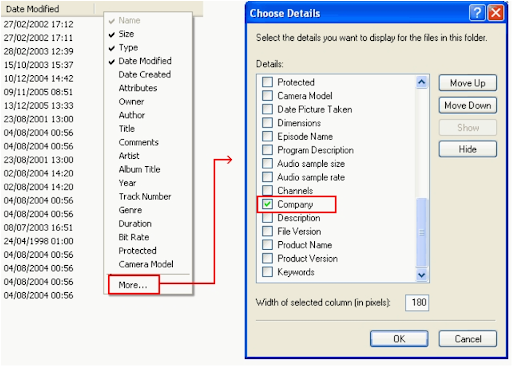
6. Uninstall .NET Framework (Optional)
You must start by Uninstall.NET which is the highest version number.
- Click OK after typing Control Panel using the Windows key + R.
- Locate the.NET version you wish to delete by selecting Programs and Features, then right-clicking on it and selecting Uninstall.
- In Windows XP, click Add or Remove Programs, locate and pick the.NET version you wish to delete, and then click Remove.
- After selecting Uninstall, select Next and then select Yes.
- For each version of the Microsoft.NET Framework, repeat steps 2, 3, and 4.
- Since it is a component of Windows 7, you cannot uninstall Microsoft.NET Framework 3.5 or lower.
- Since it is a component of Windows Vista, you cannot uninstall Microsoft.NET Framework 3.0 or below.
- Remove all subsequent versions, then reinstall in the appropriate sequence.
- Reinstall every version of .NET, beginning with the lowest version number.
Benefits of Removing Files and Folders
You might wonder why it’s necessary to go through all these steps to remove files and folders after uninstalling Sage 50 Accounts. Here’s why:
- It Frees Up Space: Leftover files, especially shared files, can take up unnecessary space on your hard drive. Removing them will free up storage, allowing your computer to run more efficiently.
It Fixes Technical Issues: If you’re dealing with software conflicts or bugs, leaving these files behind can prevent other applications from working properly. A full removal ensures that no residual files interfere with new installations or other programs.
It Improves Performance: By cleaning up old and unused files, your system can run faster and more smoothly. It helps to reduce clutter, which can lead to better overall performance.
Reduces Prevents Conflicts: Shared files that remain after an uninstall can cause problems if other software tries to use them. By deleting these, you reduce the risk of conflicts or errors in other applications that might use similar resources.
Conclusion
Removing Sage 50 Accounts from your system doesn’t have to be a complicated process, but it requires some extra steps to ensure that all files especially shared ones are properly deleted. Following the step-by-step guide given in this article, you will be able to completely uninstall the software and clear out any residue files that may be taking up valuable space or causing issues with other programs.
However, users must be careful while they are uninstalling Sage trying to fix an issue or simply freeing up space, remember to back up any important data before deleting folders or files. A clean system not only works better, but it also ensures that you won’t run into lingering problems later. By taking the time to fully remove Sage 50 Accounts, you’ll keep your computer running smoothly and improve its overall performance.
FAQ
Which folder consists of residue Sage 50 files after removing Sage 50 full?
The Sage 50 residue files can be found in the System 32 Folder of your computer system. Once you delete these files, you will successfully remove Sage 50 and start afresh.
How do I uninstall Sage 50?
To uninstall Sage 50, hit the Windows key and then select the Settings tab. From the lists of applications displayed, choose the desired application. After this right-click on the application and hit the Uninstall button.
What are the prerequisites for full removing Sage 50?
The prerequisite for completely removing Sage 50 is creating a backup file of the company file and other shared folders. This is done to prevent any loss of the financial data of the company since there are no residual files after completely removing this application.
Is it important to delete all the files related to Sage 50 after uninstalling the software?
Yes, it is important to delete all the files. Data related to Sage 50 has unique financial data of the company. If you do not delete the data, and reinstall the software or install another accounting software, then these files can cause errors in the future.
Speak to a Specialist about Your Sage Software
Headache🥺. Huh, Save time & money with Sage Technical Support 24/7 @ +1800-892-1352, we provide assistance to those who face problems while using SAGE Peachtree (Support all U.S. & Canada Editions)
--- Support - We provide solutions for the following Sage (50, 100, 200, Payroll, Peachtree, Cloud, 3X, Impact, HRMS, CRM, ERP, One & Fixed Assets) ---
- Error Support
- Data Import
- Data Conversion
- Payment Solutions
- Upgradation
- Payroll Support
- Data Export
- Software Integration
- Sage Printer Support
- Complete Sage Solutions
- Tax-Related Issues
- Data Damage Recovery
- Installation, Activation Help
- Sage Windows Support

 +1800-892-1352
+1800-892-1352 Chat Now
Chat Now Schedule a Meeting
Schedule a Meeting