Sage 50 accounting software enhanced greater insight and streamlined automated operational tasks. It is very helpful in making better business decisions. It is designed for small business that understands the importance of strong financial control in managing their operational task.
Installing Sage 50 Connection Manager on a server ensures smooth data sharing across a network. Begin by logging into the server, downloading the installation file, and running the .exe. During setup, allow the Windows Firewall configuration and choose the Advanced installation option. This process helps maintain a stable multi-user environment for businesses.
How to Install Sage 50 Connection Manager on the Server
To install Sage 50 Connection Manager, log into the server, run the installation file, allow Firewall settings, and choose Advanced installation with Server-only components.
Step 1: Download the Sage 50 Connection Manager
To download the Sage 50 Connection Manager, follow these steps:
- Go to the official Sage 50 download portal
- Click on the download portal
- Now download the Sage 50 Full Product
- Search for “Sage 50 Connection Manager” in the support or downloads section.
Step 2: Install the Connection Manager
- First of all, you have to log in to the server location.
- Run the latest downloaded Sage 50 file.
- Then select the language and click on OK.
- Then you have to click on the install button.
- Check that the firewall is enabled on the system. In the meantime, you will see a dialog box asking if you want Windows Firewall to be automatically configured to work with Sage 50.
- Select Advanced if the server only stores data files and no one uses programs on the server.
- After that click on the Next button to proceed
- For components of Sage 50, you just click on the server.
- After that, you have to click on the finish button.
Related Topic: Fix Sage 50 Connection Manager is Not Running
How to Start the Connection Manager Service
Steps to Start Connection Manager in Sage 50 Using the Control Panel
- Open the Control Panel in Windows
- From the top right corner of the window change the view by: Large icons or Small icons
- Choose Administrative Tools then Select Services
- Check If the Startup type column is disabled, Automatic, or Automatic
- Locate Sage 50 Database Connection Manager, and click on it
- Choose Properties by Right Clicking on Sage 50 Database Connection Manager.
- Change the Startup type to Automatic or Automatic (Delayed Start), from the General tab
- Apply and start the service and open the database.
Related Topic: Troubleshoot Sage 50 Connection Error with Microsoft Excel
FAQ’s
Speak to a Specialist about Your Sage Software
Headache🥺. Huh, Save time & money with Sage Technical Support 24/7 @ +1800-892-1352, we provide assistance to those who face problems while using SAGE Peachtree (Support all U.S. & Canada Editions)
--- Support - We provide solutions for the following Sage (50, 100, 200, Payroll, Peachtree, Cloud, 3X, Impact, HRMS, CRM, ERP, One & Fixed Assets) ---
- Error Support
- Data Import
- Data Conversion
- Payment Solutions
- Upgradation
- Payroll Support
- Data Export
- Software Integration
- Sage Printer Support
- Complete Sage Solutions
- Tax-Related Issues
- Data Damage Recovery
- Installation, Activation Help
- Sage Windows Support
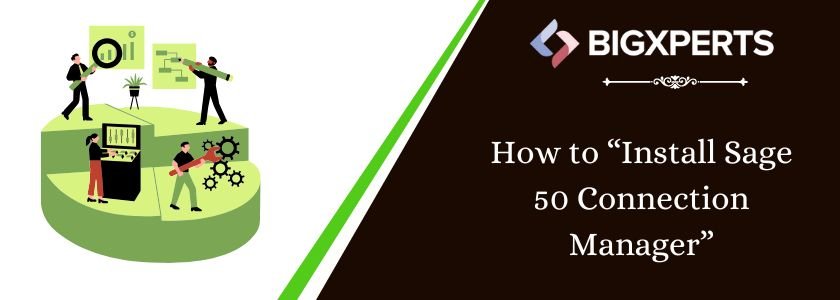
 +1800-892-1352
+1800-892-1352 Chat Now
Chat Now Schedule a Meeting
Schedule a Meeting