Sage 50 accounting software enhanced greater insight and streamlined automated operational tasks. It is very helpful in making better business decisions. It is designed for small business that understands the importance of strong financial control in managing their operational task. Users typically experience network errors in Sage 50 accounting when trying to open a company file that is stored on a server computer.
Sage 50 issue ‘A Network Error Occurred While Communicating with the Connection Manager’ occurs due to issues in the computer network settings and connection manager. Causes such as closed firewall ports, using older versions of Windows, compressed data folders, broken shared folders, or computers connected to different networks are the primary triggers for this error.
The following error message will be displayed once you encounter this error:
Users must set the network location to Private, not Public to avoid facing Network errors that trigger while communicating with the Connection Manager. In this article, you will get a step-by-step guide to fix Sage 50 a network issue that occurred while communicating with the connection manager.
What are the Prerequisites to Fix Sage 50 Network Error
Here are the essential prerequisites that will ensure the right setup and conditions are key.
- Ensure All Computers Meet Sage 50 System Requirements: Verify that your computers meet the minimum system requirements needed to run Sage 50 smoothly. This includes adequate hardware, software, and network resources.
- Check the Connection Manager Version: The Connection Manager must be up-to-date on all computers. Check its version and ensure it’s the latest one to avoid compatibility issues. Updating Sage 50 also updates the Connection Manager, so ensure that the software is current.
- Confirm Server Setup: The server or the computer that holds the Sage 50 data should also have Sage 50 installed. Without this, communication between the server and other workstations may fail, leading to the error.
- Reboot the System: Restart both the server and all client machines running Sage 50. A simple reboot can often fix minor connectivity issues and reset network configurations.
- Temporarily Disable Firewalls or Antivirus: Firewalls or antivirus software can block necessary network communications. Temporarily disabling these protections between the client and server will help identify if they are the cause of the issue.
- Test File Access Locally: Copy the SAI and SAJ folders to a local workstation and try opening the data there. The issue may be network-related, and further steps should address network configurations if they open locally.
- Network Speed: A slow network connection can also cause this error. Ensure that the connection speed is sufficient for Sage 50’s operations, as slow speeds may lead to timeouts.
- Router Configuration: Ensure that it’s configured to enable simple file sharing if there’s a router in the network path. Acquiring the router’s IP address and adjusting settings may resolve the error.
Solutions to Fix the Sage 50 Network Error Occurred while Communicating with the Connection Manager
Users typically experience network errors in Sage 50 software when trying to open a company file that is stored on a server computer.
Solution 1: Open Firewall Ports
A common cause of this error is when the necessary ports used by Sage 50 are blocked by your firewall. You can open these ports to allow seamless communication between the client and server. Follow these steps:
- Open the Windows Start Menu and type “cmd” to search for Command Prompt.
- Right-click on Command Prompt and select Run as Administrator.
- In the Command Prompt window, enter the following command: netsh advfirewall firewall Add rule name=”Sage 50 port range” dir=in protocol=tcp localport=13530-13580 action=allow
- Hit the Enter key.
Solution 2: Verify Network Connectivity Between Workstations and Server
Poor network connectivity can often lead to errors. Test the connection between the workstation and server:
- Open the Command Prompt on the workstation.
- Try telnet to port 13531 on the server (e.g., `telnet 192.168.1.100 13531`).
- This may indicate a network or firewall problem if the telnet connection fails.
In such cases, it is best to contact a PC technician to resolve underlying networking issues.
Solution 3: Use the Primary System IP Address to Open the Company File
Opening the company file by directly accessing the IP address of the primary system can bypass certain connection issues:
- Select the Sage 50 icon.
- Click on Open an Existing Company.
- In the File Name box, enter the IP address of the computer where your Sage 50 data is stored, preceded by two backslashes. For example: \\192.168.1.100\
- Browse and select your company file (.sai) to open it.
Solution 4: Ensure All Computers Are in the Same Workgroup
For Sage 50 to function correctly across multiple workstations, all computers involved must belong to the same workgroup. Here’s how to check and compare:
- Right-click on My Computer and select Properties.
- Click on the Computer Name tab.
- Compare the workgroup names between the server and all other workstation computers. They should be identical.
Solution 6: Troubleshoot Connection Errors in Telnet
Check the following if you encounter any issues while using Telnet:
- Ensure that both the server and workstation firewalls allow the necessary ports.
- Review user permissions and try logging in as a different user if needed.
- Power cycle the router by turning it off for 30 seconds and then back on.
- Confirm port forwarding settings on the router to ensure that ports 13531 and 13540-13545 are correctly forwarded.
- You may also need to update the ConnectionManager.ini file in Sage’s installation directory if port ranges need adjustment.
Solution 7: Check the Router Configuration
The router can sometimes cause issues, especially if it’s not configured correctly for file sharing:
- Enable Simple File Sharing on the router.
- Check the connection speed to ensure it’s fast enough for Sage 50 to work without timing out.
- Configure the router to forward both TCP ports 13531 and 13540-13545.
If your router supports advanced features like MySQL, ensure those are correctly configured. Additionally, resetting the router can sometimes fix network-related issues.
Solution 8: Add the Server IP to the Workstations’ Hosts File
To help workstations locate the server, you can manually add the server’s IP address to the host file:
- Click on the Notepad and open it as Administrator.
- Go to File > Open, and go to `C:\Windows\system32\drivers\etc\hosts`.
- Add a new line at the end of the file with the server’s IP address and hostname, like: 102.54.94.97 rhino.acme.com
- Save the changes and restart your workstation.
Solution 9: Create a New Share Folder in the C Drive
Sometimes, issues arise from permissions or file-sharing errors. To resolve this:
- Create a new folder named SageData in the C: drive.
- Place a copy of the Sage 50 company data inside this folder.
- Right-click the folder, select Properties, and go to the Sharing tab.
- Share the folder with Full Control for the Everyone group.
- Repeat this process under the Security tab to ensure full access.
Solution 10: Handling Multiple Routers
Issues may arise when multiple routers are involved in the network. Follow these steps if you’re using more than one router:
- Unplug the internet router and power off the internal router for 1 minute.
- Reconnect and power on the internal router.
- Attempt to open the company file again.
Solution 11: Ensure Sage Connection Manager is Installed Correctly
On a multi-server setup, make sure that the Sage 50 Connection Manager is installed and running on the server where the data resides. Reinstall or restart the Connection Manager to resolve potential issues if needed.
The firewall settings prevent certain processes or ports from functioning correctly. To avoid interference, you should whitelist Sage 50’s critical processes. Sage Software offers a list of processes and ports that need to be allowed for the Canadian Edition to run properly.
Read More: Fix Sage 50 Connection Manager Not Running Issue
Solution 12: Reboot the Server
Simply rebooting the server can sometimes resolve connection errors if the error began after a power outage. After rebooting, check if you can open the company file from the workstation.
Solution 13: Install the Full Version of Sage 50 on the Server
Sometimes, the problem arises because the server doesn’t have the full version of Sage 50 installed. Ensure the full version is installed and check if the sample data works locally before attempting to open the actual company file.
Solution 14: Restart the Base Filtering Engine
Try restarting the base filtering engine if the issue arises after rebooting the server:
- Open the Services window on the server.
- Locate the Base Filtering Engine service and restart it.
This may resolve issues related to network filtering or security services that interfere with Sage 50.
Solution 15: Set Network Location to Private
Incorrect network settings can interfere with Sage 50 connection. Ensure that the network location on both the server and workstations is set to Private rather than Public.
- Right-click on the network icon in the taskbar and select Network and Internet Settings.
- Change the network profile from Public to Private on both the server and all workstations.
This adjustment ensures that the network is treated as a trusted connection.
Solution 16: Sage 50 on a Standalone Computer
Confirm that the Sage 50 Connection Manager is functioning correctly if your company file is on a standalone computer. Try opening a sample company, and if that works, move the actual company file to a new location (such as the desktop) and attempt to open it.
Solution 17: Uncompress the Data Folder
Sage 50 might have trouble accessing it if the company data folder is compressed. To resolve this:
- Right-click the folder containing your Sage 50 data.
- Select Properties, then click Advanced.
- Uncheck the option to Compress contents to save disk space, then click OK.
How to Identify Sage 50 Network Error with the Connection Manager?
The following error description and prompt are displayed when users face this network error in Sage 50.
“A network error occurred while communicating with the Connection Manager. Please wait a moment and try again”
This will help you identify Network Errors with connection managers in Sage 50 accounting software.
When Should You Seek Professional Help for Network Error with the Connection Manager?
When troubleshooting fails to resolve the network error with the Connection Manager, it’s time to seek professional help. Technical experts can identify underlying issues that may be difficult to pinpoint on your own, ensuring that your Sage 50 system functions properly without further complications.
FAQ
-
Why isn’t my Sage 50 accounting connection manager functioning properly?
This message appears when the Connection Manager service installed on your computer or database server is incompatible with the version of Sage 50 Accounting that is currently installed. This may occur if you access or create company data on a computer that does not have the most recent version of the Sage 50 Accounting Connection Manager installed.
-
Why am I facing a “Network Error with Connection Manager” Error in Sage 50?
This network error in Sage 50 typically occurs due to issues like blocked firewall ports, improper network settings, or server communication problems. Common causes include outdated system versions, incorrect firewall configurations, or network disconnections.
-
When communicating with the connection manager, what causes a network error?
The message “While communicating with the Connection Manager, a network error occurred. Please wait a moment before attempting again “would indicate that a firewall is preventing access to a file or files required by Sage 50 Accounting.
-
How can I fix Sage 50’s “A Network Error Occurred While Communicating with the Connection Manager”?
To fix this error, begin by opening necessary firewall ports, ensuring the network location is set to Private, and verifying that all workstations are on the same workgroup. Additionally, check the router settings and update the Connection Manager to the latest version for smooth communication between client and server systems.
-
Why should I check the server setup to resolve the “Network Error with Connection Manager”?
Ensuring the server has Sage 50 installed is crucial because, without it, communication between the server and workstations can fail, causing connection errors. Verifying that all system configurations are correct and the necessary software is installed on the server can help resolve the error effectively.
Speak to a Specialist about Your Sage Software
Headache🥺. Huh, Save time & money with Sage Technical Support 24/7 @ +1800-892-1352, we provide assistance to those who face problems while using SAGE Peachtree (Support all U.S. & Canada Editions)
--- Support - We provide solutions for the following Sage (50, 100, 200, Payroll, Peachtree, Cloud, 3X, Impact, HRMS, CRM, ERP, One & Fixed Assets) ---
- Error Support
- Data Import
- Data Conversion
- Payment Solutions
- Upgradation
- Payroll Support
- Data Export
- Software Integration
- Sage Printer Support
- Complete Sage Solutions
- Tax-Related Issues
- Data Damage Recovery
- Installation, Activation Help
- Sage Windows Support
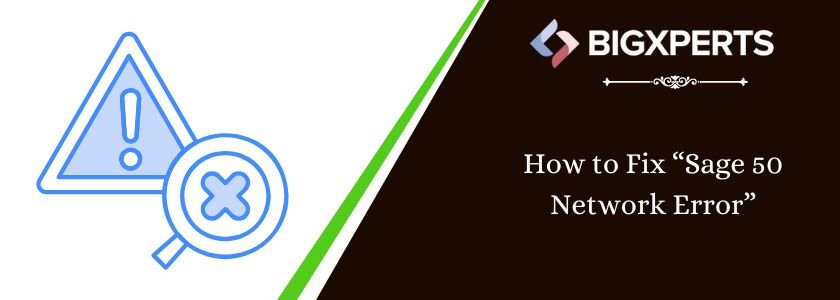
 +1800-892-1352
+1800-892-1352 Chat Now
Chat Now Schedule a Meeting
Schedule a Meeting