Sage 100 combines the power of both ERP (Enterprise Resource Planning) and accounting to deliver great benefits to organizations around the globe. Most enterprises prefer to select Sage 100 because of the robust functionality it offers. Error code 26 has mostly been reported by Sage 100 users. Whenever the user tries to enter a particular transaction in the registry or tries to pull data out, they get this error. In most cases, this Sage 100 error 26 can be resolved by the steps provided in this article.
Sage 100 Error 26: Variable type invalid
Steps to Resolve Sage 100 Error 26
Perform a clean re-index and delete temporary files, To Solve Sage 100 error 26:Variable Type Invalid
Follow the steps provided below to resolve Sage 100 error 26:
- Log into Windows with an Administrator Account
- Open Sage 100 and log into an administrator account
- Go to the window with the Data display
- A new window will appear on which all checks would be mentioned
- Find the check with the error
- Delete the check
- Now print any other check to see that everything is working fine.
Read More: Sage 100 Bank Reconciliation
Before deleting the check with the error, make sure that you have recorded the information on that particular check. Once done, you will have successfully deleted all the erroneous transactions and checks from the database.
Another thing that has helped many users in resolving this error is installing the latest updates. Regularly updating your software ensures that all bug fixes released by the software provider are installed. Also, you’ll have a better user experience through this.
To install the latest updates, follow the steps provided below:
- Launch Sage 100 and log in through an administrator account
- Click on Help from the top menu
- Select Check for Updates
- If any new updates are found, install them and restart your system.
Read More: Resolve Sage 100 Printing Issue
Further, you can even install the updates manually by downloading. Manually updating the software is better if you’re trying to update Sage 100 on multiple systems connected to the same network.
FAQ
I am unable to install the latest updates for Sage 100 What should I do?
Make sure that you’re connected to a network or download the setup files from Sage’s website. After this, log in as an administrator into Sage 100. If you don’t have administrative privileges, then you won’t be able to update the software.
Speak to a Specialist about Your Sage Software
Headache🥺. Huh, Save time & money with Sage Technical Support 24/7 @ +1800-892-1352, we provide assistance to those who face problems while using SAGE Peachtree (Support all U.S. & Canada Editions)
--- Support - We provide solutions for the following Sage (50, 100, 200, Payroll, Peachtree, Cloud, 3X, Impact, HRMS, CRM, ERP, One & Fixed Assets) ---
- Error Support
- Data Import
- Data Conversion
- Payment Solutions
- Upgradation
- Payroll Support
- Data Export
- Software Integration
- Sage Printer Support
- Complete Sage Solutions
- Tax-Related Issues
- Data Damage Recovery
- Installation, Activation Help
- Sage Windows Support
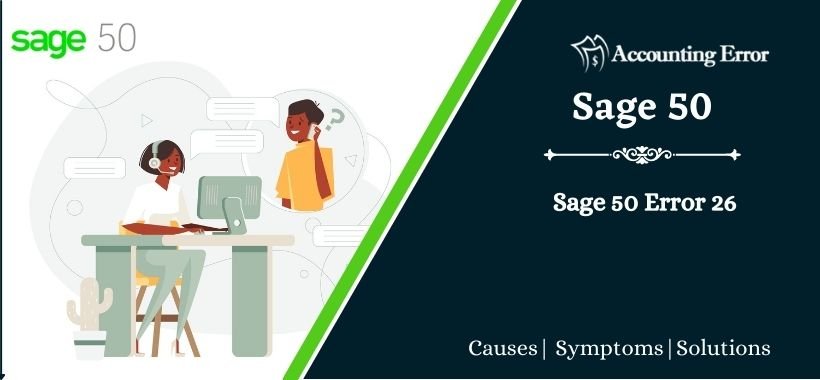
 +1800-892-1352
+1800-892-1352 Chat Now
Chat Now Schedule a Meeting
Schedule a Meeting