Sage 50 is an effective accounting software that has been in demand by companies due to its effective features and attractive menu. However, there might be circumstances when Sage 50 accounts will have to be transferred to a new computer due to such purposes as upgrading the computer, changing old and slow equipment, or even due to an increase in workloads. This tutorial helps to understand what steps should be taken before and during the transfer of Sage 50 to a new computer, as well as how to engage the benefits in a correct, efficient manner.
Getting Sage 50 Prepared Before Moving to Another Location
Before moving Sage 50 to another location, proper planning must be made so that the transfer goes on without a hitch. Here is what must not be missed:
- Check the system requirements
You have to make sure that your new computer meets all Sage 50’s system requirements. Check the Sage website for compatibility with your chosen edition.
2. Backup Information
This is always a good practice before moving. You’ll be able to recover any corporate files and important files by using the built-in backup from Sage 50:
- Launch Sage 50 on the old machine.
- Choose the File > Backup option.
- Save the backed-up file (.SAJ) in a cloud storage account or even a USB drive or any other external storage.
3. Find the Installation Files and License Details for Sage 50
Gather your installation files, activation key, and account details for Sage 50. They will need to re-install it on the new PC.
4. Deactivation of Sage 50 on the old PC
To avoid license problems, you need to deactivate Sage 50 on the old machine before activating it on the new computer:
- Launch Sage 50.
- Select help to disable a license. By taking this step, Sage’s licensing terms are guaranteed to be followed.
5. Delete Shared Files from System 32 Folder
- Open Computer and go to C:\Windows\System32.
- For Windows 64-bit, navigate to C:\Windows\SysWOW64.
- Click View then click on ‘Details’. Press Alt if you can’t see the View option.
- Right-click any column heading and click More then select the Company checkbox and then click OK.
6. Delete the following files
| RepDes32.exe | repdes.cnt | SageBankBalances.tlb | SageEventHandler.Config |
| SageBankReconciliation.tlb | SGAPPBAR.DLL | SageEBanking.tlb | SageEventHandler.exe |
| SageFolderBrowser.dll | SG3D32.DLL | SG50Ps32.dll | SageBankPayments.tlb |
| SGDT32.DLL | SGCtrlEx.dll | SGCOM32.DLL | SGCDLG32.DLL |
| SgESchema.xsd | SGHELP32.DLL | SgHmZLib.dll | SGINTL32.DLL |
| SGJPEG32.dll | SGLCH32.DLL | SGLCH32.USR | SGLIST32.DLL |
| SGLOGO32.DLL | SGOEdit.ocxv | SGOList.ocx | SGOPopDg.dll |
| Sgopopup.ocx | SGOSize.ocx | SGOTBar.ocx | SGRegister.dll |
| SGRegister.tlb | SGRep32.dll | SGSchemeDefault.dll | SGSchemeManager.dll |
| SGSchemeXml.dll | SGSchemeXP.dll | SGSTAT32.DLL | SGSTDREG.dll |
| SGStdReg.tlb | SGTBAR32.DLL | SGTOOL32.DLL | SGWebBrowser.dll |
Procedure for Transferring Sage 50 to a New Computer
You can transfer your current Sage 50 accounts to a new computer by first installing Sage 50 on the new system, then transferring a backup of the company file, and finally restoring the backup in Sage 50 on the new system. The process of transferring all your data and preferences is straightforward if you follow the steps outlined in this post.
First Step: Set up Sage 50 on the newly acquired computer
- First close all software and programs then download any version of Sage 50.
- Click on the downloaded file.
- Now, you have to follow the directions on the screen to start the installation.
- Now click on the Standard option type for installation.
- Input your activation key to finish the setup process.
- Finally, restart your computer.
Second Step: Transfer the backup data
Ensure a proper backup of all your files on the old computer to have a secure copy of your data. It’s recommended to back up to a memory stick or a shared drive.
- Click File, then Back up.
- Provide a name for your backup (default is SageAcctsCompany Name YYYY-MM-DD hh.mm.ss.001).
- Click Browse and select the location and click OK.
- Choose “Select all file types” for backup then click OK.
- To check your data then click Yes and then OK.
- Click Close and then Close again.
- Click OK.
Transfer the backup file from the old system to the new system. Attach the backup file to the new computer through an external storage device.
Steps to restore backup in Sage 50 on the new system:
- Open Sage 50.
- Click on File, then Restore.
- Choose the Restore from the Backup wizard.
- Then click on Next.
- Choose Browse, then select the backup file, and click on Open.
- Input a name for the company file that will be created using the backup file. Then click on Save.
- Choose to overwrite existing data.
- Click on Next, then Finish.
Third Step: Configuring the network in case of requirement
You will need to reconfigure network settings on the new computer if Sage 50 was connected to a network in the previous configuration. Confirm that the new machine is set up correctly to the network, and then change permissions of shared folders to allow access.
Fourth Step: Configure Firewall
- Go to the Start menu and type in Cmd.
- Right-click on the Command Prompt option and select Run as Administrator.
- Run the following command in the command line: netsh advfirewall firewall Add rule name=”Sage 50 port range” dir=in protocol=tcp localport=13530-13580 action=allow.
- Launch Sage 50 and try to connect to the database. If you don’t get the Sage 50 network error, then proceed with the steps below.
- Go to the Start menu and type in Windows Firewall. Launch the Firewall settings.
- Click on Advanced Settings from the left panel.
- Choose Inbound rules, then click on New.
- Choose Port, then Next.
- Type in the port numbers that you want Firewall to treat as exceptions:
- Launch Windows Explorer.
- Go to C:\Users\Public\Documents\Sage Software\ConnectionManager\.
- Double-click on the ConnectionManager.ini file and choose Notepad as the program to open the file with.
- Note down the PORT NUMBER in the line “End Port = xxxxxx”
- Enter the port number 13531, XXXXXX in the firewall rules window.
- Choose Next.
- Click on Allow the Connection, then on Next.
- Mark both the Domain and Private options. Then click on Next.
- Input the name for the firewall rule as “Sage 50 inbound rule”, then click on Finish.
- Use the same steps to create an outbound firewall rule for Sage 50.
Related Topic: Conversion of Sage 50 Premium to Sage 50 Pro
How to Transfer Sage 50 Canada Data to New Computer
The procedure for Sage 50 Canada users consists of particular actions designed for the Canadian software version. To move your Sage 50 Canada data to a new computer, follow these steps:
Step 1: Back up your company data
- Open Sage 50 on your old computer.
- Select File > Backup.
- The backup file should be saved to an external disk.
Step 2: Sage 50 Canada needs to be installed on the New Computer
- Extract the files in your Sage 50 Canada installation file or from the installation CD.
- Enter the code for your product and try to follow the installation instructions that appear.
Step 3: Backup and Recover Data on New Computer
- Plug in your external drive to the new system.
- Log in to Sage 50 Canada go to File option then click on Restore.
- Search for your backup file and that completes the restoration process.
Step 4: Verify Data Integrity
In this case, to make sure all information is safe, you need to check through the documents of the company after a transfer. Prepare reports to check account and transactions as well the balances.
Step 5: Update User Preferences
Reset any changes made on the old computer which include the payroll option, the format of reports, and the users’ access level.
Related Post: Migrate Sage 50 to New Server
Tips for a Successful Migration
- Double-Check Licenses: Check whether the license of Sage 50 allows installation on the new computer and then remove it from the old computer.
- Use Reliable Backup Methods: It is also preferred to create backup files in different locations i.e., USB and Cloud.
- Install Updates: Once you have reinstalled Sage 50, be sure to look for any pending software patches.
Advantages of Transferring Sage 50 to Another Computer
Migrating Sage 50 accounts to a new computer can offer several advantages:
1. Improved Performance
Technologically advanced computers are now built with a faster processor, greater RAM, and improved forms of storage. Transferring accounting information from Sage 50 to a new system increases efficiency, decreases performance time, and is less of a burden.
2. Enhanced Security
The former contains superior hardware and software characteristics including the latest anti-virus, firewalls, and other anti-malware tools as compared to older computers. When you migrate Sage 50 you avoid exposure to vulnerabilities that might linger in older systems.
3. Compatibility with Latest Updates
If you purchase a new computer, then it is likely to have supporting features of the updated operating systems and software in use, thus the Sage 50 accounts will update effectively with new features.
4. Reduced Downtime
Historic systems become slow and unresponsive or in the worst-case scenario, freeze up altogether. When you transfer Sage 50 to another more reliable machine, then you reduce intermissions and get to work as expected.
Conclusion
When you have been able to move Sage 50 accounts to another computer effectively, you can enjoy the benefits that accompany improvement in the speed and security of the process without any interference with the flows of the accounting processes. If you follow the discussed preparations and migrations you may avoid some issues during the shift and minimize potential downtimes. Transition is smooth regardless if you are using Sage 50 Canada or if you are an organization conducting business in another region preparing for the transition requires careful planning and implementation.
FAQ
Does the Sage 50 on the new PC require a new license to be installed?
Not necessarily, It is possible to move your current Sage 50 license to the new machine if your current Sage 50 license allows multiple installations and deactivation. Therefore it is recommended to review Sage’s licensing policies before using it for your business.
Can I transfer my preferences along with accounting data to the new server system?
Yes, you can if you transfer the entire company file folder to the new system. The user preferences will also be transferred, so you won’t have to manually configure Sage 50 on the new server or system. However, your preferences aren’t migrated when you transfer data using backup files.
Why can I not access my data file from my workstation after transferring Sage 50 to a new server system?
You have to connect the workstations to the new server system before you can access the data stored on the new server. You can choose to open a company file on a network and point the workstation to the new server to fix this problem.
In case I misplace my Sage 50 installation files what should I do?
If you have lost your installation files, you can probably download them from Sage’s official website. To reinstall the software and log into the site, you will need your account login information as well as an activation key.
Is it possible to Migrate Sage 50 on Mac?
Sage 50 is a package mainly compatible with Windows operating systems. Although it is not advised, you can simultaneously run Sage 50 on a Mac with the use of virtualization technologies like Parallels or Boot Camp.
Is there a way to check that all data is transferred correctly?
Once the backup is restored on the new computer, verify important structures which include account balance transactions and reports. The idea of running trial balances and reconciliation reports can go a long way toward checking the integrity of data.
Does an internet connection become necessary to transfer Sage 50?
An Internet connection is necessary if you would like to download installation files, updates or check the activation of the software. Nevertheless, the actual data back up and restoration can be done offline by utilizing other external devices.
Speak to a Specialist about Your Sage Software
Headache🥺. Huh, Save time & money with Sage Technical Support 24/7 @ +1800-892-1352, we provide assistance to those who face problems while using SAGE Peachtree (Support all U.S. & Canada Editions)
--- Support - We provide solutions for the following Sage (50, 100, 200, Payroll, Peachtree, Cloud, 3X, Impact, HRMS, CRM, ERP, One & Fixed Assets) ---
- Error Support
- Data Import
- Data Conversion
- Payment Solutions
- Upgradation
- Payroll Support
- Data Export
- Software Integration
- Sage Printer Support
- Complete Sage Solutions
- Tax-Related Issues
- Data Damage Recovery
- Installation, Activation Help
- Sage Windows Support
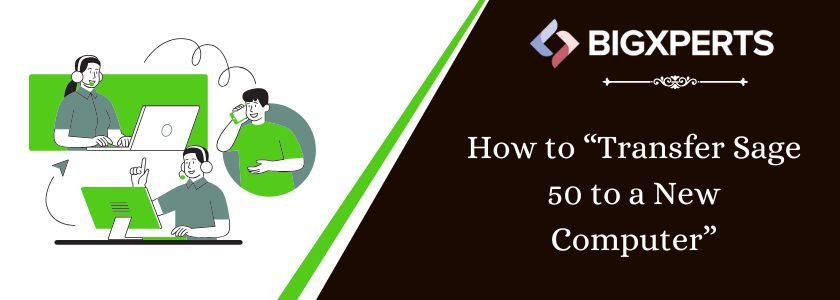
 +1800-892-1352
+1800-892-1352 Chat Now
Chat Now Schedule a Meeting
Schedule a Meeting