Sage 50 accounting solutions has been the favorite when it comes to developing extremely efficient and useful accounting programs. The company has been there for years and is constantly evolving to prepare better and better accounting programs. In this article talk about Sage 50 Pervasive and Action error 3012. This error generally appears as “Old edition of options file found. Run conversion program” and this basically occurs when the user opens the program.
The exact error is shown…
Error 3012: This program has quit
Causes of Sage 50 Pervasive Status Code 3012
The Sage 50 error 3012 occurs if there is a certain virus present in your system & the internet speed decreases.
- Corrupted files are present in the data path.
- Company that is not inside of the datapath.
- A PSQL Actian database that is not functional
- Services or features that are missing
- Once the update failed to restart the Pervasive/Actian Database, the server was rebooted
- The Local Area Network settings may be incorrect if every user encounters the error
- The Windows firewall blocks Pervasive connections when it is set to Public.
- The Actian PSQL database engine requires elevated permissions on the server and workstations.
Read More: Fix Sage 50 Pervasive Invalid Date Error
Possible Solutions of Sage 50 Pervasive and Action Error 3012
To solve Sage 50 Pervasive and Action error 3012 try and force the sample company to open up and also Uninstall the Pervasive.
Method 1: start Actian for Sage 50
Restarting Actian for Sage 50 can help the program respond if it’s not responding despite running in the background.
- Press Windows + R together to launch the Run command.
- Input Services.msc in the text box and hit enter.
- Choose “Restart the Actian Transactional and Relational Database Engines.”
- Go to the Client Machine and choose “Restart Pervasive/Actian Client Database Entine.”
- Launch Sage 50.
- Choose Startup type to Automatic (Delayed Start) if you have been manually starting the Pervasive/Actian service every time you restart your system.
Steps to restart Actian to fix sage data sync error:
- Close Sage 50 on the server and on all connected workstations.
- Launch the task manager by pressing Ctrl + Shift + Esc.
- Go to the Details tab and select w3dbsmgr.exe.
- Choose End Task, then End Process when the confirmation box appears.
- Go to the Services tab and right click on psqlWGE.
- Choose Start.
- Verify if you still get the Sage 50 error 3012.
Method 2: Close Sage 50 background process
Close all Sage 50 background processes through the Task Manager so that you can start with the troubleshoot process.
- Press Ctrl + Shift + Escape.
- Click on More Details.
- Click on the Details tab.
- Choose the Peachw.exe processes.
- Click on End task.
- Repeat for each process of Sage 50.
- Verify that you can access the company file data.
Method 3: Verify the path in Sage 50
Sage 50 looks at the data path to find where the company file is located. If the data path is incorrect, then Sage 50 cannot find the company file, so it stops responding or closes immediately. Some users can get sage 50 error 3012 for this reason.
Here are the steps to locate the company file directory:
- How to find the location of your company file:
- Choose Maintain from the main menu.
- Click on company information.
- Select the Directory option to expand it so that you can view the full location of your company file.
- How to locate a remote data access company:
- From the left panel, choose the Systems option.
- Click on Company Maintenance.
- View and note the location of the data file/company file.
- How to find the location through the new company screen:
- From the File option, choose Open Company.
- Note: you’ll find all company files listed here.
- Click on Open an existing company file.
- View the directory where the company file is stored.
- How to locate the company file with file explorer:
- Press Windows + E, to launch the File Explorer.
- From the top right corner, click on the Search field.
- Select the option All Files and Folders.
- Enter COMPANY.DAT in the search field, and hit enter.
- In the view option for windows explorer, choose Detail so that all the appropriate details about the files are displayed in corresponding columns.
- View and note the directory where the company file is saved.
Here are the steps that you can use to find the location of program path in Sage 50:
- Launch windows File Explorer.
- Go to the following directory: C:\ProgramData\Sage\Peachtree.
- Launch the Configuration File by double clicking on it.
- From the list of programs, choose Notepad as default program to open this file type, then click on Ok.
- In the notepad, find the DATAPATH= line and note the directory where the company file is saved.
- In the notepad, find the PROGRAMPATH= and note down the program path of Sage 50.
Method 4: Reinstall dependencies
Sage 50 has several dependencies: software that it needs to load on the windows operating system.
Here are the steps to reinstall Microsoft Visual C++ on your system:
- Log into a windows admin account.
- Go to the Control Panel.
- Choose Programs & Features > Uninstall a Program.
- Select Microsoft Visual C++ and click on Uninstall/Change from the top toolbar.
- Follow instructions from the installer to uninstall the program.
- Repeat the steps for each edition of the Microsoft Visual C++ installed on your system.
- Restart your computer.
- Download the setup for all these editions of Microsoft Visual C++ required by Sage 50 to run smoothly.
- Launch each setup to install the program so that Sage 50 can use the components to execute tasks without crashing.
Method 5: Disable Windows Defender Firewall
Temporarily turn off windows firewall and other security programs:
- Go to the start menu, then settings.
- Click on Update & Security.
- Click on Windows Security.
- Choose Firewall & Network Protection.
- Choose among the following three options:
- Domain network
- Private network
- Public network
- Go to Microsoft Defender Firewall and Click on Off.
- Try to open the Sage 50 company file that you get the error with.
- Follow the aforementioned steps once again and turn the windows firewall on.
Information in WMI files are essential for many programs on windows to function properly. A damaged or missing WMI file can cause the Sage 50 error 3012, so you need to verify if the file is still on your system or not.
Steps to check if the WMI file is damaged:
- Press Windows + R.
- Input eventvwr and hit enter.
- Go to Windows Logs, then choose Application.
- View references for WMI files.
- Contact our IT professionals if you find WMI files mentioned in the errors logs.
Method 6: Start Connection Manager for Sage 50
- Go to the System tray.
- Double-click on the Sage 50 connection manager icon.
- Note: if the system try doesn’t have the connection manager icon, then you can find it in C:\Program Files (x86)\winsim\ConnectionManager. Just double-click on Simply.SystemTrayIcon.exe and select Start.
- Go to the start menu and type in Services.
- Open the Services window.
- Go to Sage 50 Database Connection manager.
- Click on Properties, and go to the General tab.
- Change Startup type to Automatic or Automatic (Delayed Start).
- Choose Apply, then Start.
Method 7: Configure Network Preferences
- Use an admin account to log into Windows.
- Press Windows + R to open the run command.
- Input Regedit in the text field, and hit enter.
- From the left pane, navigate to HKLM\SYSTEM\CurrentControlSet\Services\Tcpip6\Parameters.
- Choose the New Key option to create a new registry key.
- Fill in the following information required for creating a new key option:
- Key: DisabledComponents
- Type: REG_DWORD
- Value: 0x20
Steps to change the network profile of windows to private:
- Right-click on the WiFi or Ethernet icon in the Service Tray on the taskbar.
- Click on Network and Internet settings.
- Change both Network Profile and Network Location to Private.
- Repeat these steps on both the workstation and the server computer.
Read More: How to Migrate Sage 50 to a New Server
Conclusion
Sage 50 error 3012 occurs mainly because of issues with database engines. Without the database engines communicating data with the company files, sage 50 has no way to send and retrieve data, so the software either hangs or closes down immediately after displaying an error message.
FAQ
A network error is a problem that occurs when data travels between your computer and the Sage server. This might be because of a problem with the network, or the software that connects your computer to the Sage server. Application errors are problems that occur when you try to use the Sage software. This might be because of a problem with one of the files that Sage needs to work correctly, or because you have done something wrong while using Sage.
How to troubleshoot network errors in Sage 50?
If you are experiencing issues with your Sage network, there are a few things you can do to troubleshoot the issue. First, make sure that all of your devices are connected to the network and properly configured. If you are still experiencing problems, try rebooting your devices and/or restarting your router. Finally, if all else fails, you can contact our Sage 50 experts for help.
What are some tips to fix Sage 50 network errors?
- Check your router’s settings. Make sure that your router is set up correctly and that there are no restrictions on the traffic flowing between your computer and the internet.
- Clear your browser cache and cookies. Sometimes problems on the internet can be traced back to cached or outdated information in your browser. clearing your browser cache and cookies may resolve the issue.
- Restart your computer and router. Sometimes a problem on one side of the equation can cause an issue on the other side of the connection – usually a restart will fix things up again!
Speak to a Specialist about Your Sage Software
Headache🥺. Huh, Save time & money with Sage Technical Support 24/7 @ +1800-892-1352, we provide assistance to those who face problems while using SAGE Peachtree (Support all U.S. & Canada Editions)
--- Support - We provide solutions for the following Sage (50, 100, 200, Payroll, Peachtree, Cloud, 3X, Impact, HRMS, CRM, ERP, One & Fixed Assets) ---
- Error Support
- Data Import
- Data Conversion
- Payment Solutions
- Upgradation
- Payroll Support
- Data Export
- Software Integration
- Sage Printer Support
- Complete Sage Solutions
- Tax-Related Issues
- Data Damage Recovery
- Installation, Activation Help
- Sage Windows Support
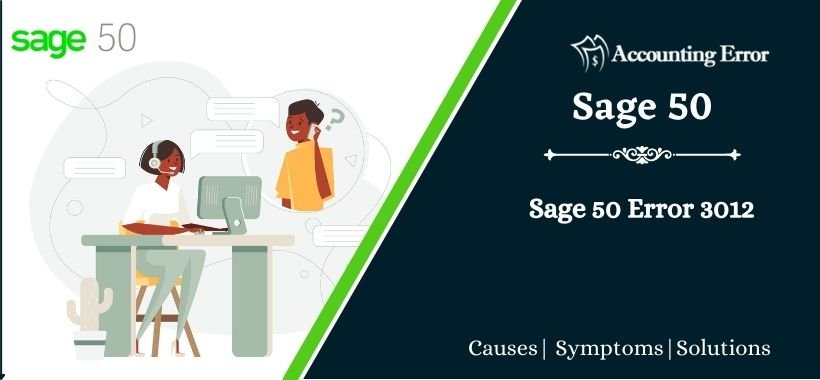
 +1800-892-1352
+1800-892-1352 Chat Now
Chat Now Schedule a Meeting
Schedule a Meeting