The Sage 50 is useful accounting software that is made for daily organizational tasks such as managing finances, accounting management, invoices inventory, etc. It is mainly created for small and mid-size organizations as well as for growing new startups. While we are working on Sage 50, there are many chances that “Error code 14 (000014)” will appear on the system. The user faces this error when he/she enters an incorrect card number while making the payment.
Therefore, the payment is declined by the bank account. This declined error code also reflects Decline codes and bank error codes under the category of the transaction, Other Sage decline errors which occur are Sage Decline code 000006 Error 0008 and Sage 50 Decline Code Error 000062.
The exact error message is shown…
Decline error code 14 (000014)
Causes of Sage 50 Decline Error Code 14
Sage 50 decline error code 14 is again a bank error when the bank does not accept the payment made by the user.
- Mostly this error occurs when the user is trying to make the payment or enters an incorrect card number.
- It at times, happens due to incorrect entry of the debit or credit card number.
- In such a case, the user’s card is blocked and is unable to perform the payment.
Resolution of The Sage 50 Decline Error Code 14
To solve the Sage 50 decline error code 14 the user has to check if their card is swiped at a third-party integrated software and if it uses SED.
For more information read below:
Solution One: Provide Correct & Accurate Card Details
One of the best alternatives to fix the error is to provide correct and accurate card details at the time of making the payment.
Solution Two: Take Care of The Card While Making The Payment
- At times, the user makes use of a virtual terminal to make a transaction by swiping her/his card.
- It may be incorrect, or damaged or the card reader is not clean.
- The customer should be careful to take care of the card while making the payment.
Solution Three: Use the Correct Device or Card Reader Enabled
The user should use the correct device or card reader enabled to make payments. If they want to enable their swiping device.
- Go to the SE icon in the system – located on the right side bottom.
- Go to the settings option, then correct the device option and enable it.
- The user needs to click on OK.
- Again, click on the SE icon and select restart application.
- Re-try the transaction.
The Sage 50 decline error code 14 fixes mentioned above are applicable for different cases while making transactions through Sage.
Speak to a Specialist about Your Sage Software
Headache🥺. Huh, Save time & money with Sage Technical Support 24/7 @ +1800-892-1352, we provide assistance to those who face problems while using SAGE Peachtree (Support all U.S. & Canada Editions)
--- Support - We provide solutions for the following Sage (50, 100, 200, Payroll, Peachtree, Cloud, 3X, Impact, HRMS, CRM, ERP, One & Fixed Assets) ---
- Error Support
- Data Import
- Data Conversion
- Payment Solutions
- Upgradation
- Payroll Support
- Data Export
- Software Integration
- Sage Printer Support
- Complete Sage Solutions
- Tax-Related Issues
- Data Damage Recovery
- Installation, Activation Help
- Sage Windows Support
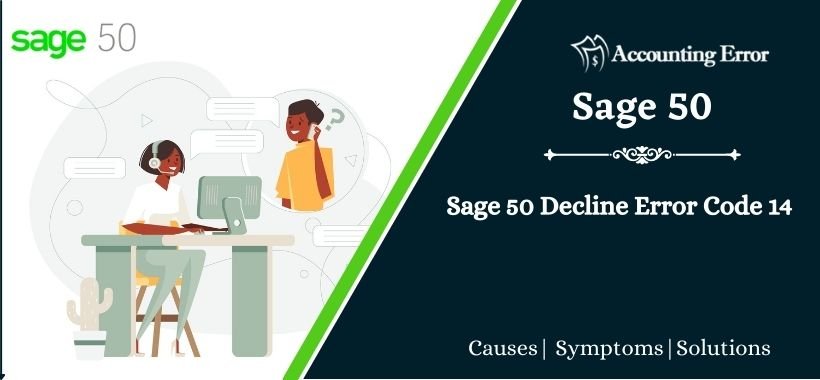
 +1800-892-1352
+1800-892-1352 Chat Now
Chat Now Schedule a Meeting
Schedule a Meeting