Sage 50 is an accounting software that is used by businesses to handle their financial services. The Sage 50 Accounting software includes four products: Sage 50 Pro Accounting, Sage 50 Premium Accounting, Sage 50 Quantum Accounting, and Sage 50c. In this article, we will discuss Sage 50 download Canadian Edition 2022, install, and upgrade Canadian Edition.
Sage 50 Download Canadian Edition 2022
For a Single User
To Download Sage 50 Canadian Edition 2022 on a Single Computer.
Follow the Steps Given Below:
- Start the Server application.
- The Location of File has to be located
- Double-click the EXE file, once the file has been found
- Select the Sage 50 Accounting Install option.
- After the installation is complete you will receive a message, “Sage 50 Accounting welcomes you”.
- All antivirus software must be turned off.
- The licensing agreement has to be read and accepted
- Choose to Configure the Windows firewall to enable Install and Run Sage 50 in the Firewall Settings, to avoid the Sage 50 Firewall error.
- The serial number has to be written down, after that in the email you received during registration
- Click on the Yes option, in the single system, Sage 50 will be running only on this computer
- Search for the install options, to designate the location where the Sage 50 Program files must be filled
- An appropriate path must be chosen or left at the default; The Path must point to the local drive.
- The Sage company data file default location has to be accepted or changed using Browse.
- Select Sage 50 Accounting and then read the license details after the installation has been completed
- Click Finish, to complete the Sage 50 2022 Canadian Edition installation
- Once the installation has been completed, restart the system after the installation has been completed
Download Via the Upgrade Notification
The Sage 50 company file can be opened with Administrator rights using a single user.
- Go to the help tab, once you have logged in
- A product upgrade option in Sage 50 has to be chosen
- Replace the serial number with a new one
- Press the key button, if you need to acquire your key code
- Then select Use this key option
- To understand what to do if you get a Sage 50 bad key file error, manually enter the key
- Download the most recent version, once the key has been entered.
In the application first check the Sage 50 updates that appear,
Follow the given steps below:
- The services option must be chosen
- Check for updates
- Go to the option that reads Check Now.
- Choose the Download option to begin downloading the Sage 50 2022 updates
- You have to Run as Administrator and start the download
- Once the download is complete, check the updates again.
- Close your Sage 50 program and let the installation start, after you have checked the updates,
- There will be instructions displayed on the screen to complete the installation process
Installation Procedure for Sage 50 Canadian Edition
To download the update from within the program, follow these steps:
Step 1: Download the update from within the program
- Check for Updates, in the server’s application, go to Services
- Choose the check now option
- From the drop-down menu, select “Sage50 20xx.x.x.Upgrade” and click Download.
- When the download is complete, close the software and proceed to the installation stages.
Step 2: Instructions to install Sage 50 Download Canadian Edition
Instructions to Install Sage 50 Download Canadian Edition
Follow the given steps below:
- Open and run the installation file.
- Select the option “Install the Sage 50 Accounting requirements”.
- Click “Next” when turning off the anti-virus software.
- The License Agreement has to be confirmed
- Click the “Next” Option
- For the Sage 50 option to install and run, check the Auto box, select “Next” to configure the Windows firewall to allow for the installation
- After your serial number has been verified click “Next”
- If this would be the only system running Sage 50, choose yes.
- Select the “Next” option
- The location of the application files and corporate data files has to be chosen on the Install Options page
- Click Install. (For software and data files, it’s recommended to accept a company’s default location.)
- After the setup is complete, launch the software, and turn on Sage 50 again.
Sage 50 2022 Canadian Edition Activation Guide
After you have downloaded and installed the most recent version of Sage 50, you will need to activate it on your computer.
Sage 50 2022 Canada Edition can be activated
With the following steps below:
- The Sage 50 corporate data is stored is stored on the workstation
- Select Help from the drop-down menu.
- The Sage 50 activation option has to be chosen
- From the drop-down selection a list will be presented on your screen, select Sage 50 2022.
- Click the Ok Button
- Enter the Sage 50 2022 serial number you received, In the field provided
- Select OK.
- To activate the Sage 50 software, restart your system.
The Process of Upgrading Sage 50 Older to 2022
Firstly, we need to understand the reasons for upgrading to the latest versions. The main aspect is that upgrading to the latest version helps improve the efficiency of any business. Not only that, but you can also get to know about the latest features and how effective they are in enhancing your overall experience.
However, a word of caution before we begin is to be able to create a backup of all your important and sensitive data before you embark on updates and upgrades.
For this, below are a few indicators of the same:
- It is required to completely uninstall Sage 50 to upgrade to the Accountants edition.
- Next, you can reinstall once again by using the Serial Number of the Accountant’s Edition.
- Using the Single-user mode as a System Admin you will need to open the Sage 50 files.
- Next, navigate to the HELP menu and select product upgrade Sage 50.
- Now, you need to replace the new serial number with the old serial number.
- Next, you need to select the option of Retrieve my Key code from Sage 50.
- Finally, select ‘use this key and enter the key manually.
Sage 50 Canadian Edition System Requirements for 2022
To use the Sage 50 Canadian edition you need to ensure that you meet the basic system requirements. The system requirements are as follows:
Follow the minimum system requirements below:
- Use Internet Explorer 11.0. (Sage Payroll Solutions and Sage Payments Solutions require version 11.0 or higher).
- Companies that use Sage Drive are limited to a file size of 5GB.
- Microsoft®.NET Framework 4.7.2, which includes DirectX Dependency for.NET, requires an additional 280 MB to 850 MB.
- A minimum of 1 GB of disc space for installation is required
- It is important to use a maximum of 15-character computer names.
- A minimum of 16-bit high-color SVGA video is required.
- The minimum resolution is 1280 x 800, with 1280 x 800 being the optimal resolution.
- With small letters and high DPI settings, the resolution should be 1440 x 900 or greater
- For single and multiple users, a CPU with a clock speed of 2.0 GHz is required
- For a single user or a group of users: you require a total of 4 GB of RAM accessible.
- If you’re using Windows 8.1 or 10, make sure you have the most recent Microsoft updates installed (versions 1809 and above).
- Outside of the product, Google Chrome and Microsoft Edge (version 2020 and higher) web browsers are supported for accessing available Connected Services.
- All online features and services require internet connectivity (a minimum of 25 Mbps download and upload speed is required).
Multi-User
For Multi-users, these are the system requirements you need to have as follows:
- Multi-user installations with Sage 50 Premium Accounting and several users.
- A maximum of 5 licensed named users can use Sage 50 Premium Accounting.
- The server must have 2 GB of disc space available for component installation.
What are New features in Sage 50 Accounting – Canadian Edition 2022 Release
This product update covers all product solutions of Sage 50 Accounting and Sage 50cloud Accounting (Release 2022.0) and includes the updates from previous releases.
Bank Feeds
The banking services have new improvements to give you a faster and more consistent experience when connecting to your bank and downloading transactions.
Error Handling for Sage Services
If you are encountering connectivity issues or Sage is having technical difficulties or a service problem, you can still open your shared Sage 50 Company in read-only mode.
Paid Family Leave Withholding Options
Payroll Settings have been expanded to include additional withholding fields for states that have paid family leave and require employers to collect contributions from employees.
Conclusion
Sage 50 2022 Canada Edition acquires new elements and enhancements. It is additionally prescribed to continue to check for refreshes so you can undoubtedly maintain your business easily maintain your business. Downloading, introducing, and enacting the Sage 50 2022 Canada variant is an exceptionally straightforward technique.
Speak to a Specialist about Your Sage Software
Headache🥺. Huh, Save time & money with Sage Technical Support 24/7 @ +1800-892-1352, we provide assistance to those who face problems while using SAGE Peachtree (Support all U.S. & Canada Editions)
--- Support - We provide solutions for the following Sage (50, 100, 200, Payroll, Peachtree, Cloud, 3X, Impact, HRMS, CRM, ERP, One & Fixed Assets) ---
- Error Support
- Data Import
- Data Conversion
- Payment Solutions
- Upgradation
- Payroll Support
- Data Export
- Software Integration
- Sage Printer Support
- Complete Sage Solutions
- Tax-Related Issues
- Data Damage Recovery
- Installation, Activation Help
- Sage Windows Support
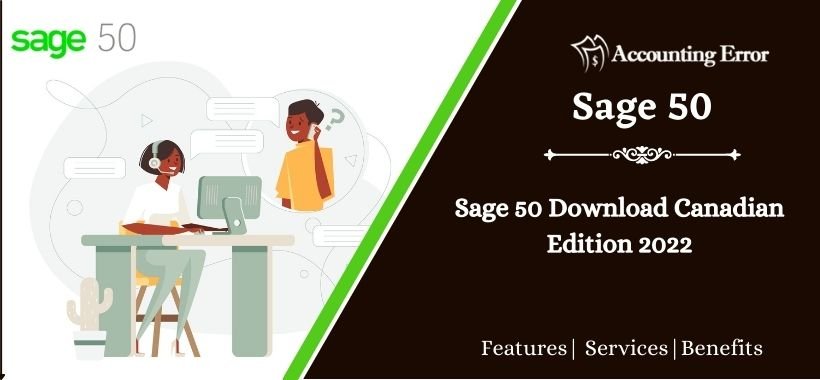
 +1800-892-1352
+1800-892-1352 Chat Now
Chat Now Schedule a Meeting
Schedule a Meeting