Sage 50 is an exceptional accounting and bookkeeping program. However, there are cases where you may experience a few errors when working on it. Error code 1920 is related to an installation that appears when you are attempting to install the Sage 50 software on your computer, server, or workstation. To eliminate the Sage 50 error 1920 you can try the resolving method given below in this article.
The exact error was shown while installing Sage 50…
Error 1920: Sage 50 Control Service failed to start.
Error 1920: Sage Auto Update Manager Service not able to begin. Ensure that you have adequate benefits to begin the software framework/system service.”
Error 1920: “Sage 50 Control Service not able to begin. Ensure that you have adequate benefits to begin the software system services.”
How to Resolve Sage 50 Error 1920 in Different Scenarios
To solve Sage 50 error code 1920 the user must first restart their computer & then make sure that they are logged in as administrator.
Scenario 1: Fix Sage 50 Error 1920 When the Service Sage AutoUpdate Manager Option Does Not Start
- Start the computer and log in as an administrator.
- Restart your computer.
- Clean your all junk documents or files stored in your Temp Folder.
- Temporarily deactivate the entire antiviruses which are installed on your computer.
- End every procedure that appears in the error message. You may end the task from the Task Manager Window.
- Try to reinstall the software.
Scenario 2: Fix Error 1920 While the Service Sage 50 Accounts Data Service neglects to start
- Press the Windows Key alongside R from the keyboard.
- Run the Command window.
- Browse the accompanying location on the computer’s C:\ drive
- For Sage Accounts v23:
- 32 Bit OS: C:\Program Files\Sage 50\AccountsServiceV23
- 64 Bit OS: C:\Program Files (x86)\Sage 50\AccountsServiceV23
- For Sage Accounts v22:
- 32 Bit OS: C:\Program Files\Sage 50\AccountsServiceV22
- 64 Bit OS: C:\Program Files (x86)\Sage 50\AccountsServiceV22
- At that point, right-click on the files which are specified below and press the delete button. Ensure the mentioned files are deleted from the computer.
- Now close the program and try to reinstall the Sage 50 software.
Scenario 3: Fix Error 1920 when Sage 50 Control Service does Not Start
- Initially, ensure there is compatibility between the application and the computer system configuration requirement for the program.
- Check for the most recent updates to the windows.
- You must be logged into your computer as an Administrator.
- Now try to start the fresh installation of the Sage 50 software.
In the End!
Reach us our via Sage 50 Live Chat Support available on our website or send an email to helpdesk@bigxperts.com stating your query or problem. You can dial our Sage 50 toll-free number +1-800-892-1352 to automatically connect with our representative and resolve your problem.
Frequently Asked Questions
Is error 1920 specific to a certain version of Sage 50?
Sage 50 Error 1920 is not version-specific it can affect any release, especially during a fresh install, upgrade, or system restore on Windows environments.
Do I need admin rights to install Sage 50?
Absolutely. Without full administrative permissions, Sage installation may fail to start necessary services like the Sage 50 Data Service, resulting in Error 1920.
Can Windows updates trigger this error?
Yes, a recent Windows update may change permissions, break dependencies, or disable critical services needed by Sage. Reviewing update logs or rolling back specific patches may help.
What is the Sage 50 Data Service?
The Sage 50 Data Service manages access to your company’s database. If it fails to start (as seen in Error 1920), the software cannot read or write accounting data.
Is there a way to bypass the error without reinstalling?
Sometimes, you can resolve Error 1920 without reinstalling by opening services.msc, locating the Sage service, adjusting its login settings, and manually starting it with the correct permissions.
Who can help me fix Sage 50 Error 1920 quickly?
If DIY fixes don’t work, contact the Bigxperts Sage 50 support team. Their certified technicians can diagnose the issue remotely and restore full Sage functionality without risking your data.
Speak to a Specialist about Your Sage Software
Headache🥺. Huh, Save time & money with Sage Technical Support 24/7 @ +1800-892-1352, we provide assistance to those who face problems while using SAGE Peachtree (Support all U.S. & Canada Editions)
--- Support - We provide solutions for the following Sage (50, 100, 200, Payroll, Peachtree, Cloud, 3X, Impact, HRMS, CRM, ERP, One & Fixed Assets) ---
- Error Support
- Data Import
- Data Conversion
- Payment Solutions
- Upgradation
- Payroll Support
- Data Export
- Software Integration
- Sage Printer Support
- Complete Sage Solutions
- Tax-Related Issues
- Data Damage Recovery
- Installation, Activation Help
- Sage Windows Support
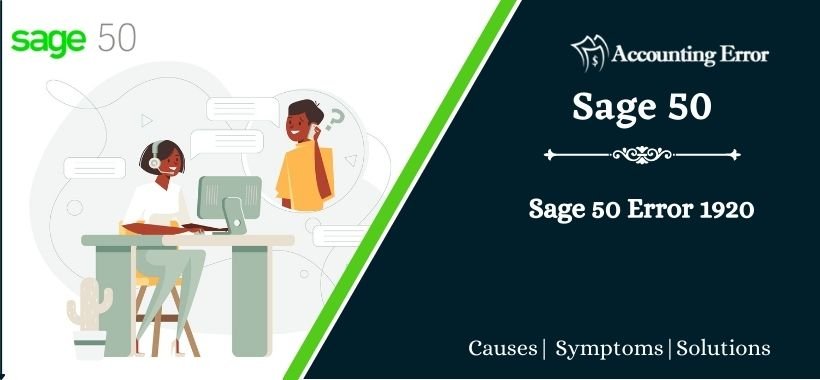
 +1800-892-1352
+1800-892-1352 Chat Now
Chat Now Schedule a Meeting
Schedule a Meeting