Sage 50 Accounting Software has many different features which help the user with their Finances and Accounting. The Sage 50 software used by business owners can face some errors one of them is “Error 1923: Sage Data Service could not start”. This error code 1923 is related to installation which occurs when the Sage Data Service is selected to be deleted when installing Sage 50 Accounts. To fix the Sage 50 installation error 1935 run software an administrator, check the Sage Data Service, and disable FIPS compliant encryption.
The exact error message is shown…
Error 1923: Sage Data Service could not start. Verify that you have sufficient privileges
Reasons that Cause the Sage 50 Error 1923
The cause of Sage 50 error 1923 is when the Installation of the software is interrupted and is not complete.
- The Windows File was Corrupted or Damaged
- The User Account has less amount of balance
- The Installation is Incomplete of certain files or software
- Improper Shutdown of the System
- The Software was Affected by Virus or Malware.
Methods to Solve Sage 50 Installation Error 1923
Sage 50 installation error 1923 can be solved by many different methods one of them is using the Microsoft Management console.
Method 1: The User must Confirm that they have Administrative Rights
- Open the Control Panel and Search for the User Accounts
- Select the User Accounts and check if the active logged-on user accounts appear on the right side
- If the User has Administrative Rights then the word Administrator displays below the Account name
Method 2: The Sage Data Service has to be Verified
- Press the Windows + R Key then type “services.msc” and Enter
- Search for the Sage 50 Accounts Service vXX and verify the exact name from the list in the Windows display
- Close this Window and Open the Run Window
- Enter cmd and Click OK
- Type sc delete [the name of service written down]
- Press Enter and Write Exit
- Press Enter again to Restart the System
- Log in as Administrator
Method 3: The Microsoft .NET Framework to be Fixed
- Holding down the Windows +R Key opens the Run Dialog Box
- Enter CMD and write sfc/scannow
- The “Beginning System Scan” Message will Appear
- Determine the integrity violations if found in the SFC Utility
- Check the version of the Microsoft .NET Framework if the Error still Appears
- Reinstall the Software.
Method 4: The Microsoft Management Console must be used
- Start and type MMC and confirm by clicking OK
- Choose Add/Remove Snap
- Double Click on Group Policy Object Editor and Add
- For Modification Browse the Group Policy Object
- Choose OK and Select Finish
- Go to Policy, then Configuration, Windows settings, security, local policies, user rights assignment
- The User has to now double click on Log on
- The User that has a Proper Account List only to be Added by ticking on the check box
- Sage 50 updates have to be installed manually
- Check for Updates of Products from the dropdown list by choosing the help button from the menu
- From the internet download a repair kit on the system
- Perform a Scan after the installation is complete
- After the Scan is Complete Select the Fix error Option
- The System has to be restarted.
FAQ
Speak to a Specialist about Your Sage Software
Headache🥺. Huh, Save time & money with Sage Technical Support 24/7 @ +1800-892-1352, we provide assistance to those who face problems while using SAGE Peachtree (Support all U.S. & Canada Editions)
--- Support - We provide solutions for the following Sage (50, 100, 200, Payroll, Peachtree, Cloud, 3X, Impact, HRMS, CRM, ERP, One & Fixed Assets) ---
- Error Support
- Data Import
- Data Conversion
- Payment Solutions
- Upgradation
- Payroll Support
- Data Export
- Software Integration
- Sage Printer Support
- Complete Sage Solutions
- Tax-Related Issues
- Data Damage Recovery
- Installation, Activation Help
- Sage Windows Support
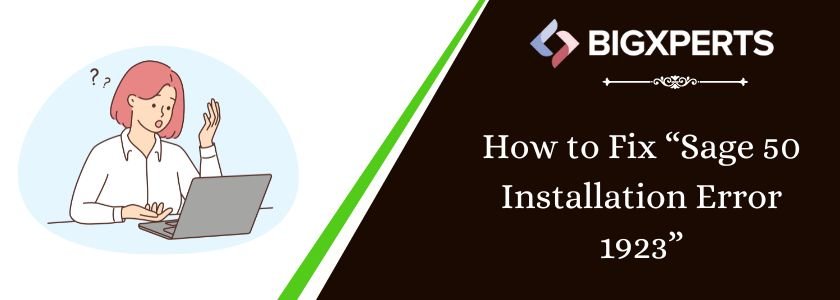
 +1800-892-1352
+1800-892-1352 Chat Now
Chat Now Schedule a Meeting
Schedule a Meeting