Sage 50 Accounting software is globally accepted by small and medium-sized industries. It contains advanced features and tools that help businesses to accelerate quickly to success. Like any other Software, Sage also faces a few errors, and one of them is “Sage 50 Accounting can’t open the database because some of the files are read-only“. Read-only error because some database files are read-only when trying to open the Sage 50 program.
The exact error is shown…
Sage 50 Accounting can’t open the database because some of the files are read only
Causes for Read Only Error in Sage 50
The cause for the Sage 50 can’t open the database issue due to corrupted data.
- Company File shuts down after creating a backup and is still running in the background
- Multiple Database files and attributes converted into Read Only Mode
- Issue in Windows or the NET. Framework
- The Software does not have enough permission to access the location where the data is saved
- Company financial Data saved on read-only media, (CD OR DVD)
Steps to Resolve Sage 50 Read Only Error
To fix the Sage 50 read only error verify the files and folders that can be viewed in the .SAJ folder.
Section 1: Improper Permissions to Try the Financial Data Location
Step 1: Rise the Permissions of Sage 50
- Select Sage 50 software on the desktop
- Select Properties and then choose Compatibility Tab
- Verify and Run the Program as Administrator
- End Sage 50 Software and restart it again
- Check if the data is accessible
Step 2: Move the Data to a location where it can be accessed
- Select the location where the location, data is saved
- Choose Sage 50 Data File and the Corresponding SAJ Folder, Press the Control key at the time of clicking the data file
- Select the right one & choose the cut option
- Move to a location that is easily accessible
- Right Click and select the paste option
- Open the Company file in the new location by choosing the company file
Step 3: Recover and Restore from the backup copy to a new folder destination
- Once recovered, restore the backup file into a new folder location that can be created under the C Drive.
Step 4: Edit the Permission of the folder comprising the company data
- Right Click on the folder that consists of all financial data
- Select Properties then choose Security Tab
- Go to edit and in case notified, allow permissions in the UAC
- Choose or Add the user group
- Provide permissions to the user group to modify and write to the folder
- Open the Sage Program and try to access the company data
Section 2: Data File Attributes Configured to Read Only
- Select the folder where the crucial company data is stored
- Right-click on the Sage 50 Data File, then select Properties.
- Uncheck the Read-only attribute if it is checked, then select Apply.
- Right-click on the SAJ folder, then select Properties.
- Uncheck the Read-only attribute if it is checked, then select Apply.
- Select Apply changes to this folder, subfolders, and files.
- Click OK.
Section 3: Encrypted File Or Folder
- Select the Company file saved location
- Select Properties
- Select the General Tab and Choose Advanced
- Remove all the encrypted content to safeguard the data checkbox
- Select OK
Note: If the file names are green text and not black text, it means that the file is encrypted.Section 4: Windows or .NET Framework issue
- If the solutions offered above don’t solve the problem, try opening a sample company.
- If you get the exact error, you have a problem with your computer.
- Contact local IT support and have them troubleshoot your Windows.
Speak to a Specialist about Your Sage Software
Headache🥺. Huh, Save time & money with Sage Technical Support 24/7 @ +1800-892-1352, we provide assistance to those who face problems while using SAGE Peachtree (Support all U.S. & Canada Editions)
--- Support - We provide solutions for the following Sage (50, 100, 200, Payroll, Peachtree, Cloud, 3X, Impact, HRMS, CRM, ERP, One & Fixed Assets) ---
- Error Support
- Data Import
- Data Conversion
- Payment Solutions
- Upgradation
- Payroll Support
- Data Export
- Software Integration
- Sage Printer Support
- Complete Sage Solutions
- Tax-Related Issues
- Data Damage Recovery
- Installation, Activation Help
- Sage Windows Support
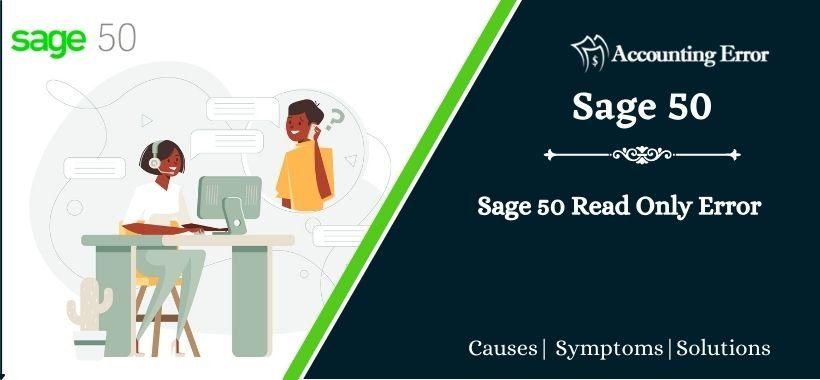
 +1800-892-1352
+1800-892-1352 Chat Now
Chat Now Schedule a Meeting
Schedule a Meeting