Sage 50 is a business management accounting software which is published by Sage Group. This software is mainly designed for small and medium-sized businesses. The Sage 50 accounts offer their users advanced stock bill and control which ensure everything that they need to manage their customers, suppliers, and sales. With this software, the user can easily keep track of their cash flow, as well as manage their transactions.
Sometimes Sage 50 encounters an errors like “there was a problem activating”, when you are trying to activate it. Sage 50 activation errors often occur due to a damaged Actian PSQL Workgroup Engine. Users may see error messages like, “There was a problem activating, please try again later,” or “There was a problem with the activation files for Sage 50.” To resolve this, you’ll need to make adjustments within Actian Zen. Before proceeding, it’s crucial to back up your company file to avoid data loss. Here are the solutions to fix error “There was a problem activating” in Sage 50.
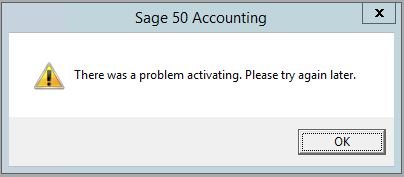
How to Resolve Sage 50 There Was a Problem Activating Error
To troubleshoot the Sage 50 activation error
Solution 1: Reinstall Actian Zen Database Engine
Actian Zen is essential for Sage 50 to work correctly, so repairing or reinstalling it can resolve many activation problems. Here’s a detailed step-by-step guide to help you reinstall the Actian Zen Database Engine safely and fix Sage 50 activation issue.
Step 1: Uninstall Actian Zen
Before proceeding, it’s important to note that this solution requires some advanced knowledge of your operating system. It’s best to consult with a system administrator if you’re unsure.
Section 1: Uninstall from the Control Panel
- Close all Sage applications to ensure no files are in use during the uninstallation.
- Press the Windows key + R to open the Run dialog box.
- Type appwiz.cpl and press Enter to open the Programs and Features window.
- Look for Actian Zen v15 Workgroup in the list of installed programs. Right-click it and select Uninstall.
- Follow the prompts to Remove the program.
- You might see Actian PSQL v13 Workgroup R2 or Pervasive PSQL instead of Actian Zen if you’re using an older version of Sage 50. Uninstall these accordingly.
Note: Always back up your data before making any system changes. Section 2: Rename Existing File Folders
Now that the software is uninstalled, you need to clean up the remaining files.
- For 64-Bit Windows: Navigate to C:\Program Files (x86) and rename or delete the Actian directory.
- For 32-Bit Windows: Go to C:\Program Files and rename or delete the Actian folder.
- Next, browse to C:\ProgramData, and again, Rename or Delete any Actian folder there.
Once this is done, proceed to the next step to clear out the registry entries.
Section 3: Remove Existing Registry Entries
- Press the Windows key + R, type regedit, and hit Enter to open the Registry Editor.
- Now, you must right-click Computer > Export to create a backup of your registry from the Registry Editor.
- In the left pane, navigate to HKEY_LOCAL_MACHINE\Software and delete Pervasive Software and PEYX489ZK entries.
- On 64-bit computers, go to HKEY_LOCAL_MACHINE\Software\Wow6432Node and delete Pervasive Software and PEYX489ZK as well.
- Close the Registry Editor after completing these steps.
Note: Actian Zen is the core database engine that powers Sage 50. It must be installed on every machine running Sage 50 U.S. Edition to ensure proper functionality.Step 2: Install Actian Zen Again
Now that you’ve uninstalled the previous version, it’s time to reinstall Actian Zen.
Option 1: Use the Database Repair Utility (Recommended)
It’s highly recommended to use Sage’s Database Repair Utility for a seamless installation.
Option 2: Manually Install Actian Zen
Follow the steps given bellow if the Database Repair Utility isn’t an option for you:
- Browse to the folder where your Sage 50 installation files are stored.
- Double-click PervasiveMin (you can locate it by referring to Where are my downloaded installation files?).
- Double-click SetupWorkgroup32_x86.exe to begin the installation process.
- Follow the on-screen instructions:
- Select Next.
- Accept the license agreement and click Next.
- Choose Run as a Service, then select Next.
- Select Complete, then click Next.
- Click Install to begin the installation.
- Once installation is complete, select Finish.
Finally, open Sage 50 and activate the program. You should be able to use Sage 50 without the activation error if everything was done correctly.
Similar Issue: Fix Activation Key for Sage 50 has Expired
Solution 2: Restart Actian Zen
Follow the steps given below to fix activation error which is caused due to issues in Actian Zen:
- Close Sage 50 on all computers.
- Press Ctrl + Shift + Esc to open Task Manager.
- Go to the Details tab and look for zenengsvc32.exe. If Actian is running as an app, you’ll see zenengnapp.exe (for Sage 2022 and earlier, look for w3dbsmgr.exe).
- Select the process and click End task, then confirm by clicking End Process.
- Next, go to the Services tab, click the Name column to sort, and look for zenengine (or psqlWGE for earlier versions).
- Right-click the service and select Start to restart Actian Zen.
Solution 3: Stop Btrieve
Follow the steps given below if you see the Sage 50 Activation Error while Btrieve is running:
- Open Windows Task Manager.
- Go to the Processes or Details tab.
- Find W32MKDE.EXE and click End Process.
- Confirm by clicking Yes.
- Close Task Manager and verify that you can open and activate Sage 50.
Solution 4: Disable User Account Control (UAC)
Enlisted below are the steps to resolve activation error that is caused when UAC is blocking Sage 50.
- Right-click on the Sage 50 shortcut and then from the list of options, click on Run as Administrator. Alternatively, you can disable UAC temporarily.
- Click Start, type UAC in the search field, and select Change User Account Control settings.
- Move the slider to Never notify and click OK.
- When prompted, click Yes to allow changes.
- Reboot your computer for the changes to take effect.
Note: After completing the task, be sure to re-enable UAC for your system’s security.Solution 5: Correct Access Permission on Shared Folder
Incorrect permissions can prevent Sage from accessing necessary files, leading to activation issues. Here are the Steps to correct access permission on shared folder.
- Locate the Shared Folder:
- First, find the folder where your Sage data is stored. The shared folder is typically the one above the lowest folder in your data path. For example, if your data path is C:\Sage\Peachtree\Company, the shared folder would likely be Peachtree.
- Right-click the Shared Folder:
- Right-click on the folder and select Properties.
- Verify Sharing Settings:
- If you’re seeing a “SHARING_VIOLATION” error, check the Properties of each folder in the path noted in the error message to find which one is shared. Then, select the Sharing tab in the Properties window.
- Enable Advanced Sharing:
- Click Advanced Sharing, then check the box labeled Share this folder.
- Click Permissions to modify who can access the folder.
- Add Necessary Users or Groups:
- Click Add and enter the specific Windows usernames or user groups that need access to Sage 50. Don’t forget to add the SYSTEM group and, if using Microsoft 365 features, add the NETWORK SERVICE group.
- After entering the names, click Check Names to verify the entries, and then click OK.
- Grant Full Control:
- For each group or user added, make sure to check the Full control box. This gives them full access to read, modify, and write files in the folder.
- Set Security Permissions:
- After configuring sharing permissions, switch to the Security tab.
- Verify that both Administrators and System have Full control.
- Click OK:
- Click OK to apply the changes, and then again in the Advanced Sharing window to finalize the settings.
Important Notes:
Everyone Group: Do not change the default settings. By default, the Everyone group gets Read access when you share a folder. It’s not advisable to modify this setting as it can introduce security risks. Instead, ensure that you regularly review and audit the users who have access to Sage 50 data. Remove access for users who no longer need it.
Standalone Computer Setup: Go to the Security tab in the folder’s Properties window and verify that Administrators and System have Full control if you’re using Sage 50 on a standalone computer.Similar Topic: Fix Sage Cannot Open Activation Key File
Solution 6: Setup Firewall or Antivirus Software
This error often occurs when a firewall or antivirus software is blocking necessary connections. This can be especially true if geo-blocking on a hardware firewall is enabled. Here are the steps to properly configuring the firewall settings ensures Sage 50 can communicate with its required services and complete the activation process.
Option 1: Files to Allow
Configuring the firewall and proxy server is key to enabling access to the necessary URLs for Sage 50. The following URLs should be allowed:
- elspv.pervasive.com
- bkpelspv.pervasive.com
- Sage Activation URL: Sage Licensing Service
- aatrix.com
Note: For 32-bit operating systems, access Program Files instead of Program Files (x86).Next, ensure the following files are allowed through your firewall and added to your antivirus exceptions list:
- Ports to open: 443, 1583, 3351
- Files in the Program Path (default: C:\Program Files (x86)\Sage\Peachtree):
- Peachw.exe
- PeachtreePrefetcher.exe
- SmartPostingService[Version].exe
- PeachUpd.exe
- SageReg.exe
- Sage.overdrive.cloudbackup.exe
- Files in the Data Path: OverDriveData.txt file
- Files in C:\Program Files (x86)\Common Files\Sage Data Exchange:
- Sage.Data.Exchange.Client.exe
- SageOverDrive.exe
- Files in C:\Program Files (x86)\Actian\PSQL\bin (for Sage 50 2022 and earlier):
- W3dbsmgr.exe
- w3lgo103.exe
- Files in C:\Program Files (x86)\Actian\Zen\bin (for Sage 50 2023 and later):
- Zenengnsvc32.exe
- Zenengnapp.exe
- w3lgo103.exe
- Files in C:\Program Files (x86)\Common Files\Peach\FormViewer:
- Aatrixforms.exe
- Updater.exe
- Updater2.exe
- Files in C:\Users[Windows Username]\AppData\Local\Aatrix Software
(If the AppData folder is hidden, select the option to show hidden files and folders).- C:\Users[Windows Username]\AppData\Roaming\Aatrix Software
- URL Exception: To ensure Sage 50 can download updates or other necessary files, add an exception for .sage.com.
- Final Step: After entering all the exceptions, confirm that you can open Sage 50 without errors.
Option 2: If Geo-Blocking is Enabled on a Hardware Firewall
In some cases, geo-blocking may prevent access to Sage services. To fix allow access from the following countries: UK, France, Ireland, Spain, US, and Canada.
Alternatively, you can manually activate the program if geo-blocking is preventing the activation process.
Solution 7: Correct IP Address in Host File and DNS Issues
Section 1: Incorrect IP Address in the Hosts File
After a server or router reboot, the server might receive a new IP address, causing the hosts file to have outdated entries. To resolve this, follow these steps:
- In order to open the Run line on the server, hit the Windows+R keys.
- Type cmd and press Enter to open the Command Prompt.
- Enter ipconfig /all and press Enter.
- Take note of the hostname and IPv4 address.
- Make sure you do not provide more than 15 characters to the server name.
- Next, on the workstation, navigate to C:\Windows\System32\Drivers\etc and open the hosts file with Notepad.
- Check for any entries related to the server and confirm the IP address and server name are correct.
Update them with the correct values if they are incorrect. After making any changes, save the file by selecting File and Save. Simply close Notepad if no changes are necessary.
Section 2: DNS Issues
Ensure the DNS is properly configured. In case you are unable to fix this on your own, consult an IT expert.
Solution 8: Correct Internet Settings
Incorrect Internet Options or Proxy settings are a common cause behind the occurrence of Sage 50 Activation Error. Here are the steps that you can follow to avoid activation error caused due to incorrect internet settings.
Section 1: Update Trusted Sites in Internet Settings
- Go to Control Panel > Internet Options.
- Click on the Security tab and then select Trusted sites.
- Click Sites and add this URL: https://licensing.services.sage.com/lic/services/LicenseService/.
- Click OK and ensure that HTTPS port 443 is enabled for SSL connections.
Section 2: Adjust Proxy Settings
- Go to Control Panel > Internet Options.
- Select the Connections tab and click on LAN settings.
- Uncheck the box labeled Use a proxy server for your LAN to test activation.
- Check the box Automatically Detect Settings and click OK.
- Open Sage 50 U.S. Edition and check if activation works.
- Once tested, re-enable the proxy settings in your Internet Options.
Solution 9: Fix Damaged Windows Operating System
Here how you can fix Sage 50 damaged Windows operating system.
- Uninstall and reinstall Actian Zen.
- Attempt to activate the program. Proceed with the following steps if it still doesn’t work.
- Press Windows+R, type Services.msc, and press Enter.
- Find Windows Management Instrumentation (WMI) in the list, right-click it, and select Restart or Start.
- Press Windows+R, type MSINFO32, and hit OK. There’s a problem with Windows, and IT assistance is required if the system information cannot be displayed.
- Press Windows+E, right-click This PC, and select Properties. There may be a hardware issue, requiring IT support if the Manufacturer or System Model shows non-standard or special characters.
- Press Windows+R, type CMD, and press OK. Type WMIC CSPRODUCT GET UUID, and hit Enter. Check if the machine generates a UUID. Try activating the program again if it does.
Note: For 64-bit systems, first ensure the program is installed in the Program Files (x86) directory.Solution 10: Update Serial Numbers
Enlisted below are the steps to fix activation error in Sage 50 which is caused due to update serial numbers.
- Close Sage 50 tabs from all workstations.
- Right click on Sage 50 application icon and then click on Run as Administrator.
- Click Help > Sage 50 Activation > Licensing > Subscription Options.
- Select Change your Current Version, then click OK.
- Fill out the recently generated serial number and hit the OK button.
- In order to confirm the changes, go to Help menu > About Sage 50 Accounting. Check that the new serial number is displayed.
- In case the new serial numbers is being displayed, skip to Step 9. Additionally, if it’s still blank, repeat step 3 and select Activate Online.
- Close Sage on the server, then check each workstation by opening Help and selecting About Sage 50 Accounting. Users must ensure that serial number on every workstation must match with the one mentioned on the server.
- Finally, verify that you can open Sage without encountering any errors.
Similar Topic: Find Sage 50 Activation Key
Solution 11: Verify Data Path
Follow the steps given below to verify the data path.
- First, locate your data files.
- Next, identify the correct data path.
- Compare both directories. They should be identical, except for the company folder listed at the end of the path. For instance, you will follow the C:\Sage\Peachtree\Company data path if the data directory is C:\Sage\Peachtree\Company\abc123.
- In case the data path is incorrect, you will be provided with two options, as mentioned below.
- The data has to be moved to the right data path.
- Update the data path to reflect the correct directory.
Note: Ensure the correct data path for smooth operation if the program points to the wrong directory or data path.Solution 12: Repair Damaged Data Path Files
Check out the steps given below to fix Sage 50 damaged data path files.
- Open “Computer” on your device.
- Locate your data path.
- Delete or rename the following files:
- CLIENTINFO.XML
- ENVSESS.DAT
- ENVSETNG.DAT
- ENVUSER.DAT
- SERIAL.DAT
- SERIAL.DAT.BAK
- *.LCK
- *.PTL
- Lastly, verify that the program opens without errors.
Solution 13: Install Program Path in Program Files
Follow the step-by-step guide to fix activation error in Sage 50 when program path isn’t installed in Program Files (x86).
- Check the current program path. Refer to the DocLink: “How to find data path and program path.”
- Uninstall the program if the path is incorrect.
- Reinstall it, ensuring you select the Program Files (x86) directory during installation.
- Once installed correctly, verify that the program opens without any errors.
Note: For computers with a 64-bit operating system, Sage 50 U.S. Edition must be installed in the Program Files (x86) folder, as this folder is specifically meant for 32-bit programs. Not installing in this directory can lead to various issues.Solution 14: Create a Separate Program and Data Path for Each Version
You can fix activation error by uninstalling all versions of Sage 50 and reinstall them if it is caused by multiple versions are installed, sharing the same data path. This will ensure each version has its own unique program and data path directory to avoid conflicts and activation issues.
Solution 15: Complete Installation Successfully
Uninstall then reinstall the Sage 50 software and proceed with activation to resolve the issue caused by incomplete installation.
Solution 16: Fix Sage Activation Server Down Issue
When Sage’s activation servers for Sage 50 US are down, you will face activation error. Here’s how you can fix this issue.
- Open a web browser and visit @status.sage.com.
- Scroll down to find Sage 50. The activation servers are working if you see a green checkmark. If not, activation will be unavailable until the checkmark turns green.
- Even if the server status isn’t green, the manual activation might still work.
- Continue trying activation within Sage 50. Once the activation servers are back online, the software should successfully activate.
Conclusion
In conclusion, the Sage 50 error “there was a problem activating, please try again later” can be caused from a variety of issues, ranging from problems with the Actian Zen database engine to incorrect folder permissions or firewall settings. By following the solutions given in the article, you can fix activation issues and ensure Sage 50 runs smoothly.
Speak to a Specialist about Your Sage Software
Headache🥺. Huh, Save time & money with Sage Technical Support 24/7 @ +1800-892-1352, we provide assistance to those who face problems while using SAGE Peachtree (Support all U.S. & Canada Editions)
--- Support - We provide solutions for the following Sage (50, 100, 200, Payroll, Peachtree, Cloud, 3X, Impact, HRMS, CRM, ERP, One & Fixed Assets) ---
- Error Support
- Data Import
- Data Conversion
- Payment Solutions
- Upgradation
- Payroll Support
- Data Export
- Software Integration
- Sage Printer Support
- Complete Sage Solutions
- Tax-Related Issues
- Data Damage Recovery
- Installation, Activation Help
- Sage Windows Support
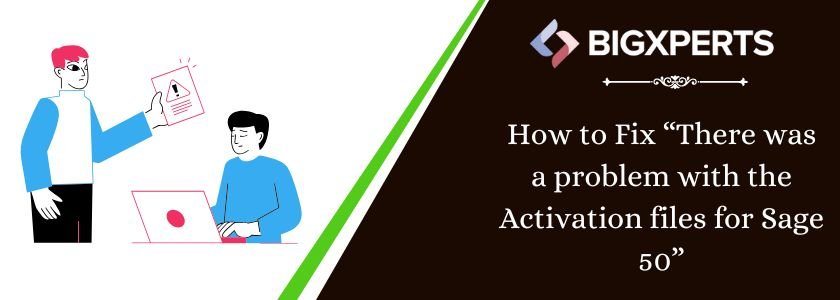
 +1800-892-1352
+1800-892-1352 Chat Now
Chat Now Schedule a Meeting
Schedule a Meeting