Sage 50 is a fantastic accounting software that was created for small and medium-sized industries. It supports the growing business in managing the finance account in a more organized and efficient way. Sage 50 error 1327 states Invalid Drive this refers to the Mapped Drive, which you haven’t yet specified any installation drive.
Error 1327: Invalid Drive: [drive letter]
Possible Causes of Sage 50 Accounts Error 1327
Sage 50 accounting error 1327 occurs when the user’s computer has a missing drive or incomplete download of the drive.
- Malware or virus infection is the reason for corrupted Windows system files.
- Operating system or registry indicating a temporary or invalid drive
- Damaged and corrupted in the Windows registry
- Infection due to virus/malware that corrupts Windows file
- Any active program or software or any running from behind has affected the software download or corrupted the file.
Ways of Resolving Sage 50 Error 1327
To solve the Sage 50 error 1327: Invalid Drive: [drive letter]’ follow the below ways.
Way 1: Install Window Updates
This is the first basic solution. The following will help you in solving the issue.
- You need to repair registry entries that are linked with this particular error.
- Scan your system/computer to make it virus/malware-free.
- Check for system software updates. If available, go for an update.
- Uninstall your software and Reinstall your software.
- Install all required latest window updates.
Ways 2: Map Network Drive in Computer
- Make a New Folder on the desktop.
- Rename this folder to Test
- Right-click on the folder and click on Properties
- Click on Sharing tab
- Select Advanced Sharing
- Now, click on Share this folder, and click on Permissions
- With Everyone highlighted, check Full Control and click on OK
- Now, turn off the Properties window
- Right-click on your system and click on Properties
- Note down your System’s Name and close the window
- Now, press Windows KEY + R from your keyboard
- Enter your computer’s name and press OK
- Right-click on Test and click on Map Network Drive
- Set the Drive to the letter noted in the error message, then click on Finish
- Now, try the Sage 50 installation once again.
- Once the installation is complete, disconnect the new network drive and delete the Test folder from the desktop
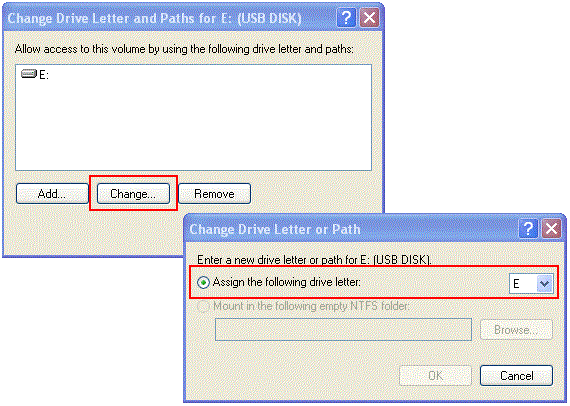
Ways 3: Update system registry
- Make a backup of your registry.
- Then click Run from the Start menu.
- Click OK after typing Regedit.
- Go to the following folder:
- HKEY_CURRENT_USERSoftwareMicrosoftWindows| CurrentVersion ExplorerUser Shell
- Look for entries that list the incorrect drive in the right panel.
- Change the incorrect drive to C:/.
Ways 4: Repair & Fix The Damaged File
The user needs to rename the file and select it to run and fix or repair errors on the server. The user needs to follow each step to repair and fix the error. It is recommended that they need to follow the complete process step by step.
- At this place, the user will view the option, so as to search the company file. They need to select and fix-repair it.
- Before completing this task, the user needs to restore a backup file on the desktop for the safety of their data.
- After saving this file, they can delete the company data folder and company data file.
- Always remember that the backup file should be saved in your folder.
symptoms of Sage 50 Payroll Error Code 1327
The symptoms of Sage 50 installation issues:
- Inability to access network drive: The user may be unable to access the network drive that is causing the error.
- Inability to access Sage 50: The user may be unable to open Sage 50 or perform specific tasks within the program.
- Issues with saving or accessing files: The user may experience issues saving files or accessing files that are stored on the network drive.
- Other program conflicts: The error may also cause conflicts with other programs or drivers on the computer.
It is important to note that these symptoms may vary depending on the specific cause of the error and the computer’s configuration.
Speak to a Specialist about Your Sage Software
Headache🥺. Huh, Save time & money with Sage Technical Support 24/7 @ +1800-892-1352, we provide assistance to those who face problems while using SAGE Peachtree (Support all U.S. & Canada Editions)
--- Support - We provide solutions for the following Sage (50, 100, 200, Payroll, Peachtree, Cloud, 3X, Impact, HRMS, CRM, ERP, One & Fixed Assets) ---
- Error Support
- Data Import
- Data Conversion
- Payment Solutions
- Upgradation
- Payroll Support
- Data Export
- Software Integration
- Sage Printer Support
- Complete Sage Solutions
- Tax-Related Issues
- Data Damage Recovery
- Installation, Activation Help
- Sage Windows Support
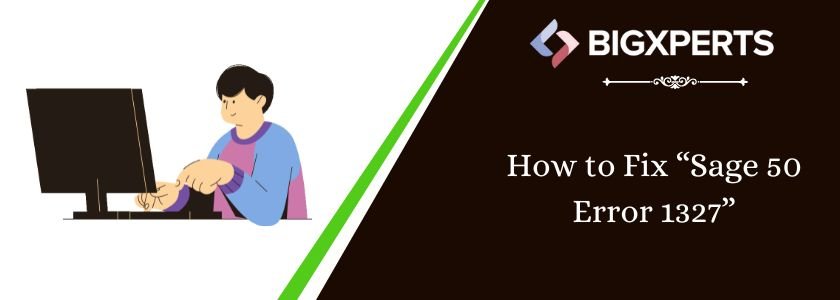
 +1800-892-1352
+1800-892-1352 Chat Now
Chat Now Schedule a Meeting
Schedule a Meeting