When opening a company file in Sage 50, an error can occur because of problems with the company file, icon file, or network connection. The same error can also occur when a user tries to restore a backup, a process that creates a new company file using a backup file created with Sage 50. You may also have to check the icon files and network connection. In this post, you’ll learn how to fix the Sage 50 error when opening or accessing a company file.
The exact error message is shown…
Error: “Unable to open company file”
Causes of Unable to Open Company File in Sage 50
- The Sage 50 company file is damaged
- Another user is logged into the company file
- .NET Framework is damaged
- Files in the SAJ folder are missing or encrypted
- The connection manager isn’t installed on the server.
Read More: Fix the Sage 50 Can't Open the Database
Solutions for Sage 50 Unable to Open Company File Error
To fix the Sage 50 error unable to open the company file, run the program as an administrator, ensure Sage is updated, verify user access limits, check file paths, and confirm network connections.
Solution 1: Open a sample company file
Sage 50 comes with inbuilt sample files that offer you a testing environment for various features. You can even use these files to check if Sage 50 can open another company file. If it can’t, then the problem isn’t with the company file. This solution just helps us figure out the underlying cause of this error.
- Launch Sage 50.
- Go to the Open Company window.
- Choose Universal, then click on Ok.
- Enable the Select Company Window At Startup from the sample company window.
- From the main screen in Sage 50, click on View.
- Then mark the option Select Company Window At Startup.
If Sage 50 fails to open the sample company file, then you should move to the solution that guides you to fix the program files in Sage 50. You should disable your security software and try once again to open the company file. If the process fails again, then you can proceed with the following procedures.
Steps to delete temporary files in Windows to fix Sage error when opening or accessing files:
- Press Windows + R.
- Type in %temp% in the input box and hit enter.
- Press Ctrl + A to choose all of the files and folders.
- Right-click on one of the files, then choose Delete.
- Click on Yes to confirm the deletion of multiple files at once.
- Restart your system and try to open the sample file once again.
Solution 2: Check the INI file
First of all, you have to change the startup options in Windows. When you change the startup option, you can restart your system and enter it in a different mode. you can then proceed to run the MSinfo32 file for more information.
- Click on the Start menu.
- Type in msconfig.
- Hit enter for the first option.
- Choose Startup selection.
- Select the Normal startup option.
- Go back to the Start menu.
- Type in msinfo32 and hit Enter.
- Wait for the System Information window to appear.
Note: if the system information doesn’t appear, then you should contact your system administrator.The.net framework is essential for many programs to run on the Windows platform. You can reset and repair the.net Framework using two inlet utilities in Windows.
Solution 3: Restore the SAI file
A missing SAI file can cause the company file to not open. Primary reasons for missing SAI file include removal of the SAI file, hidden SAI file, and locked SAI file. Restoring the SAI file by restoring a backup or recreating a .SAI file can fix the sage error when opening or accessing a data file.
- Open Sage 50.
- Click on File, then Restore.
- Choose the Restore from the Backup wizard.
- Then click on Next.
- Choose Browse, then select the backup file, and click on Open.
- Input a name for the company file that will be created using the backup file. Then click on Save.
- Choose to overwrite existing data.
- Click on Next, then Finish.
Alternatively, you can recreate the SAI file to fix Sage errors when opening or accessing company files. You’ll use Notepad to create a file and then change its extension to SAI.
Steps to recreate the SAI icon file in Sage 50:
- Open Notepad from the Start menu.
- Go to File, then choose Save As.
- Browse to the location of your company file, where the icon file was originally stored.
- Click on Save as Type and select All Files.
- Input the name of the file, but don’t add any extension to the file name yet.
- Click on Save.
- Right-click on the saved file, and choose Rename.
- Input .SAI at the end of the file name, and hit enter.
- When the file icon changes to the Sage 50 icon, try to open or access your company file once again to check if the issue is resolved.
Solution 4: Redownload data files from Sage Drive
If certain files that you’ve downloaded from Sage Drive have been damaged, then you need to redownload those files. The process is simple and effective when the Sage error “cannot open or access company file” occurs. By redownloading the files from Sage Drive, you’re replacing the damaged files with the undamaged ones.
- From the File menu, click on Connect to a Shared Company.
- Input your email address registered with Sage.
- From the Shared Companies window, choose the company file that you want to redownload.
- Select Connect and choose the directory in which the local version of the file is present.
- Click on Save, and then choose Yes when Windows prompts you to replace the original file with the one that you’re downloading.
Note: to download a company file from Sage Drive, you need a high speed internet connection. If the internet connection is too slow, the download process may fail. Further, you can only share company files of up to 5GB.Read More: Fix Drive Syncing Issue in Sage 50
Solution 5: Verify the installation of the Connection Manager
When you host a company file on a server, you need to install the connection manager so that the data can be effectively managed between workstations. Without the connection manager, you won’t be able to access the company file that is stored on a separate server.
Steps to install the Sage 50 connection manager on the server:
- Log into your server and launch the setup for your version of Sage 50.
- Choose the option to let the installation wizard configure the Windows Firewall.
- Choose Advanced, then Next.
- Choose Server-only in the components section because you want to install only the Connection Manager and not the entire software.
- Choose Finish.
Note: if you don’t deselect all the other components, then the installer will replace the program files with new ones. So you’ll have to reset your preferences in Sage 50.Solution 6: End multi-user and background processes
If another user is logged into the company file in single-user mode, or a background process is preventing you from accessing the company file, then you need to follow through with the procedures in this solution.
- Close Sage 50 on the server and workstations.
- Go to the Task Manager by pressing Ctrl + Shift + Esc.
- In the Process tab, choose Show processes from all users.
- Right-click on the mysqld.exe file.
- Click on End process.
- Go to the folder containing the company file.
- Delete the file titled process.pid.
- Open your data file once again.
Solution 7: Make the files in the SAJ folder visible
Sage 50 cannot read hidden files, so if you’ve changed the settings of the files in the .SAJ folder, then you’re likely to get the error “’ Cannot open the company file. A required data file is missing when opening a data file or restoring from backup”. In this case, you’ve to simply mark all the files as visible.
- Go to the location of the SAJ folder.
- Right-click on the Folder and click on Properties.
- Go to the General tab, then mark the options Read-only and Hidden.
- Choose “Apply changes to this folder, subfolders, and files”, then click on Ok.
- Remove the checkmarks from the Read-only and Hidden option.
- Choose “Apply changes to this folder, subfolder, and files”, then click on Ok.
- Try to open a sample company file in Sage 50.
Conclusion
Sage error when opening or accessing a company file occurs most often because another user is logged in or because files from the SAJ folder are missing. Malicious software such as ransomware can encrypt the files in the SAJ folder, causing this error. You can use the various solutions offered in this post to not only troubleshoot but also fix the error.
FAQ
Will I lose some data if I restore a backup to fix the Sage error when opening a company file?
Yes, you will. When you restore a backup, you’ll get the data only to the point at which the backup file was created. You’ll have to manually input the rest of the accounting data in your company file.
Can I restart the server if another user is logged into the Sage 50 company file?
Even though you can restart the server, you should confirm with the user that is logged in first. Because when you restart the server, Sage 50 closes on the server, and the sync between the workstation and the server stops, leading to loss of data.
When I install the connection manager, do I have to reinstall the entire software once again?
No, you don’t. If you’ve installed Sage 50 on the server but not the connection manager, then you can choose connection manager as the only component to be installed. This way you’ll be able to preserve your settings and preferences and install the connection manager so that the data can be synced between the server and workstations.
Speak to a Specialist about Your Sage Software
Headache🥺. Huh, Save time & money with Sage Technical Support 24/7 @ +1800-892-1352, we provide assistance to those who face problems while using SAGE Peachtree (Support all U.S. & Canada Editions)
--- Support - We provide solutions for the following Sage (50, 100, 200, Payroll, Peachtree, Cloud, 3X, Impact, HRMS, CRM, ERP, One & Fixed Assets) ---
- Error Support
- Data Import
- Data Conversion
- Payment Solutions
- Upgradation
- Payroll Support
- Data Export
- Software Integration
- Sage Printer Support
- Complete Sage Solutions
- Tax-Related Issues
- Data Damage Recovery
- Installation, Activation Help
- Sage Windows Support
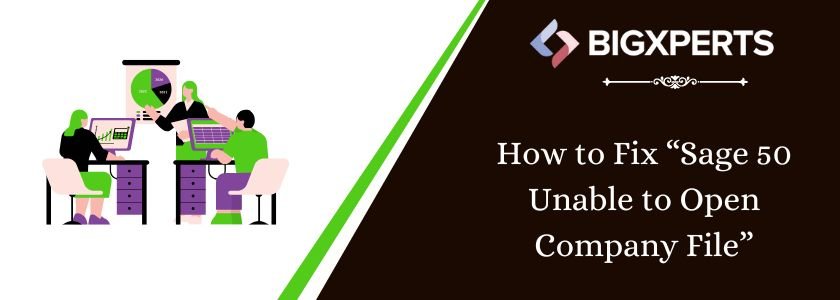
 +1800-892-1352
+1800-892-1352 Chat Now
Chat Now Schedule a Meeting
Schedule a Meeting