As we know Sage 50 has been a top accounting solution provider for ages. The company has created a benchmark for developing high-quality accounting programs. However, errors are possible in every software also in Sage. “An unknown error has occurred” in Sage 50 while choosing any report, creating Inventory/Service, logging Invoice Payments, emailing documents using webmail, and integrating and publishing data from AutoEntry. To solve an unknown error that has occurred in Sage 50 the user has to move the documents to a different folder.
The exact error message is shown...
Sage 50 Error: An unknown error has occurred
Causes Behind An Unknown Error in Sage 50
The Sage 50 an unknown error has occurred because when the incorrect email setup while working with Outlook.
- The reports should be refreshed by utilizing the default settings.
- The printer is wrong in the Reports as well as the Forms screen for reports.
- Software or System blocked by security software or anti-virus.
- When a user uses Recovery Mail instead of Google Mail in the privacy and personal settings.
Read More: Fix Sage 50 Generic Com Error
Solutions to Fix the Sage 50 An Unknown Error Has Occurred
Sage 50 unknown error has occurred when creating Inventory/Service, logging Invoice Payments, emailing documents, and integrating and publishing data.
Scenario 1: Fix Sage 50 Unknown Error While Creating a Report
To solve Sage 50 an unknown error has occurred Select the report you want to generate and click modify this report.
- Moving unneeded documents out of the organization data or file folder
- Back up your organization’s record.
- Close the Sage 50 on all PCs.
- Browse the organization data folder.
Section One: Move all records and document types not recorded mentioned in a different folder
- .DAT, in, .cac, .cax, txt, XML, KeysBackup folder
- Move OPTIONS.DAT, ENVUSER.DAT, ENVSESS.DAT, SERIAL.DAT, and STATUS.DAT.
- Check there are no .ptb records in the KeysBackup folder. Any type of .ptb records found ought to be moved to a different folder.
- Open the organization to enable the DDF record to reproduce.
- Shut Sage 50.
- Check the Automatic Back-Up finishes without any errors.
Section Two: Server setting off to a network drive
- Backup your organization’s record
- Close the Sage 50 on all PCs.
- Browse the organization data folder records.
- Open your .ptc file record and then verify the organization Directory and save the backup on the server
- Repeat step 4 for each .ptc record found.
- Check that you are now able to run the backup.
Section Three: Update the Automatic Backup Configuration
- Open Automatic Backup Utility.
- Click on the Open
- Browse the location of the .ptc record which relates to the organization in which you are getting errors.
- Into the section named Save the backup, click on the Browse dialogue box.
- Explore the file folder in which you will be sparing your all backups, furthermore, the system gets to know the folder location of the backup file.
- Click on the OK button.
- Click on the save button.
Read More: Email Setup in Sage 50
Scenario 2: Fix Sage 50 Unknown Error 2146893813: PAWEncrypt AcquireOurContainer
This unknown error 2146893813 may be a damaged file or even there might be an issue with the profile of the user of Windows.
Solution One: Restart the computer
First, the user needs to restart the computer.
Solution Two: Log into Windows as a different Windows User
- The user needs to log into Windows as a different user.
- When the user is getting an error on the system they need to log off the window.
- Now they need to sign into a different window profile.
- If they can launch the new company under different Windows user profiles. It may be due to their profile being corrupted. And it needs to fix a corrupted user profile.
- After completing the task verify the error.
- Click on the Next option.
Solution Three: Create a new local Windows User
- A new local Windows user creation
- For the single user of the company needs to create a new Windows user profile to test with.
- Create a user account linked with the additional information below and follow Microsoft’s instructions.
- With a Windows user profile, the user needs to log into Windows.
- Again, verify the error and check if it is persisting on your system.
- Click on the next option to proceed further steps.
Solution Four: Change the Windows user profile State in the registry
- Enter regedit and select the OK button.
- They need to browse the link.
- Here you will get a key with sub-key options. You need to locate the user they are logged in as by looking at the string value.
- After locating the profile, you need to check the state DWORO value. After completing all steps, you need to verify that the error persists on your system.
- Otherwise, you need to click on the Next option.
Scenario 3: Fix Sage 50 Unknown Error When Integrating and Publishing Data from AutoEntry
When integrating and publishing data from AutoEntry to a shared file or shared client file in Sage 50 Canada you get an error message “unknown error”.
- Disconnect and reconnect your company using the Sync App.
- Resync your company data in AutoEntry.
- Republish any impacted invoices or bills.
Scenario 4: Fix Sage 50 Unknown Error When Emailing Documents using Webmail
- Fix the email error in Sage 50 Accounts, Sage 50 Payroll, or Sage 50 P11D when using Gmail, AOL, or Yahoo.
Speak to a Specialist about Your Sage Software
Headache🥺. Huh, Save time & money with Sage Technical Support 24/7 @ +1800-892-1352, we provide assistance to those who face problems while using SAGE Peachtree (Support all U.S. & Canada Editions)
--- Support - We provide solutions for the following Sage (50, 100, 200, Payroll, Peachtree, Cloud, 3X, Impact, HRMS, CRM, ERP, One & Fixed Assets) ---
- Error Support
- Data Import
- Data Conversion
- Payment Solutions
- Upgradation
- Payroll Support
- Data Export
- Software Integration
- Sage Printer Support
- Complete Sage Solutions
- Tax-Related Issues
- Data Damage Recovery
- Installation, Activation Help
- Sage Windows Support
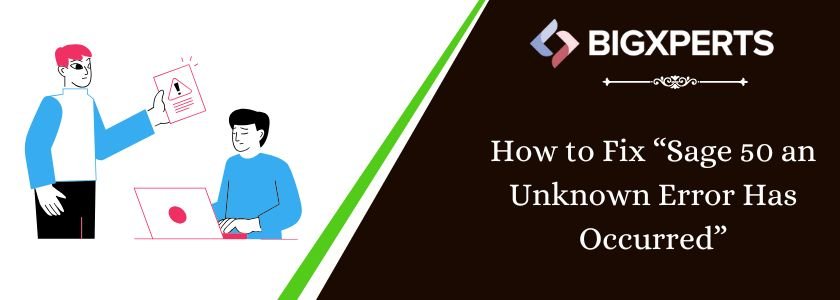
 +1800-892-1352
+1800-892-1352 Chat Now
Chat Now Schedule a Meeting
Schedule a Meeting