Sage 50 is a bookkeeping software developed by Sage Group for small and medium industries. It is an easy to use software will help you in managing your finances, customers invoices, bill payments as well managing your inventories. This business management solution was earlier known as Peachtree Accounting. It is available in desktop version with cloud access. It comes with advance accounting tools and module level security.
Failed to switch terminal server to install mode is an error message that appears when attempting install Sage 50 Accounting. This error message indicates that the server is unable to gain access to the installation mode. This may be due to insufficient permissions or an incorrect configuration.
You might run into an error that says “failed to switch terminal server to install mode” while attempting to install Sage 50 software via Remote Desktop Connection. Change the mode first, then use the command line to choose “change user install” to correct the error.
“Failed to switch Terminal Server to Install Mode. Please Switch the mode manually”
When is the ‘Sage 50 Failed to Switch Terminal Server to Install Mode’ message displayed?
When a user attempts to install Sage software via Remote Desktop Connection, the ‘Sage Error Failed to Switch Terminal Server to Install Mode’ error message appears. When a new update is installed, this error message frequently appears. To resolve the issue, change the mode and then select “change user install” from the command line.
- Your Windows Remote Desktop cannot recognize auto run function.
- Your Windows Terminal Services cannot recognize auto run function.
Causing Situations: Unsuccessful to Change Terminal Server to Install Mode
Sage 50 error: failed to switch terminal server to install mode is caused due to unrecognized windows terminal services Auto run feature. Some of the scenarios in which the error could be found include:
Scenario One
Maybe the Windows Remote Desktop is unable to recognize the auto run function. This is the most common situations in which the error occurs.
Scenario Two
The Windows Terminal Services are unable to recognize the auto run function.
Scenario Three
There are times when you try to install Sage 50 using Remote Desktop Connection but yet you get the same error.
Scenario Four
While you try to run a major update or get your software updated to the latest version, getting this error is a usual phenomenon. This is because the “ _setup.exe” file is located in an incorrect directory.
Read More: Fix Sage 50 Server Busy Error
How to Solve Sage 50 Failed to Switch Terminal Server to Install Mode Error
To fix Sage 50 error: failed to switch terminal server to Install mode Install from the download link. Here are some resolution methods which you should follow in order to resolve this error.
Solution 1: Installing Sage 50 via the download link
- Launch File Explorer.
- Navigate to the Sage folder (the default is C: Sage), and then double-click the Sage50 [Version] folder.
- Double-click the peachw folder to open it.
- Click the install folder twice.
- Select Run as administrator from the context menu when you right-click _setup.exe.
Solution 2: Install Sage 50 installation files in the temp folder
- To open a Run line, press the Windows+R keys together.
- Enter %temp% and then press OK.
- Double-click on the RarSFX0 or RarSFX(highest number) folder.
- Double-click the peachw folder to open it.
- Click the install folder twice.
- Select Run as administrator from the context menu when you right-click _setup.exe.
Solution 3: Install using the Sage 50 installation files in the program path
- Navigate to the Program Path.
- In the Program Path, navigate to the PeactreeInstaller20XX folder.
- Double-click the peachw folder to open it.
- Click the install folder twice.
- Select Run as administrator from the context menu when you right-click _setup.exe.
Solution 4: Download a new copy of Sage 50 20XX
- Install Sage 50 20XX from the Sage 50 U.S. Edition Download Portal.
- The installation files will be extracted to C: SageSage50 20XX X by default.
- Navigate to C: SageSage50 20XX Xpeachw\install or the location where the file was extracted.
- Right-click _setup.exe and select Run as administrator.
Read More: Sage 50 Unable to Connect to Server
How to Configure Sage 50 to Function on Terminal Server?
Advanced network knowledge is necessary for this solution. For help, speak with your system administrator. Inadequate Windows security changes can have a negative impact on how the system functions. If you modify your Windows security improperly, Sage is not liable for any resulting operational problems. Before implementing advanced solutions, always make a backup of your data.
Advanced operating system knowledge is necessary for this solution. For help, speak with your system administrator. Incorrect Windows Registry editing can have a negative impact on how your system functions. If incorrectly editing your Windows Registry results in operation problems, Sage is not liable. Before implementing advanced solutions, always make a backup of your data.
Windows Server:
To confirm that your server is a member of a workgroup:
- Select Start > Control Panel > System and Maintenance > System.
- Your computer will either be listed as being in a workgroup or domain under Computer Name, Domain, and Workgroup Settings.
- For each user who will be logging on the server to use Sage 50, create a Windows user profile.
- Select Start, Administrative Tools, and Computer Management. Choose Local Users and Groups, then choose Users.
- Choose Action, New User from the menu bar. Enter your username, description, and password. Remove the check from “User must change password at next logon” and select “Password never expires.” Click “Create”
- Double-click on Remote Desktop Users after clicking on Groups.
- To close the properties dialog, click OK twice more after typing the newly created user in the Add box.
- After that, double-click Power Users and Add. Enter the newly created user here, hit OK once, then OK a second time.
Installing Terminal Server and its licensing
- Activate Manager by selecting Start > Administrative Tools.
- Action > Add role can be chosen from the menu bar.
- Click Next after verifying Terminal Server and TS Licensing.
- The option to “Do not require Network Level Authentication if some users are running older operating systems” should be chosen.
- Complete the wizard’s instructions to enter your terminal server license information.
Activate the license for a Terminal Server:
- Select “Start” > “Administrative Tools” > “Terminal Services” > “TS Licensing Manager”
- To activate your server, choose it with a right-click.
- To finish activating, adhere to the wizard’s instructions.
Check to see if the Windows firewall has Remote Desktop, Terminal Services, and Terminal Services Licensing Server added to its exception list:
- Start > Control Panel > Security Windows Firewall should be opened for a program.
- the Exceptions tab and confirm Terminal Services > Terminal Services Licensing Server is selected on the remote desktop
- Install Sage 50, as usual, using your Windows administrator account after verifying the firewall settings.
Terminal server administrative tools (optional):
To change connection settings
- Access the Terminal Services Configuration menu by clicking Start > Administrative Tools > Terminal Services.
- Draw attention to the connection before the Connections folder
- Properties can be accessed by right-clicking the connection.
In order to see and control users, sessions, or processes:
- Access the Terminal Services Manager by clicking on Start > Administrative Tools > Terminal Services.
Conclusion
The above troubleshooting steps should assist you in resolving the Sage Error Failed to Switch Terminal Server to Install Mode’ problem on your system. We kindly ask that you contact some certified Sage 50 professionals if you are having trouble following the steps outlined above or if you are unable to resolve this issue.
Frequently Asked Questions
-
How would I switch my terminal server into Install mode?
To switch the terminal server into the install, the first thing you have to click on the “Start” button. Then follow the on-screen instructions and enter your click on the “Run”. Go to the search box, type cmd, and afterward click OK. Then, you have to type change client/introduce, and afterward press ENTER. The accompanying message appears: User meeting is all set to install applications.
-
What Terminal Server license defines?
After installation of the terminal server, you have assigned licenses to get access to all services. Terminal Server or remote desktop client access licenses (CAL) in Windows Server. A Per User RDS CAL licenses a client to set up a Remote Desktop meeting on a Remote Desktop Session Host worker, paying little heed to what number of devices the client uses to the interface.
-
Is the terminal worker the same as the Remote Desktop?
The answer is yes because both are introduced to accomplish the same aim. A terminal Server and remote desktop both have filled a comparative need. They permit a client to connect with a distant meeting through an RDP customer. This makes a strong between company two organizations to get better outcomes. The primary contrast is that terminal workers run on a Windows Server, and the client is in this way given a Windows Server desktop.
-
What could be the reason that my terminal server failed to switch to install mode?
There could be several reasons why your terminal server is unable to switch to install mode, including but not limited to: insufficient disk space, incorrect settings in the BIOS, or insufficient memory. It is best to check the system’s specifications and settings to ensure they meet the requirements of the install mode.
-
How can I troubleshoot the issue if my terminal server failed to switch to install mode?
1. Check the system’s specifications and settings to ensure they meet the requirements of the install mode.
2. Ensure that there is enough disk space, memory, and other resources available on the system.
3. Check the BIOS settings and make sure they are correct.
4. If using an external storage device, check the connection and make sure it is working properly.
5. Try restarting the system and try again to switch to install mode.If the glitch still persists, contact Sage 50 support for assistance.
-
install mode does not apply to a remote desktop session host server configured for remote administration.
If you try to attempt to install sage 50 software via remote desktop connection, you might get an error message “failed to switch terminal server to install mode.” If you want solution of that error, so you need to do manually switch the mode by running the command “change user install” from the administrator command line prompt.
Speak to a Specialist about Your Sage Software
Headache🥺. Huh, Save time & money with Sage Technical Support 24/7 @ +1800-892-1352, we provide assistance to those who face problems while using SAGE Peachtree (Support all U.S. & Canada Editions)
--- Support - We provide solutions for the following Sage (50, 100, 200, Payroll, Peachtree, Cloud, 3X, Impact, HRMS, CRM, ERP, One & Fixed Assets) ---
- Error Support
- Data Import
- Data Conversion
- Payment Solutions
- Upgradation
- Payroll Support
- Data Export
- Software Integration
- Sage Printer Support
- Complete Sage Solutions
- Tax-Related Issues
- Data Damage Recovery
- Installation, Activation Help
- Sage Windows Support
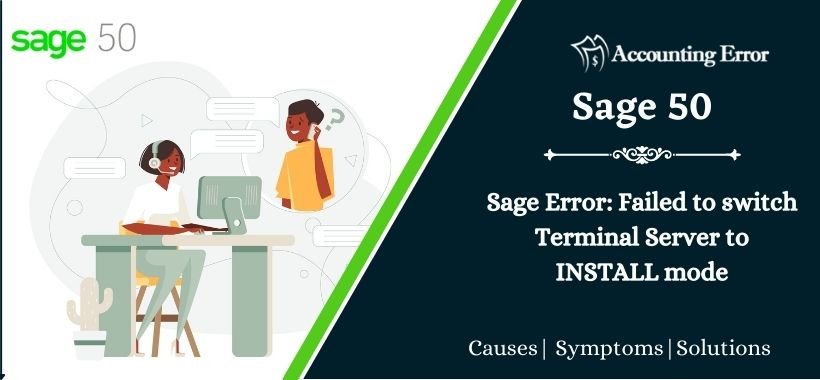
 +1800-892-1352
+1800-892-1352 Chat Now
Chat Now Schedule a Meeting
Schedule a Meeting