Among numerous amazing available features, printing within QuickBooks is one of the most useful features that make users’ printing work effortlessly. Despite the benefits of printing from QB, users are likely to experience common QuickBooks printer issues for several reasons. It can arise due to missing or corrupt components in QuickBooks, issues with your PC, or might be in your printer.
At times, QuickBooks Printing issues can be frustrating and they can be tough to fix. Thousands of QuickBooks users are looking for resolutions to their printing issues. This ultimate article explains how to check if the QuickBooks desktop for Windows is having printing issues. Apart from that, it also includes troubleshooting instructions for several QuickBooks Errors while doing the printing.
Types of Common QuickBooks Printer Issues and Their Fixation
This article may be useful if you’re having trouble printing on your QuickBooks software. Printing errors can be caused by several factors. A few printing challenges you could run into when using QuickBooks are listed below:
QuickBooks Printer Not Activated Error Code 20
This printing issue is frequently confronted when a user tries to install or upgrade to a newer version of Windows. The deletion of the KEY_CURRENT_CONFIG\Software key is usually the root cause of this issue. Users are unable to publish or submit invoices and payslips as a result of this problem, causing additional frustration for business owners.
How to Fix the QuickBooks printer not activated error code 20?
Well, there are numerous solutions available to resolve the error, but not all methods work in all cases. Thus, below are enumerated the most effective steps to get rid of the error.
Try setting Full Control Access for the software folder in the Windows Registry
- To begin, go to the Start menu and type in Regedit
- After that, right-click the regedit icon and select the “Run as an Administrator” option
- Navigate to the HKEY_CURRENT_CONFIG folder followed by hitting the software folder
- Now select Permissions from the drop-down menu
- After done with that, make sure that the users have full control
- Click on the Ok tab and then close the registry editor
- To finish the process by opening QuickBooks and printing a PDF to see if the error still exists.
QuickBooks Printer Not Activated Error Code 30
Users face “QuickBooks printer not activated error code 30” at the time of printing your documents. It can prevent you from printing a PDF file or document related to QB. Moreover, the error can occur if you don’t have full access to your account or if your printer drivers aren’t working properly, it could lead to an error code 30. To deal with this error, below are some suggested steps. Let’s check them out.
How to Fix the QuickBooks printer not activated error code 30?
Update your Printer Drivers
You can update your printer drivers using two ways. The first one is to download it via the manufacturer’s website and another one is to install the drivers using your printer.
Apart from that, you can also set the Printer Device as Default or try reinstalling the USB composite device from Device Manager.
Note: With the help of mentioned above method, you didn't fix the problem then here is dedicated article to fix QuickBooks Printer Not Activated Error Code 30. Also, If required a quick help from experts then look for Chat options mentioned below.
QuickBooks Printer Setup Not Opening
QuickBooks printer setup not opening due to issue compatibility means your printer drivers are not compatible with certain versions of QuickBooks. There are other various reasons including damaged Qbprint.qbp, missing file, or appears to be damaged.
How to Fix the QuickBooks printer setup not opening?
Try resetting the default printer in Windows
- Open the Run command on your Windows computer by pressing the Windows + R keys together from your keyboard
- Next, type the Control Panel within the Run field and then press the Enter key
- With this, the Control Panel window will open
- Now, move to the View Devices and Printers tab and click on the same
- Perform a right-click on the printer and click the option “Set as default printer”
- At last, open your QuickBooks and then access the Print Setup windows to check the changes.
Now, verify whether the error is resolved or not. In case, if not then you can try locating the QuickBooks file, and turning off the Default Printer option in Windows.
Note: If you're not happy with the above-given solution, then you can look for a dedicated article about QuickBooks Printer Setup Not Opening. In the meanwhile, get an expert's advice to fix this issue quickly by doing instant live chat with the help of the below button.
QuickBooks Pdf Converter Printer Not Activated
The error message usually pops up when a user tries to print a pay stub, form, or PDF using the QuickBooks Desktop application. While emailing invoices to users, some users have also seen this issue. The system displays “Could not print to printer” once the user clicks the OK button on the error message box. Make sure you have the right printer. Another program’s printing might have been disabled”.
How to Fix the QuickBooks pdf converter printer not activated?
Remove any misconfiguration and printing issues in QuickBooks simply by running QuickBooks Desktop Print and PDF Repair Tool:
Step 1: If you’re encountering problems, consider printing invoices and packing slips.
Change the name of the QuickBooks print file to QBPrint.qbp.
Step 2: If you’re having trouble printing an invoice or a PDF file, follow the procedures outlined below:
- Select Templates from the drop-down menu after clicking List
- Then select Invoice from the New menu
- After that, select Template Type and then click the Ok tab
- Do right-click the template that has the damage in the Template List
- Make the template inactive by clicking the Make Template Inactive button
- From the template list, select a New Template
- Now press the Open Form button.
Step 3: If you’re able to print all other forms and papers but not invoices or checks,
- Close the QuickBooks Desktop program
- Look for the QBPrint.qbp file by navigating C:\ ProgramData\ Intuit\ QuickBooks on your PC
- To print, right-click and erase this file, then reopen the QuickBooks application
Step 4: If you’ve discovered that QuickBooks won’t let you save or print invoices or PDF files, there are a few things you can do
To resolve this issue, you’re recommended that you download and run the QuickBooks Print and PDF Repair Tool.
Step 5: If you receive an error message saying “Unable to print invoices from QuickBooks,” open your Google Chrome browser
- Enter chrome:/plugins in the web address bar
- Click on Chrome PDF Plugin to open it
- Close the browser after configuring the Google Chrome PDF viewer
- Attempt to print from the application once more.
Step 6: If you’re getting nothing but blank prints
QuickBooks Printing Errors Repair Tool corrects incorrect print settings and fixes common QuickBooks printing errors.
Note: Hope you've resolved your issue of the QuickBooks pdf converter printer not activated, if not then feel free to get an expert's advice by clicking on the below chat button.QuickBooks PDF Printer Repair Tool Not Working
Undoubtedly, QuickBooks has numerous incredible highlights and one such powerful tool called “QuickBooks pdf printer repair tool”. At times, users usually experience QuickBooks PDF printer repair tools not working while printing records, PDFs, invoices, checks, etc. However, this tool is intended to fix issues related to Microsoft or issues associated with printing and PDFs.
How to Fix the QuickBooks pdf printer repair tool not working?
You must check the following to avoid such issues:
- To download the QuickBooks pdf repair tool, you’ll need a high-speed internet connection.
- To work smoothly, you’ll need a dual-core processor or above.
- A minimum of 1 GB of RAM is required, as well as 1 GB of free hard disc space.
- The minimum screen resolution for a computer is 1024*768 pixels, with greater screen resolutions being preferred.
- Furthermore, all sorts of operating systems are supported.
Note: Hope you've resolved your issue of the QuickBooks pdf printer repair tool not working, if not then feel free to get an expert's advice by clicking on the below chat button.
QuickBooks No Printer Installed
Occasionally, one encounters application difficulties that “appear out of nowhere.” Such was my experience with the QuickBooks issue “No printer installed”.
When you try to print a form in QuickBooks or open the File or Printer Setup menu, you get this error. Even if printers are installed on the computer, they may not appear in the Printer Setup drop-down box. A corrupt QBPrint file is the main reason for this error and the cure is simple as you’ll come to know in the section below.
Intuit Printer Library Error
The error occurs when attempting to give a command from QB to the printer to print or save a PDF file. The main causes of Intuit Printing Library errors are the missing printer driver, connection failure, invalid entries in your Windows registry, due to damage caused by a Malware attack, etc.
How to Fix Intuit printer library error?
- Open your QuickBooks software then move to the File menu and select “Printer Setup”
- Next, choose the form that you wish to print
- After that, verify whether the printer name is matching with the printer which you’re going to use
- If the name does not match, you must first fix the printer settings
- Follow the steps below to set up your printer
- Select Printer Setup from the File menu
- Choose the form that will be printed
- Select any printer you like, but it must be different; you can also choose the Microsoft XP Printer
- Try printing any other form; any customized form should be replaced with a standard form
- If you’re going to print batch files, print a single form first
- If that is successfully printed, you should proceed with a small batch of printing
- Try printing one of the QuickBooks sample company files in a form or report
- If it succeeds, you should run Resolve data damage on your company file to repair any data damage that has occurred
- You need to try printing once again
- Finally, go to Selective Startup mode
Note: Still Facing the Same Issue, then consider to visit the dedicated article to fix the Intuit printer library Error or Have words with Experts to get resolved this issue by Instant Live Chat Option Available just below;
QuickBooks POS Barcode Printer Not Working
The error was experienced due to multiple reasons such as In the Active Auditor, there are unresolved warnings and/or error(s) (T1 and T2 modules) – Retry printing RSI errors/warnings after addressing the outstanding warning/error(s) (T2 module only) – Fix the error/warning and try printing again because the return has an exclusion that prohibits it from being filed (T1 module only) – Go over the T1 EFILE exclusions list.
How to Fix the QuickBooks POS barcode printer not working?
To correct the error by ensuring the printer has been turned on, the cords have been properly attached, and paper has been made available.
- Both ends of the printer-to-computer wire should be disconnected and reconnected
- Check to see that the printer is turned on and connected properly
- Make sure you’re not printing on the wrong side of the paper
- To check whether the side of the thermal paper prints successfully, scratch it with a penny or your fingernail
- Ensure that the power supply is operating at 20 volts and use the original power supply, if possible.
Note: If you're still struggling to fix the QB POS Barcode Printing not Working, then look for an expert's advice to get rectified your issue with the help of the Instant live chat option available just right below this line.QuickBooks Is Not Finding My Remote Printer
If you’re remote printing files from QuickBooks and you’re getting an error QuickBooks is not finding your remote printer and claiming the file is blank, try the following steps:
- Start with closing or existing your QuickBooks
- Next, download the pdf tool from Intuit’s official website
- After that, run the downloaded executable file
- Try re-launching your QuickBooks software
- Finally, print using a remote printer.
QuickBooks Printer Not Activated When Sending Email Invoice
One of the most regularly encountered errors is the QuickBooks printer not activated, which is most likely to occur when a new operating system adds the Hkey_Current-config\software key to the registry settings. You may be unable to print or transmit invoices and payslips as a result of the QuickBooks printer not being activated, causing additional inconvenience.
How to fix the QuickBooks printer not being activated when sending email invoices?
To amend the error as soon as possible, you can make use of the QuickBooks Print repair tool:
- The QuickBooks PDF and Print Repair tool is available for download from the QuickBooks tool hub program
- Run the program as an administrator
- The application will then run with a red background, allowing you to find the solution
- The next step is to make sure QuickBooks is up to date
- After that, double-check that the printer is printing from QuickBooks
- After executing the tool, you will be required to restart
- Finally, make sure that all other running applications are closed before executing the tool.
However, there are other recommended ways available to get rid of the error like you can stop UAC on Windows, setting full control access for your software folder in Windows Registry, and many more.
Note: Hope you've resolved your issue, if you're still struggling to rectifying this error then get an expert advice to fix this issue then consider to have words with Chat Experts by Option Availble below.
QuickBooks Keeps Changing My Default Printer
How to fix QuickBooks keeps changing my default printer?
How to stop QuickBooks keeps changing my default printer
There is a new feature in the Settings app that allows you to disable this and return to the prior Windows versions’ behavior. To configure it, follow these steps:
- The very first, open the Settings app
- To continue, go to the following page: Printers and Scanners may be found under Settings >> Devices >> Printers and Scanners
- Look for the “Let Windows manage my default printer” option
- In the end, turn it off.
Note: Still Facing the Same Issue, then consider to visit the dedicated article to fix the QuickBooks keeps changing my default printer or Have words with Experts to get resolved this issue by Instant Live Chat Option Available just below;
In a recent edition of Windows 10, Microsoft added a new behavior for printers. Windows 10 may set the default printer to the most recently used one. While this may be convenient for some users, many others may prefer to manually set the default printer.
QuickBooks Tag Printer Error
Users may encounter any of the following errors related to QuickBooks tag printer errors:
- Error: Barcode Active X class not registered ActiveX TBarcode 3.0.ocx
- The printer appears to function properly but the labels are either blank or have very faint printing
- Tags not printing
- The available designs field is blank or only shows Avery labels
- Jewelry tags are printed in between the tags and cut off while using the Zebra LP 2824 Plus printer.
It can be caused due to several factors like the Printer is not compatible with QuickBooks Desktop, attempting to print to non-thermal tags, damaged print drivers, etc. To fix this error, below are:
How to Fix QuickBooks tag printer error?
Verify your printer, make sure it is online and the queue is empty
- Select Control Panel from the Windows Start menu
- Select the devices and printers you want to use
- Right-click the printer that isn’t printing and select Properties
- If Use Printer Online is an option, select it to reconnect the printer to the network.
Note: Still Facing the Same Issue, then consider to visit the dedicated article to fix the QuickBooks Tag Printer Error or Have words with Experts to get resolved this issue by Instant Live Chat Option Available just below;
QuickBooks MPop Printer/Cash Drawer Not Detected
It frequently occurs when your cash drawer is not identified, as well as the receipt printing device (mPOP printer). You might assume that the device is broken or has a problem. On the other hand, the mPOP must meet several requirements in order to print receipts or unlock the cash drawer. Though the requirements are not met, there is a possibility of such an issue occurring.
How to Fix the QuickBooks mPop printer/cash drawer not detected?
Let’s check how to overcome the QuickBooks mPop printer/cash drawer not detected issue:
Clean up the printer’s memory
- To begin, switch off the printer
- Press and hold the feed button while turning the printer back on
- When the printer starts its self-test, release the feed button
- After the test is completed, try printing again from within Point of Sale.
You can also bypass the spooling process for printing or try to remove the printer and reinstall it.
Note: Still Facing the Same Issue, then consider to visit the dedicated article to fix the QuickBooks mPop printer/cash drawer not detected or Have words with Experts to get resolved this issue by Instant Live Chat Option Available just below.
QuickBooks Printer Alignment Broken
Because of ongoing alignment issues, check printing is always a gamble. Because of QuickBooks printer alignment is broken, users are unable to print checks, reports, etc. To sort it out, below are a few troubleshooting so you can print your checks properly.
How to Fix QuickBooks printer alignment?
Let’s go ahead and update Adobe Reader to aid with the check alignment.
- On the keyboard, press the + New button
- Next, select the Checks to Print
- Press the Print Setup button
- Continue with the setup if you choose “No”
- Select the Reader link for the most recent version
- This will take you to Adobe’s website, where you can get the most recent version of Acrobat Reader
- Return to the QuickBooks after installing Acrobat
- Then click the How? link to make Adobe Reader your default PDF viewer in your browser
- Return to QuickBooks and choose View Preview and print sample from the drop-down menu and then choose the “Print” button
- To finish printing your sample check, follow the on-screen instructions
- Check your sample’s alignment against a blank check.
You’re ready to print on your regular checks if the alignment appears good.
Note: Still Facing the Same Issue, then consider to visit the dedicated article to fix the QuickBooks printer alignment broken or Have words with Experts to get resolved this issue by Instant Live Chat Option Available just below;
QuickBooks Is Unable To Open Printer Settings
The error mostly pops up when there is a damaged Qbprint.qbp or a missing file related to the QB application. However, it is pretty possible that the error can also occur because of several other reasons but fixing it as soon as possible is important to resume your work smoothly.
How to Fix QuickBooks is unable to open printer settings?
Locate your QuickBooks file
- Start with locating the file named Qbprint.qbp
- You may also find this file in the C:/drive
- After that, find the file by following the directory C:\ProgramData\Intuit\QuickBooks 20XX (20XX denotes QuickBooks version
- Perform a right-click on the Qbprint.qbp file and then choose the Rename option
- Next, rename the file to Qbprint.old (you have to add .old in the place of .qbp)
- Once done with that then you have to open your QuickBooks Desktop
- Move to the File menu followed by selecting the Printer Setup option
- Just click on any transaction from the Form Name drop-down list and then hit Ok
- Finally, you can see a new Qbprint.qbp file will be created.
Note: Still Facing the Same Issue, then consider to visit the dedicated article to fix the Error Unable to Open Printer Settings or Have words with Experts to get resolved this issue by Instant Live Chat Option Available just below;
QuickBooks WPR Add Printer Failed
WPR add printer failed” is a common printing problem that users have when using accounting software or connecting their printer to the software. Drivers that are incompatible and improper internet accessibility are the common reasons behind the occurrence of the error.
How to Fix QuickBooks wPR add printer failed?
Try to restart your system
Many times, rebooting of PC resolves many printing issues so to overcome the QuickBooks WPR add printer failed issue, you can try the same by following the below instructions:
- To begin, turn off your printer
- Then restart your computer before turning on the printer
- Next, double-check that the printer paper is properly loaded
- Locate the Windows Start button after that, and then go to the Control Panel
- Now seek for Printers and Fax Machines
- If your printer is shown as offline, you must right-click on it and select “Use Printer Online”
- View the print jobs that appear on the same list in the list
- Select a suitable printer, then click the “Cancel All Documents” button
- When you’re finished, close all of the open windows
- After that, look for the printer and right-click on it
- Select Properties, then “Print Test Page” from the drop-down menu.
If the printer fails to print the page when utilizing the network printer, there could be a network problem.
Note: Still Facing the Same Issue, then consider to visit the dedicated article to fix the QuickBooks WPR Add Printer Failed or Have words with Experts to get resolved this issue by Instant Live Chat Option Available just below;
QuickBooks Printing Keeps Defaulting To Double-Sided
When you install or use a new/different printer with QuickBooks, this happens every time. The default setting on the printer appears to be double-sided when printing from QuickBooks Desktop, and the option to deselect double-sided does not exist. Many printers can automatically print on both sides of the paper. Furthermore, because duplex print options can be located in a variety of print settings windows, tabs, and menus, users may need to select more than one duplex print option to avoid QuickBooks printing defaulting to double-sided.
How to fix QuickBooks printing keeps defaulting to double-sided?
Let’s check how in the below section:
Step to turn off the printer’s duplex printing option by default
- Make sure the default duplex printing option is turned off in the printer’s print preferences box
- To do so on Windows 10, go to the Settings option in the Start menu
- By clicking Devices, then Bluetooth & Other Devices, you can open a Bluetooth & Other Devices tab
- Click Devices and Printers to open the Control Panel window
- When you right-click the default printer, choose Printing settings from the context menu
- The printer’s settings box will appear as a result of this
- Then look for a two-sided duplex printing option on one of those window’s tabs
- The Page Layout or Advanced tabs of the printer settings window may have a two-sided printing option.
Note: To explore more ways to overcome this default printer settings issue, you can visit the link of the QuickBooks printing keeps defaulting to double-sided, Get an experts advice with the instant live chat support.
Unable To Preview Or Print Invoices After Windows/QuickBooks Update
No doubt, QuickBooks offers multiple features to deal with accounting and bookkeeping activities of business. With rich highlights features, it can make and send tailored invoices to customers and retailers. But many times, users come across the error message “Unable to Preview or Print Invoices after Windows or QuickBooks Update”.
QuickBooks Printer Library Error
QuickBooks report can’t fit on printer page issue has been accounted for by clients once they redesigned their QuickBooks Enterprise. The PCs associated with an organization report confront the above error while saving assessment reports as a PDF or messaging the reports.
QuickBooks Save As PDF Error
- Users are unable to connect to the chosen printer, Microsoft XPS Document Writer on the XPS port. QuickBooks can’t print to the printer.
You Need A Pdf Viewer To View Or Print This Document
QuickBooks is an accounting application devised by Intuit for small and medium-sized businesses. It comes in two versions, one that works on-site and the other cloud-based. The application runs smoothly and provides businesses with various beneficial tools to handle their payroll, payments, and tax table-related services.
QuickBooks Unable To Print With Windows 10, 7, 8, Mac
QuickBooks is one of the most widely used accounting programs among small and mid-sized businesses. This software is also considered a game-changer in the realm of accounting, as it has a greatly simplified workflow.
QuickBooks Issue In The Printing And PDF Files
The given information sums up all possible solutions to resolve your all printing, emailing, or saving as PDF problematic issues. QB repair tool saves your time to detect and correct the error in a minimum time frame and opens all paths to share your business’s data over the network.
QB Crashes (Freezes) When Printing Invoices
QuickBooks is an outstanding accounting program. It is used by small and medium-sized organizations to keep track of their financial health and manage their revenue and expenses.
QuickBooks Printing (Checks, PDF, Invoices, Ledger) In Reverse Order
Users encounter the error “QuickBooks Printing (Checks, PDF, Invoices, and Ledger) in Reverse order” when they make changes in the printer preferences.
QuickBooks Printing (Checks, PDF, Invoices, Ledger) Upside Down
QuickBooks Printing (checks, PDF, Invoices, Ledger) upside down issue is often caused by an outdated Adobe version. However, it could arise due to several reasons such as misconfiguring your print settings, incorrect printing alignment settings, etc.
QuickBooks Cannot Complete The Current Action Due To A Missing Component
Users receive an error message that says “QuickBooks cannot complete the current action due to missing components” when they request to print invoices, checks, paychecks, reports, etc.
QuickBooks XPS Printer Failed
XPS stands for XML Paper Specification, which is a non-Adobe Portable Document Format (PDF) alternative (PDF).
QuickBooks HP Printer Problem & Errors
HP printers are often regarded as one of the most reliable in the market. They are, nevertheless, susceptible to failure, just like any other piece of IT equipment. It appears that the newer printers are unable to tolerate the same level of abuse as the older machines.
QuickBooks Epson Printer Problem & Errors
Epson is a well-known brand that produces a wide range of printers, from inkjet to laser, in a variety of styles, sizes, and combinations. It can be used at home or in the office to fulfill personal and professional printing jobs.
QuickBooks Zebra Printer Problem & Errors
Undoubtedly, the Zebra Printer is very well recognized in the range of printers that are quite reliable and easy to use. Whether it is a Desktop printer, Industrial printer, or Mobile printer. You can quickly print Fax, Scan, and Copy the documents, all just by using a single device.
QuickBooks Won’t Print Error
Getting in a situation where you are unable to print a check or an important invoice from QuickBooks can be extremely annoying, especially when you don’t even know the reason. So, whenever your QuickBooks freezes when taking printouts, it is important to find out if the printing issue happens outside QuickBooks too.
1: Check The printer is working correctly on Windows
- Switch off the printer. Now restart your computer and switch on the printer.
- Make sure the paper tray is loaded.
- Click on the Widows Start button and select Control Panel.
- Now double-click on Printers and Faxes.
- If the printer is Offline, right-click on the printer then choose Use Printer Online.
- Again right-click on the printer and select Properties.
- Now click Print Test Page.
2: Replace the QuickBooks Qbprint.qbp file
- Close QuickBooks.
- Now rename qbprint.qbp file.
- Open QuickBooks and try to take a printout.
Final Words!
So, this article contains all possible or common QuickBooks printer errors that you might face while using the printing feature. It is hoped that it will be a great help for you. To fix any printing errors in QuickBooks (Desktop & Online) you can connect with our QuickBooks Proadvisor team via the call or live chat option.
Frequently Asked Questions
How can I change settings to fix the QuickBooks that won’t print?
Go to the QuickBooks File menu and then choose the Printer setup. Hit the next click on the options button which is just next to the Printer window. Go to the Finishing tab and then click on the Details button to view the information.
Why am I unable to print invoices?
QuickBooks won’t print an error display on your screen while the user is trying to print invoices. Firstly, you need to find QuickBooksPrint. Then, hit the right-click on the QB print.qbp file edition and then choose the “Rename” option. Now, you need to add the word “Old” to the file name. After this, open the QuickBooks Desktop and then go to the File menu. From the drop-menu options, you have to choose the Printer setup. Now, you have to choose any transaction in the form name list and hit the OK button. This will help you to make a new QBprint.
How can I change the Print settings to fix QB won’t print issues?
Hit the start button and then open the settings menu from the control panel. Go to the Printers and Faxes dialog window, and then right-click on a working printer. Now, you have to choose the “Set as default printer” option. Once you have done so, then close the printer and fax windows. At last, open your QuickBooks and then open the Printer setup windows to check and verify the new changes.
Speak to A Specialist about QuickBooks Software
Headache🥺. Huh, Save time & money with QuickBooks Support 24×7 @ +1-800-892-1352, we provide assistance to those who face problems while using QuickBooks (Support all U.S. & Canada Editions)
--- Support - We provide solutions for the following QuickBooks (Pro, Premier, Accountant, Enterprise, Payroll, Cloud) ---
- Error Support
- Data Import
- Data Conversion
- Payment Solutions
- Upgradation
- Payroll Support
- Data Export
- Software Integration
- QuickBooks Printer Support
- Complete QuickBooks Solutions
- Tax-Related Issues
- Data Damage Recovery
- Installation, Activation Help
- QuickBooks Windows Support
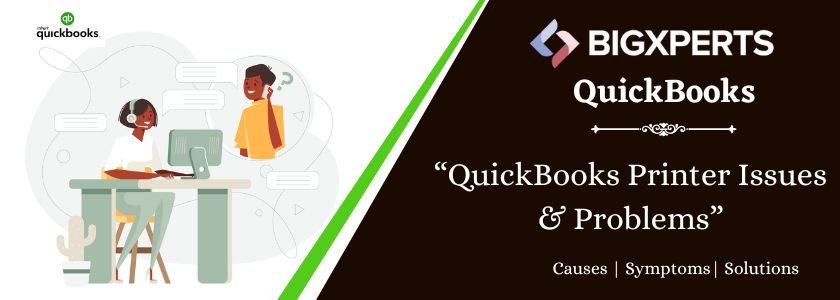
 1-800-892-1352
1-800-892-1352 Chat Now
Chat Now Schedule a Meeting
Schedule a Meeting