The most popular business accounting software for small to medium-sized enterprises is Sage 50. Still, no software is ideal; yes, it has its fair share of bugs. Among the most common challenges many users face is when faced with the message “someone else is already logged on using this user ID” or sometimes “login open-file another user”. Usually, this problem creates frustration for various users, especially during their high business hours. In relation, this article will cover its causes, solutions, and prevention of Sage 50 users already logged-in issues.
Sage 50 Accounts User Already Logged In: What Does It Mean?
The message “Sage 50 accounting user already logged in” pops up upon a scenario where the user tries to log into Sage 50, only for the software to pick a scenario of the same logged-in user. This problem can develop for many reasons including technical difficulties and wrong logouts.
Sage 50 has implemented multi-user access through a file locking feature which allows more than one user but at the same time minimizes conflict access of data. If the system is locked under the wrong impression that there is an active user session then it will not allow a new login for that user.
Similar Topic: Sage 50 Login ErrorHow to Resolve Sage 50 Accounts User Already Logged in Issue
In general, the “Already logged In” problem found in Sage 50 accounting software occurs mainly because a user is reportedly still logged into the system; but the user can sometimes close their session when the software crashes or faces any problems related to their networks, the power supply could fail as well. Anyway, several things need to be done to solve it:
Step 1: Restart both the PC and Sage 50
The first procedure is to log in using a different user account and then reboot the computer to which the user is receiving the already logged-in message.
- If you are employing a server to host Sage 50, shut it down then turn it on again.
- Open Sage 50 and then log in to the software again.
Step 2: End User Session in Sage 50
Sometimes, Sage 50 will not recognize that a user has logged out. To end the session manually:
Log on as Admin:
- Start Sage 50 on another computer if available, otherwise wait for a bit, if you get disconnected.
- Log on using an Admin account.
View Active Users
- Maintain > Users > View Users Logged In.
- Select the user whose session is “stuck” and log them out.
Step 3: Delete the Process.pid Files
When Sage 50 displays the message indicating that the program believes you’re still logged in, then it could be locked files. These files restrict access to the same file by numerous users.
- Log out all the users from Sage 50 to ensure that the system is not busy in the next process.
- Locate the process.pid file in the SAJ folder of the company directory and delete it.
- Reopen your data file.
Step 4: Close mysqld.exe Files
Search for files with mysqld.exe which corresponds to a file name of MySQL database.
- Close Sage 50 from all locations.
- Now open Windows Task Manager on your system.
- In the Process tab, End mysqld.exe from the given list.
- Reopen your data file.
Step 5: Check User Permissions
If the same user faces such a problem often, it could be due to permission issues.
- Log in as Admin.
- Click on “Maintain” then “Users” then “Set Up Security”.
- Verify that the user possesses the necessary rights.
- Verify whether any settings or limitations are preventing the user from correctly logging out.
Step 6: Reset User Credentials
This is because if the user profile is corrupted, then it may barely log off as expected.
- Log in as Admin.
- Erase the account of the user that was marred by the problem.
- Register a new account for the same user or create a new user account.
Step 7: Reconstruct the Company Database
If lock files and other user management procedures fail, the company file may be damaged.
- Log in as Admin.
- Back up the company file.
- To perform Data Verification go to Tools > Data Verification.
- They follow the instructions that pop up on the screen to detect possible mistakes and correct them.
Step 8: Sage 50 has to be reinstalled if necessary
If the issue continues, a reinstall could be required.
- Data backup.
- On the impacted PC, uninstall Sage 50.
- Turn the computer back on.
- If the backup has been restored, then it is necessary to reinstall Sage 50.
Similar Topic: Sage 50 Login ErrorHow to Resolve Sage 50 Payroll Already Logged-in Issue
- First of all, right-click on the Sage 50 payroll option from the Windows desktop and open Properties>Target search or file location.
- After that double click on DBUtilities.exe.
- Then you have to select Company Required > Clear Locks.
- Then a message will appear in front of you that data corruption can occur with clear locks > Yes > OK
- After that close Windows Explorer and click on OK.
Causes of “Sage 50 User Already Logged In” Error
- Improper Logout
For example, a user may quit the Sage 50 application abruptly, using the Task Manager or the computer may shut down abnormally, and Sage 50 may still be thinking that a session is open.
- Corrupted Lock Files
This software creates lock files that help in tracking active users and they include the following. In case these files are destroyed, or not deleted upon the logout of the user, the system may tend to presume that the user is logged in.
- Network Connectivity Issues
In multi-user environments, network disruption may prevent the software from updating the user session state as required. This can end up in keeping a session ID on the server even when interacting with the web application is complete.
- Multiple Sessions on Different Devices
When for example a user is trying to log into the system from an office computer and then also logs in from his house the system might consider both sessions to be genuine.
- Hidden Self-Running Programs
The problem arises when Sage 50 closes and the background processes continue to run in the background if the application is not closed properly.
- User Data Corruption
Corrupt data in user files or in the database may give a wrong indication of the availability of a user in Sage 50.
Similar Topics: Sage 50 Username and Password not WorkingHow to Avoid “Already Logged In” Error Message in the Sage 50 Future
To avoid encountering the “Sage 50 already logged in” message in the future, follow these best practices:
- Properly Log Out Every Time
Train users on the practice of always logging out and doing it using the proper way that is by going the File > Exit.
- Don’t use the same user credentials for multiple logins.
Due to conflicts in the session, assign each user a unique login.
- Regularly Clean Lock Files
Perform periodic scans of the company data folder to not leave old .LCK or .PTL files on the company resources.
- Update Sage 50
Check that you use the most recent version of Sage 50 since program updates have critical issues related to sessions.
- Maintain a Stable Network
Make certain the network connectivity is good to avoid some sessions being left open to form ghost sessions.
- Avoid Force Quitting Sage 50
Sage 50 should only be closed using the Task Manager under extreme circumstances.
Conclusion
It is possible to fix the relatively common issue “Sage 50 accounts user already logged in” or “Sage 50 user already logged in.” Knowing what causes the problem and having applied the treatments here provided will enable you to fasten the fixing of this issue so that business operations will not be affected. Users must log out properly, and lock files must be cleared as often as needed.
FAQ
Can I remove lock files while other users are logged in?
No, all the users should log out first before removing the lock files. Deleting them when the user is logged in may be disastrous to the formats since data may get corrupted.
What shall I do if I find myself facing the same problem “file using by another user” regularly?
If this happens frequently, then try to do a check and repair of databases to cure it. Other conditions that should be taken care of are network problems and user credential violations.
Where can I find my company data folder?
Open the program Sage 50, click File > Properties, and find the company data folder path there.
May I call Sage 50 support for this problem?
Yes, you can contact Sage 50 chat support only if you are using an active Support Package. You have to make sure that you have the following details ready:
💠 Sage account number and company name.
💠 The term “Sage 50 User Already Logged In” describes the issue.
💠 Actions made: Some of the solutions taken include: restarting the server and erasing the lock files.
Speak to a Specialist about Your Sage Software
Headache🥺. Huh, Save time & money with Sage Technical Support 24/7 @ +1800-892-1352, we provide assistance to those who face problems while using SAGE Peachtree (Support all U.S. & Canada Editions)
--- Support - We provide solutions for the following Sage (50, 100, 200, Payroll, Peachtree, Cloud, 3X, Impact, HRMS, CRM, ERP, One & Fixed Assets) ---
- Error Support
- Data Import
- Data Conversion
- Payment Solutions
- Upgradation
- Payroll Support
- Data Export
- Software Integration
- Sage Printer Support
- Complete Sage Solutions
- Tax-Related Issues
- Data Damage Recovery
- Installation, Activation Help
- Sage Windows Support
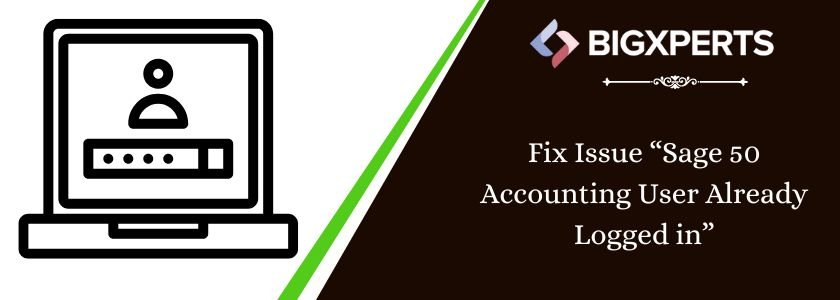
 +1800-892-1352
+1800-892-1352 Chat Now
Chat Now Schedule a Meeting
Schedule a Meeting