Sage 50 is the most widely used accounting solution by small to medium-sized organizations to maintain financial transactions, payroll, and inventory, among other aspects. Though Sage 50 delivers high productivity and features, Sage 50 is not so free from the technical bugs it often faces. Among these, the “SmartPosting error” is widespread for them.
The SmartPost service in Sage 50 is essentially used as a service that posts all transaction postings to the general ledger. Therefore, users can continue working on the document while the service posts transactions in the background. However, a SmartPosting error surely must cause confusion in a lot of workflows for a lot of users.
This post will offer a thorough examination of the Sage 50 SmartPosting issues, covering its causes, symptoms, and above all a fix for the problem as well as precautions to take to lessen the likelihood that it will occur again.
Uses and Benefits of SmartPosting in Sage 50
SmartPosting is an activity of Sage 50 that helps in ascertaining how the accounting transactions will be posted. SmartPosting differs from ‘Real-time Posting’ which enables a user to post every transaction at once, but rather uses a block posting system where a user enters multiple transactions at once, and they will all be posted at one go. This can improve the performance of the system and may be of immense benefit, particularly on systems that are used by many people at intervals.
Let’s look on below uses:
- Faster Data Entry
Instead of waiting for every transaction to post, you can quickly enter multiple transactions-which include sales, purchases, or general journal entries-without causing system lag. The queuing of transactions for posting causes faster response times for the users.
- Reduced Network Traffic
In a multi-user environment, SmartPosting relieves the server load. It avoids the incessant back-and-forth communications between workstations and the server that occur with real-time posting.
- Better System Performance
In big databases or companies where transactions are many transactions, they are likely to have faster system performance and speed. This helps users get on with their work while the system in the background carries out the posting of transactions.
- Batch Posting for Error Review
Users may be able to review their transactions before they are posted. This gives the chance to correct errors before they get finalized. If a transaction has errors (such as unbalanced journal entries), then it won’t be posted, and users are alerted.
- Improved Multi-User Collaboration
It allows multiple users to input data simultaneously without waiting for the system to post. SmartPosting does all the posting in the background so that multiple users are not slowed down by the system posting.
- Schedule Posting
Administrators have control over when and how frequently SmartPosting processes the transactions. Posting can be manual or set to occur at scheduled intervals.
- Audit and Control
As transactions are kept in a queue before posting, this makes it possible for managers or controllers to review and approve them in case they are needed. This is one of the accountability measures that minimizes the permanent posting of errors.
Related Topic: Sage 50 Not Showing All TransactionsHow SmartPosting Works in Sage 50
SmartPosting operates as a background service on the local machine or server where Sage 50 is installed. When a user enters and saves a transaction, it is sent to a “waiting” queue rather than being posted immediately. The SmartPost service processes the transactions in the queue in batches, posting them to the general ledger and other relevant accounts. With such a batch processing technique, wait times for end users dramatically decrease because the service submits postings in the background.
The key steps involved with SmartPost are
- Queuing: Adding transactions to SmartPosting queue
- Batch Posting: The SmartPosting batches the transactions queued for uploading
- Completion: The finished transactions appear in the related financial reports and parts of the software.
How to Resolve Common Sage 50 SmartPosting Errors
Here is a detailed troubleshooting guide to resolve any problems you may be having with the Sage 50 SmartPosting service, including non-operation, hung or crashed, and refusal to start or stop.
- Error 1: SmartPosting Service is Not Running
- Error 2: SmartPosting has crashed or hung
- Error 3: ClosedSmartPosting cannot be stopped.
- Error 4: SmartPosting cannot be started.
Error 1: SmartPosting Service is Not Running
Possible Causes:
- Service is stopped manually or did not have a chance to start at computer boot.
- Windows Services may be misconfigured.
- Affected services are caused by corrupted service files or corruption in the Sage 50 program.
Fixing Steps:
- Check Service Status
- Win + R, type services.msc, and press Enter.
- Now scroll down to Sage 50 SmartPosting Service. If it is not running,
- Right-click on that and select Start.
- Automatic Startup
- Right-click the Sage 50 SmartPosting Service > Properties.
- For the Startup type, select Automatic.
- Click Apply/OK and then start the service.
- Restart the Service
- If unable to start the service try restarting the server or the computer.
- If the service does not start, then have a look at Event Viewer by Windows Logs > Application for some error messages.
- Check for Updates
- At times, an update that is pending fails to allow services to initiate.
- Install updates and have the system restart.
- Rebuild the Queue
- Follow the path to C:\\ProgramData\\Sage\\Peachtree\\SmartPosting
- Rename the folder Queue to Queue_old.
- Start the SmartPosting service.
Related Topic: Delete Transactions In Sage 50Error 2: SmartPosting Service is Hung or Crashed
Probable Causes:
- The service is hanging on a particular task.
- Low memory or resources
- Damaged queue or lock files.
Repair Steps
- Stop the Service Process
- Open Task Manager (Ctrl + Shift + Esc).
- Locate PeachTreeSmartPostingService.exe or SmartPosting.exe under the Processes tab.
- Right-click and choose End Task.
- Erase Temporary Files
- Locate C:\\ProgramData\\Sage\\Peachtree\\SmartPosting.
- Erase the files within the Temp folder.
- SmartPosting service will restart.
- Check System Resources
- Use Task Manager to see whether CPU and memory usage is high.
- Free up resources by closing unnecessary applications
- Repair the Company Data File
- If a specific transaction is causing the crash run Sage Data Verification:
- Open Sage 50 > File > Check Data Integrity
- Address any data problems
- If a specific transaction is causing the crash run Sage Data Verification:
- Reinstall SmartPosting Service
- You will need to go into Control Panel > Programs and Features
- Locate Sage 50 SmartPosting, and uninstall it
- Use the Sage 50 installer to reinstall.
Related Topic: Sage 50 Journal Entries Not ShowingError 3: SmartPosting Service Cannot Be Stopped
Reasons That May Cause The Problem
- The service is frozen or stuck in a pending stop/start state.
- Service is locked or being accessed by another process.
Troubleshooting Steps
- Forcing Stop via Task Manager
- Open Task Manager (Ctrl + Shift + Esc).
- Locate PeachTreeSmartPostingService.exe or SmartPosting.exe.
- Click right on it and then End Task.
- Turn off the Service through the Command Prompt
- Win + R >> Type cmd >> Enter.
- Type the following command and press Enter.
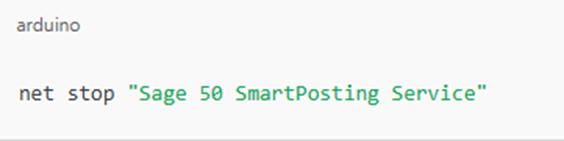
- If it doesn’t work, you may have to force-stop it with
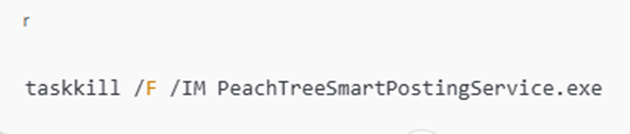
- Rebuild the Queue
- Open C:\\ProgramData\\Sage\\Peachtree\\SmartPosting.
- Rename the Queue folder to Queue_old.
- Start the SmartPosting service.
- Restart the Computer
- If the service still cannot be stopped, restart the computer.
- Once restarted, try to stop the service from services.msc again.
Related Topic: Sage 50 Can't StartError 4: SmartPosting Service Won’t Start
Probable Causes:
- Missing or corrupted service files.
- Database connection problems.
- User permissions are not enough.
Fix Steps:
- Run as Administrator
- Open services.msc.
- Right-click Sage 50 SmartPosting Service and click Start.
- If still fails, try to open an Administrator account then repeat the steps.
- Verify Sage 50 Database Service is Running
- Open services.msc.
- Verify the Sage 50 Database Service is running.
- Start it if it’s stopped, then try to start SmartPosting again.
- Check for File Corruption
- Go to C:\\ProgramData\\Sage\\Peachtree\\SmartPosting.
- Rename Queue to Queue_old and Temp to Temp_old.
- Start the service.
- Uninstall and Reinstall the Service
- Control Panel > Programs and Features
- Uninstall Sage 50 SmartPosting
- Reinstall using the Sage 50 installer
- Check Event Logs
- Open Event Viewer
- Press Win + R and type eventvwr.msc
- Search for errors concerning Sage 50 SmartPosting
- Search for error codes and see their solution
- Vi. Check Windows Permissions
- The Windows user must be an administrator
- NTFS permissions for C:\\ProgramData\\Sage\\Peachtree\\SmartPosting
- Give Full Control permissions to all users
- Check Log Files for Errors
- Open the Logs folder, located in the SmartPosting directory.
- Look for errors and fix them.
Related Topic: Sage 50 FreezingWhy SmartPosting Service May Stop Working in Sage 50
In case, SmartPosting service in Sage 50 is not working, then it is probably due to software or system technical problems. Now, we will discuss the most probable causes and solutions:
Database Connection Issues
- Cause:
- SmartPosting is strongly linked to interaction with the Sage 50 database. If the connection is lost, SmartPosting will no longer continue.
- Solution:
- Ensure that the Sage 50 Database Service runs in the services.msc.
- The server on which the database is required should be active and reachable.
- Check the connectivity of the server and the client both in the same LAN.
- If you observe such messages as Unable to connect to the database then you should start both the Sage 50 Database Service and SmartPosting Service.
Corrupted or Damaged Company File
- Cause:
- In case the company file has been corrupted, SmartPosting might be unable to process the transactions.
- Solution:
- Check for and repair corrupted data with the Sage Data Verification tool
- If errors are found, Sage will probably ask you to rebuild the data
- Before attempting to make any repairs, make a backup.
Service Port Blocked (Firewall/Antivirus Problem)
- Cause
- Your firewall or antivirus could be blocking the port that SmartPosting is using. Then the service won’t start.
- Solution
- Ensure Sage 50 and SmartPosting have been added to your
- Firewall/antivirus allowlist/exceptions.
- Port numbers 13531, 13540, and 13545 are typically used by Sage 50.
- Temporarily disable antivirus/firewall to test if that is the problem.
Lack of Resources or Memory Leak
- Cause:
- SmartPosting, however, may stop working if the server or computer running the service has low RAM or CPU power.
- Solution:
- Running Task Manager to review the utilization of the Windows system resources.
- Try to free memory used by the computer/server and the easiest way to do this is to reboot or shut down the computer/server then turn it on again.
- If often has low resources then maybe it is the time to move up to the next system.
SmartPosting Service Configuration Problem
- Cause:
- The configuration file for the SmartPosting service is faulty or missing.
- Solution
- Search for SmartPosting.ini or other config files in the Sage 50 installation directory.
- Reconfigure the SmartPosting service by stopping, and deleting the temp files from the SmartPosting folder, then starting it again.
Software Update or Incompatibility
- Cause:
- Sage 50 or Windows may have recently updated causing incompatibility with SmartPosting or reconfiguration
- Solution:
- Examine Sage 50 for any patches or updates that are still pending.
- Ensure the version of Windows is compatible with Sage 50.
- If Sage 50 was recently updated, it will require you to remove the SmartPosting service and then install it again.
User Permissions or Security Restrictions
- Cause:
- The user account running the SmartPosting service does not have appropriate permission. The service will, therefore, fail to start.
- Solution:
- The service must be run by a Windows user account with administrator capabilities.
- The Sage 50 folders’ NTFS permissions need to be adjusted correctly.
- Try to run the SmartPosting service as an Administrator.
Related Topic: Sage 50 HangConclusion
By the above discussion, it is rather important to comprehend mistakes connected with SmartPosting in Sage 50 and discover why they occur to reduce their effect and use efficient approaches to manage such mistakes. However, if you cannot fix the error on your own, then you can get in touch with our team of Sage 50 chat experts. It is, therefore, possible to correct SmartPosting errors and vastly improve the utilization of Sage 50.
Frequently Asked Questions
How do we identify problems with Sage 50 SmartPosting Error?
In Sage 50, you can go to the Tasks menu, then System. Then choose Post, and post a journal entry. If you get an error, then the problem is with your accounting data and not with SmartPost.
How do you fix database errors that crash smart posting?
First, you need to verify the data path in Sage 50 to ensure that the program is looking at the correct location for the company file. Then you have to change the network profile from Public to Private. Finally, you have to ensure that Actian is running.
How would I know that a specific transaction was not posted in the ledger?
Unposted transactions can be detected through the following symptoms:
💠 Pending Transactions: Log in to the QuickBooks account. From the QuickBooks menu select Tasks, then System, and finally SmartPosting. Some of the transactions in the list below are still waiting to be posted.
💠 Data discrepancies: The present items may not appear in the account balances, financial reports, or general ledger.
💠 Unusual Notifications: Among the examples are messages stating that ” cannot post the transactions” or ” SmartPosting service is not operational.”
What should be done to avoid the repetition of the mistake made by SmartPosting?
Prevent SmartPosting errors by using the following best practices:
💠 Backups: Automatic backups must be scheduled daily or weekly.
💠 Update Sage 50: Install updates and patches immediately after they have been released.
💠 Stable Network: Installation of good quality network hardware should always be done to obtain a continuous and reliable network connection.
💠 Antivirus Exceptions: Antivirus and firewalls need to be adjusted to allow Sage 50 services.
💠 User Training: Train users on the proper way of entering their transactions in order to reduce posting errors.
Can I switch from SmartPosting to Real-Time Posting?
It is indeed possible to change to real-time posting from smart posting to get over the errors.
How to Turn on Real-Time Posting:
💠 Click on Maintain > Company Information.
💠 Select the Posting Method and update it in real time.
💠 Click OK to save changes.
What should I do regarding network problems that affect SmartPosting?
If SmartPosting errors are caused by network issues, try the following:
💠 Check Network Connection: It must create no gaps, or breaks, in the communication link between the client and the server.
💠 Restart Network Devices: Restarting the router, modem, and switch is the universal solution because reconnection is faster after the action
💠 Check Shared Folders: Make certain that the server folders are shareable on client machines.
💠 Set Static IP Address: Major problems arise due to IP change therefore it is recommendable to assign a static IP to the server.
How to start the SmartPosting service in Sage 50 Accounts?
You can start the SmartPosting service by going to the Start menu, opening Control Panel > Administrative Tools > Services, then locate Sage 50 SmartPosting and click on Start. After that, click OK.
How to restart SmartPosting in Sage 50?
You can restart the SmartPosting service by going to the File menu, selecting SmartPosting Manager, and clicking on Start SmartPosting to restart the service.
Speak to a Specialist about Your Sage Software
Headache🥺. Huh, Save time & money with Sage Technical Support 24/7 @ +1800-892-1352, we provide assistance to those who face problems while using SAGE Peachtree (Support all U.S. & Canada Editions)
--- Support - We provide solutions for the following Sage (50, 100, 200, Payroll, Peachtree, Cloud, 3X, Impact, HRMS, CRM, ERP, One & Fixed Assets) ---
- Error Support
- Data Import
- Data Conversion
- Payment Solutions
- Upgradation
- Payroll Support
- Data Export
- Software Integration
- Sage Printer Support
- Complete Sage Solutions
- Tax-Related Issues
- Data Damage Recovery
- Installation, Activation Help
- Sage Windows Support

 +1800-892-1352
+1800-892-1352 Chat Now
Chat Now Schedule a Meeting
Schedule a Meeting